Create a name for this integration in the Name field.
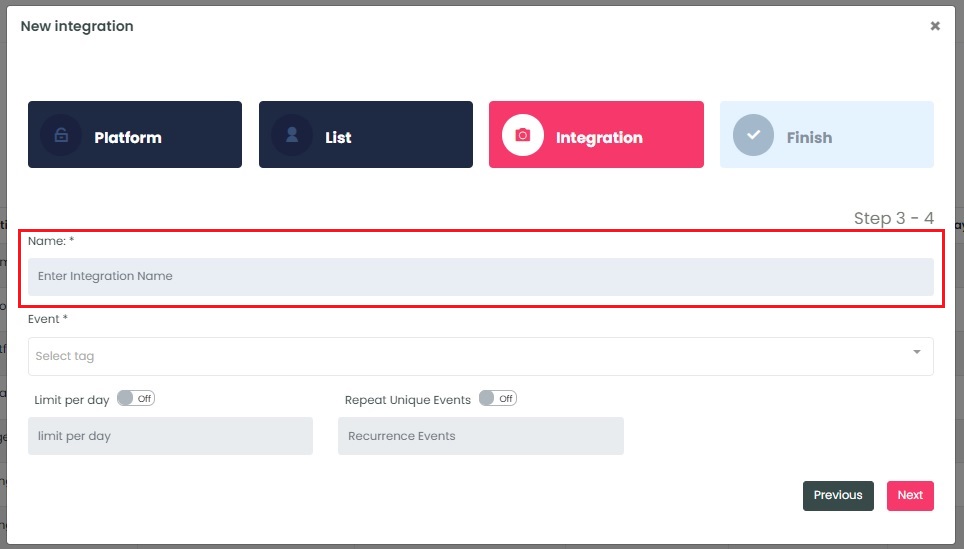
InboxGeek will load all existing metrics from Klaviyo into the Event drop-down menu.
Either select an event (metric) from the drop-down or create a new one by typing directly into the field and then clicking Create event (this will create the metric in Klaviyo, too).
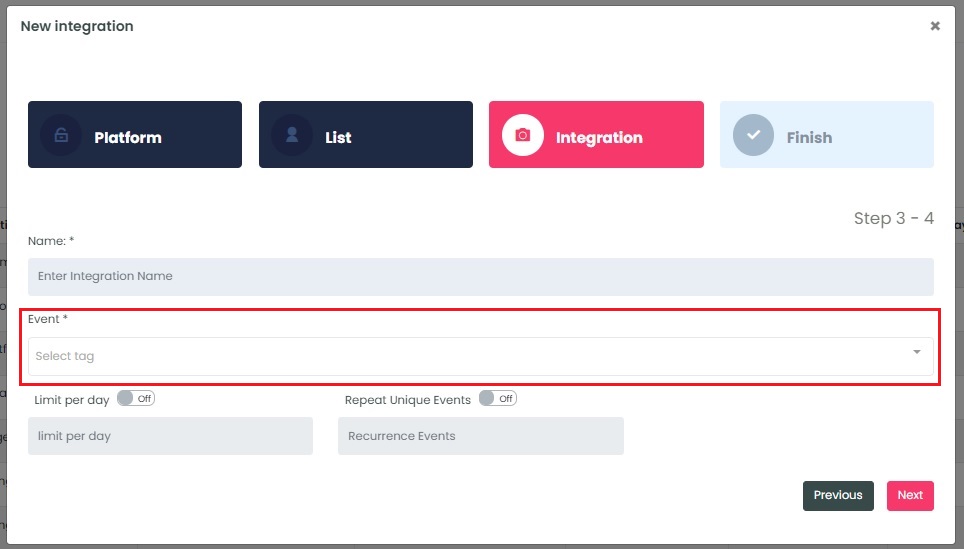
If an event (metric) was created successfully, a window will appear with confirmation.
Select the customizations for this integration:
- Limit per day→ This feature is for your daily event limit. InboxGeek recommends to set this at 200 events per day to start. If you do not set a limit, we will notify your provider for every login of ALL subscribers from your list.
- Repeating unique events→ This feature allows you to choose how frequently you want InboxGeek to notify Klaviyo when the same subscriber is active in their inbox. Entering 1 is equivalent to daily, 2 is every two days, 7 is every seven days or every one week, 30 is every 30 days or every one month, etc.
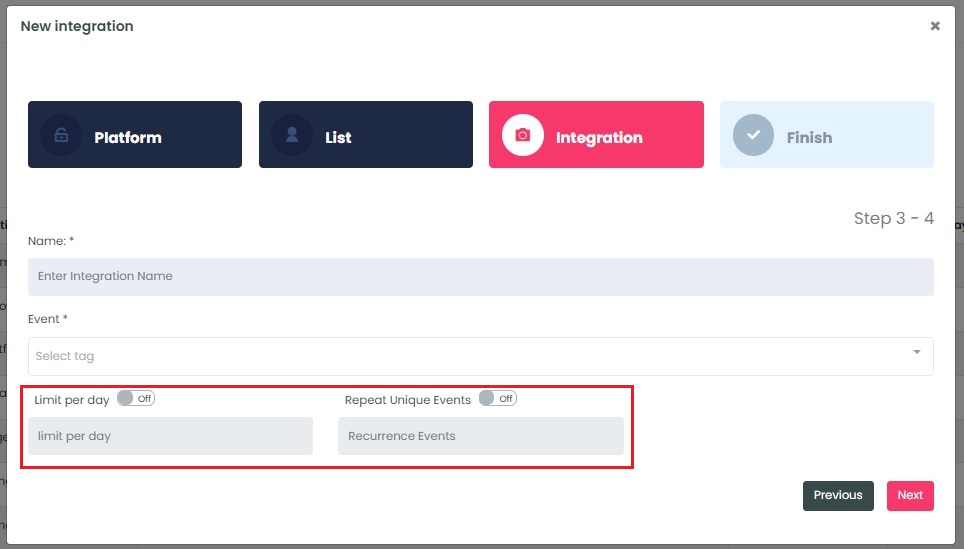
Once features have been enabled and completed, click Next. A window will appear to confirm the integration was a success.
Return to the Klaviyo dashboard and create a new Flow.
NOTE: InboxGeek will begin sending events after midnight even if a flow is not created in your Klaviyo account. If you are not ready to create your flow, turn off this integration immediately. To learn how, visit the Your InboxGeek Portal guide > Turning off your integration.
