Create a name for this integration in the Name field.
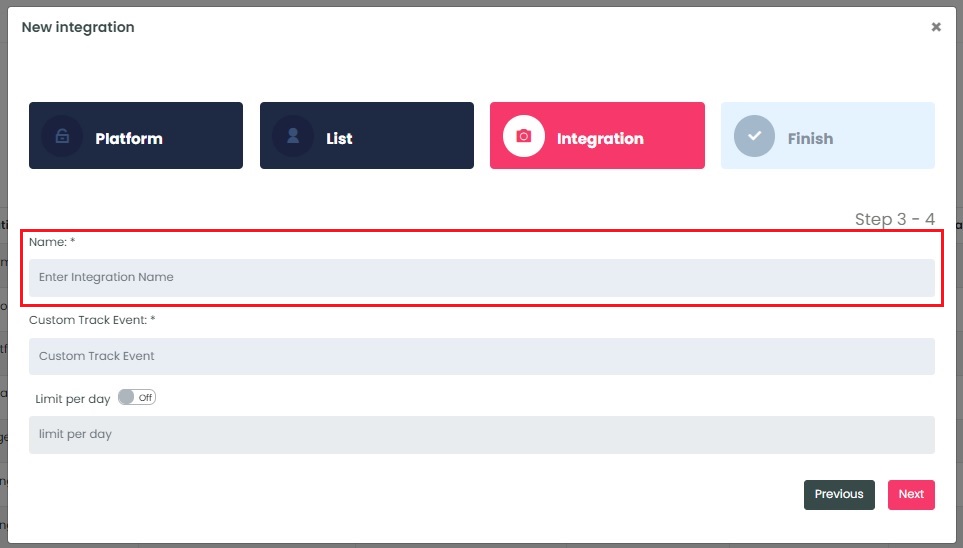
The Custom Track Event will be the trigger for your automation in Brevo.
Create a unique Custom Track Event for this field. It can be any word and will be used in Brevo in the next step (see Create New Automation to see how it is used).
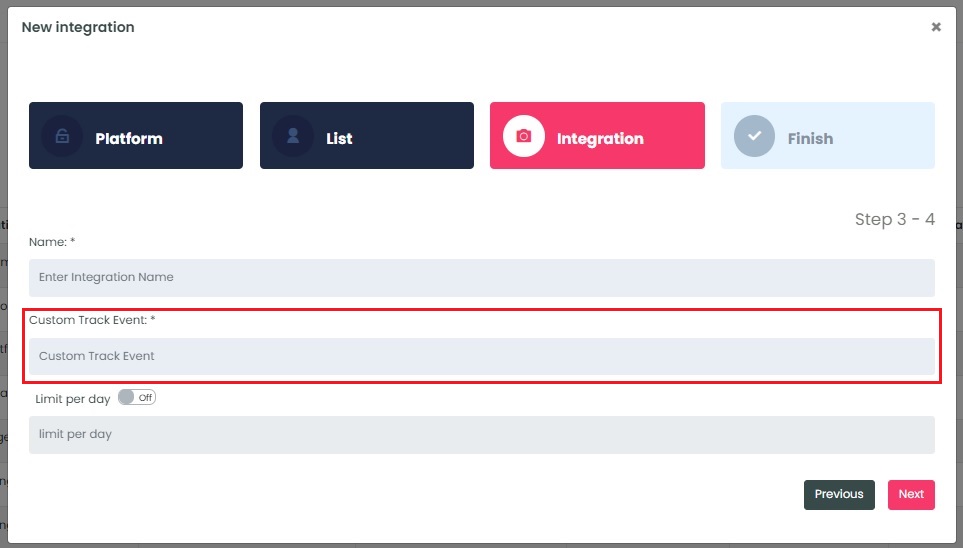
Select the customization for this integration:
- Limit per day → This feature is for your daily event limit. InboxGeek recommends to set this at 200 events per day to start. If you do not set a limit, we will notify your provider for every login of ALL subscribers from your list.
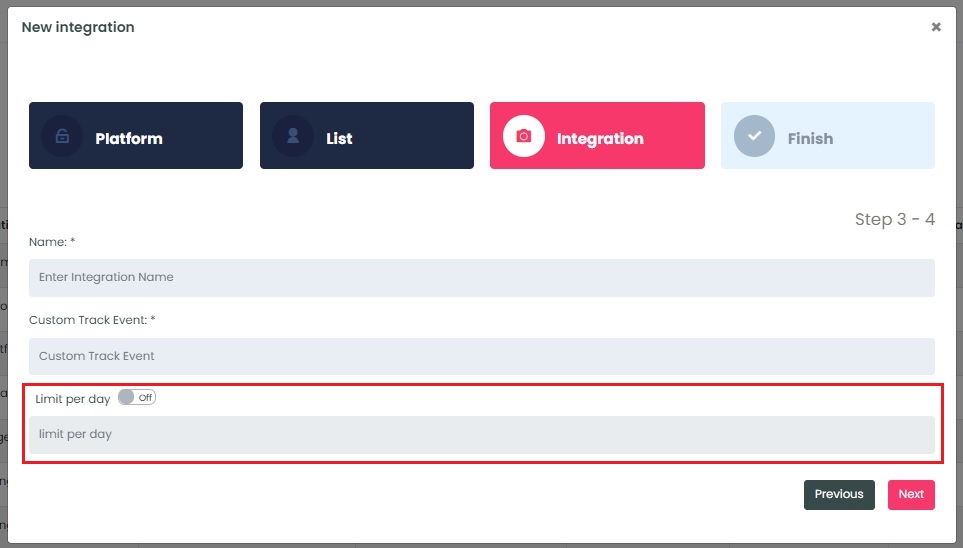
Once features have been enabled and completed, click Next. A window will appear to confirm the integration was a success.
Return to the Brevo dashboard and create a new automation.
NOTE: InboxGeek will begin sending events after midnight even if an automation is not created in your Brevo account. If you are not ready to create your automation, turn off this integration immediately. To learn how, visit the Your InboxGeek Portal guide > Turning off your integration.
