Login to your InboxGeek account.

Click on Open Events → Integrations.

Click the Add New button for a new integration.

InboxGeek will store all previous platform account identification for quick integration creation. If the account for your new integration is not already stored, click Create new Platform.

From the drop-down menu, select Sendlane.
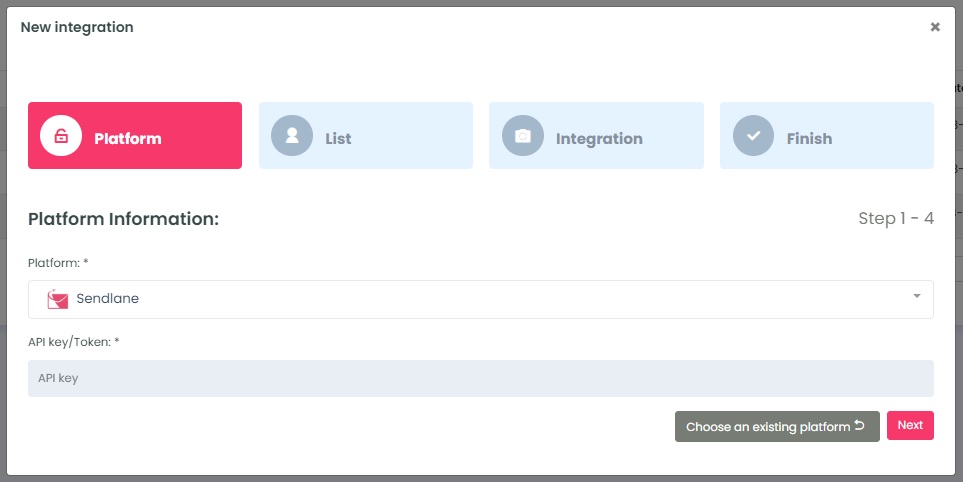
To retrieve the API key/Token, login to your Sendlane account. Select Account → Select API → Click +API token.
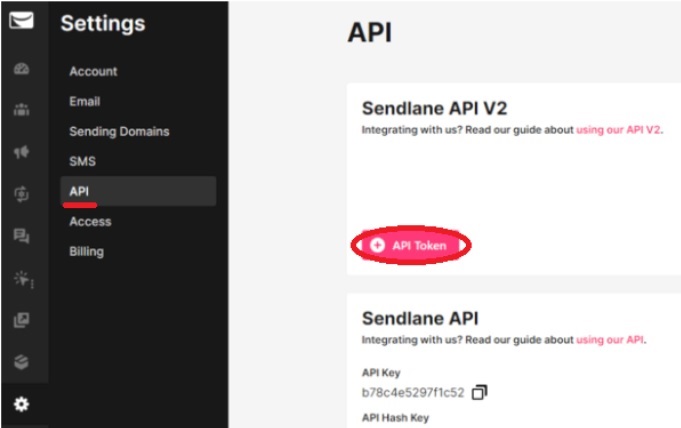
Create a new Sendlane API V2 Token. Type the name in the Token Field and click Create.
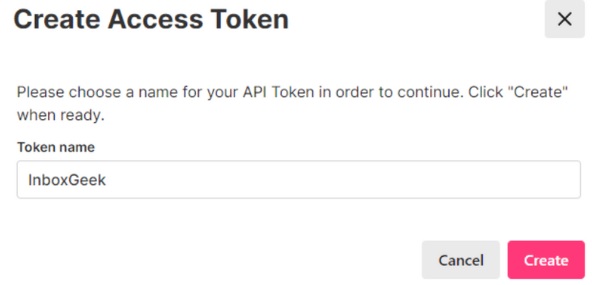
Click Copy API Token.
**NOTE** this is the only time you can copy the API token, it will disappear after this screen and a new token will need to be created if a copy is not used right away.
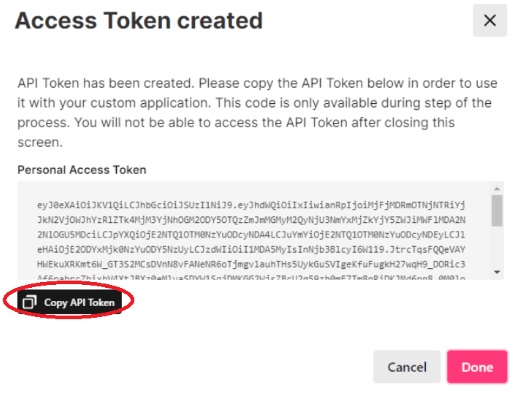
Return to InboxGeek and enter the copied API token in the API key/Token field.
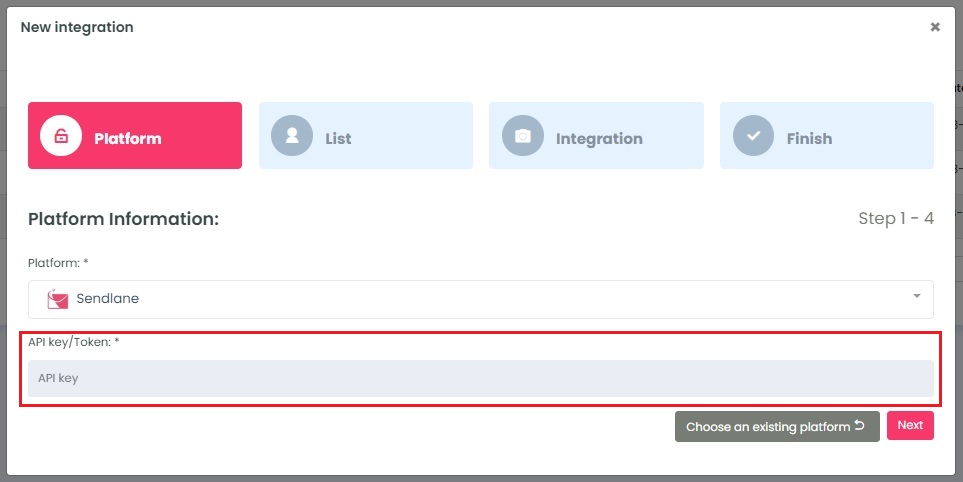
Click Next. InboxGeek will fire a ping to the API token to confirm all is accurately entered.
If there are no issues then it will move you to the next tab, List.
