Create a name for this integration in the Name field.
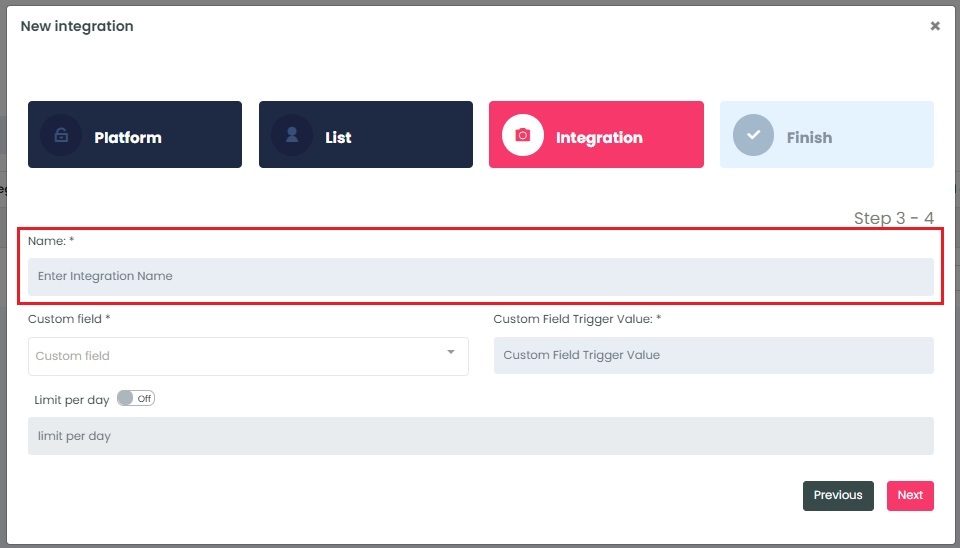
InboxGeek uses Custom Field values for triggering your automation within Ongage.
The Custom Field name must match exactly how you created it earlier in Ongage .
The Custom Field Trigger value will be anything of your choosing. This value will be how you distinguish in Ongage which contacts have received an event from InboxGeek.
NOTE: This Custom Field value will be referred to when creating your automation in Ongage in the upcoming set up instructions.
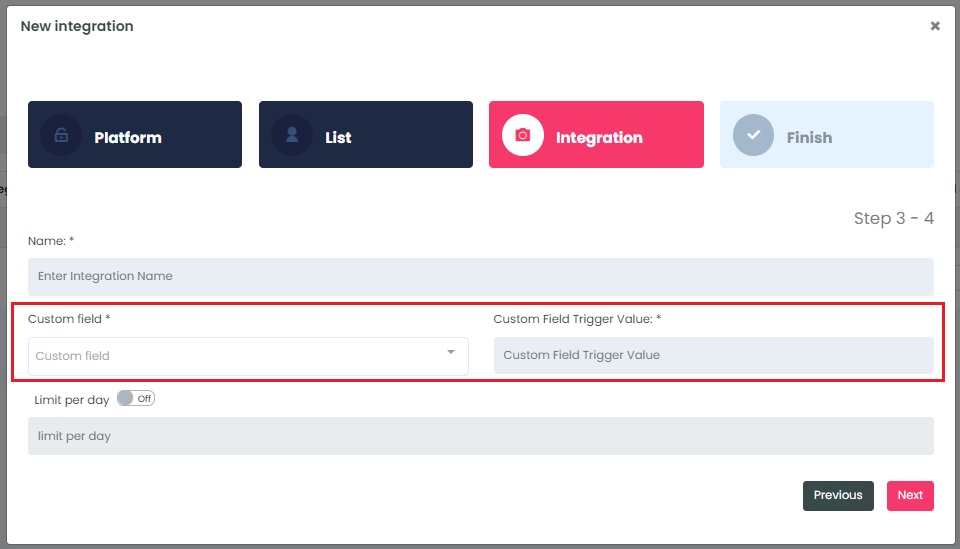
Select the customization for this integration:
- Limit per day → This feature is for your daily event limit. InboxGeek recommends to set this at 200 events per day to start. If you do not set a limit, we will notify your provider for every login of ALL subscribers from your list. Learn more about your daily limit here.
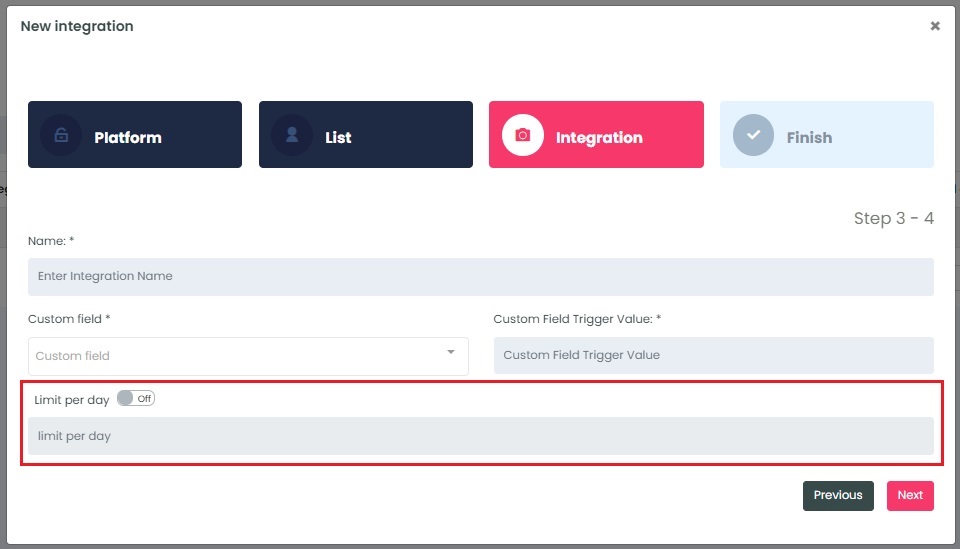
Once features have been enabled and completed, click Next. A window will appear to confirm the integration was a success.
Return to your Ongage account and Create a New Automation Rule.
NOTE: InboxGeek will begin sending events after midnight even if an automation is not created in your Ongage account. If you are not ready to create your automation, turn off this integration immediately. To learn how, visit the Your InboxGeek Portal guide > Turning off your integration.
