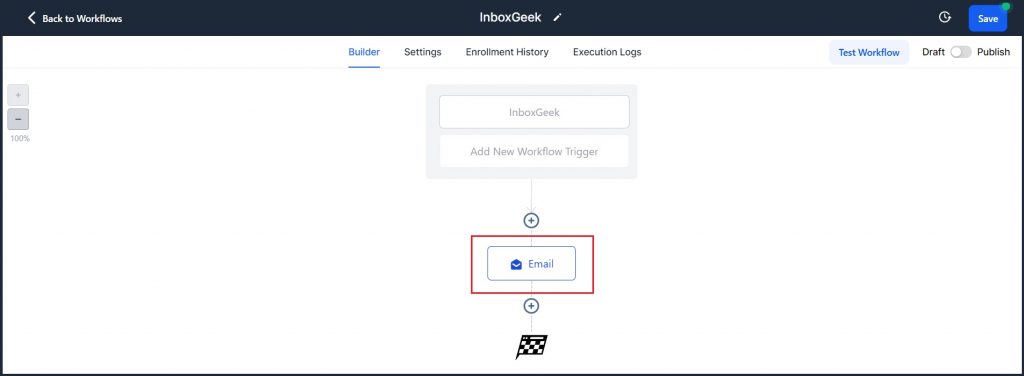Log in to your HighLevel account and select the account InboxGeek will be integrating with.
Click Automation.
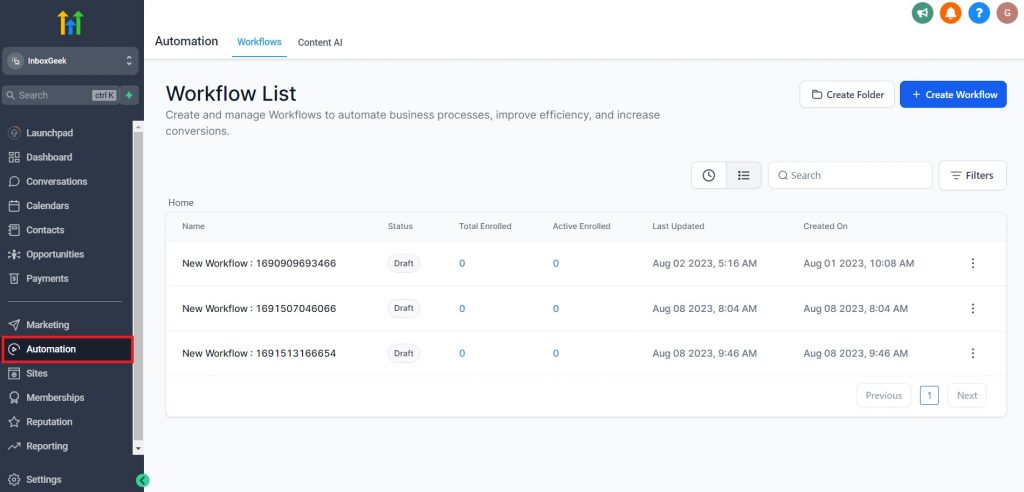
Click Create Workflow.

Select the Start from scratch option.
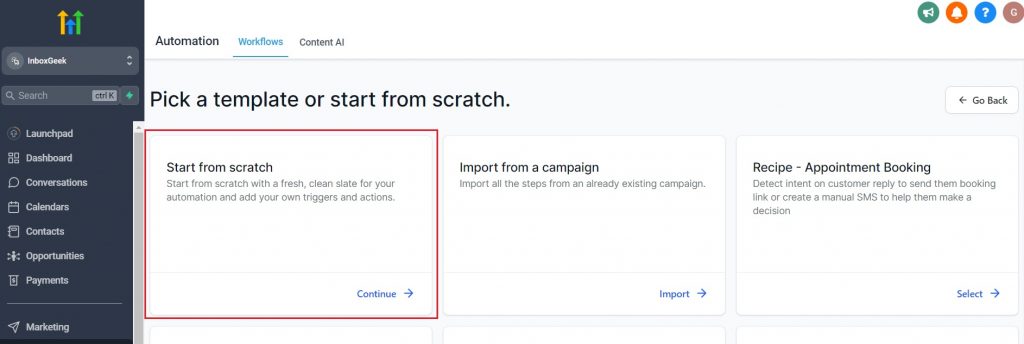
Click Add New Workflow Trigger.
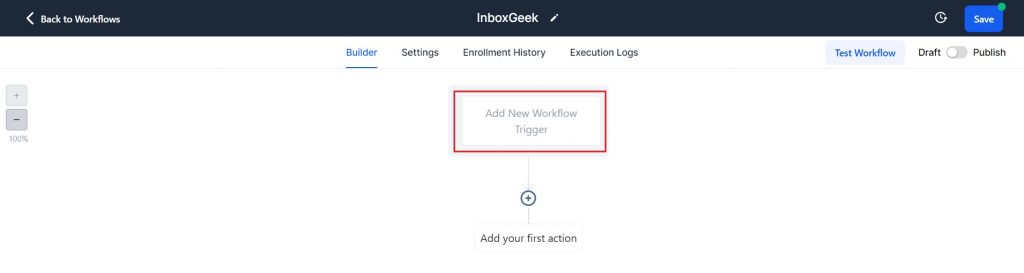
Select the trigger Contact Tag to begin creating the settings for your trigger.
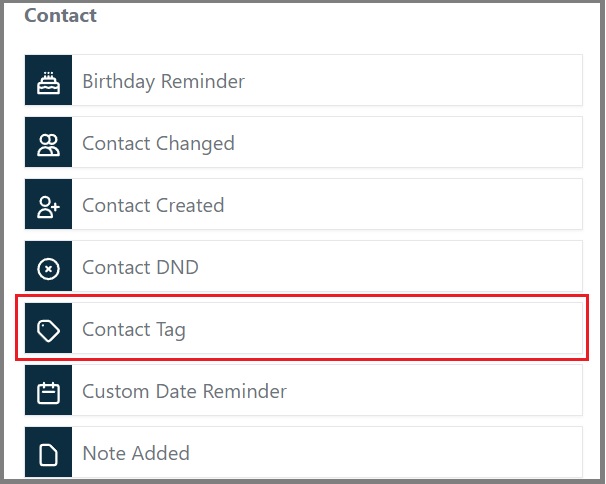
Configure the following trigger settings for your automation:
1. The name of your contact tag should be the same tag used in creating your InboxGeek integration in step 3, Integration.
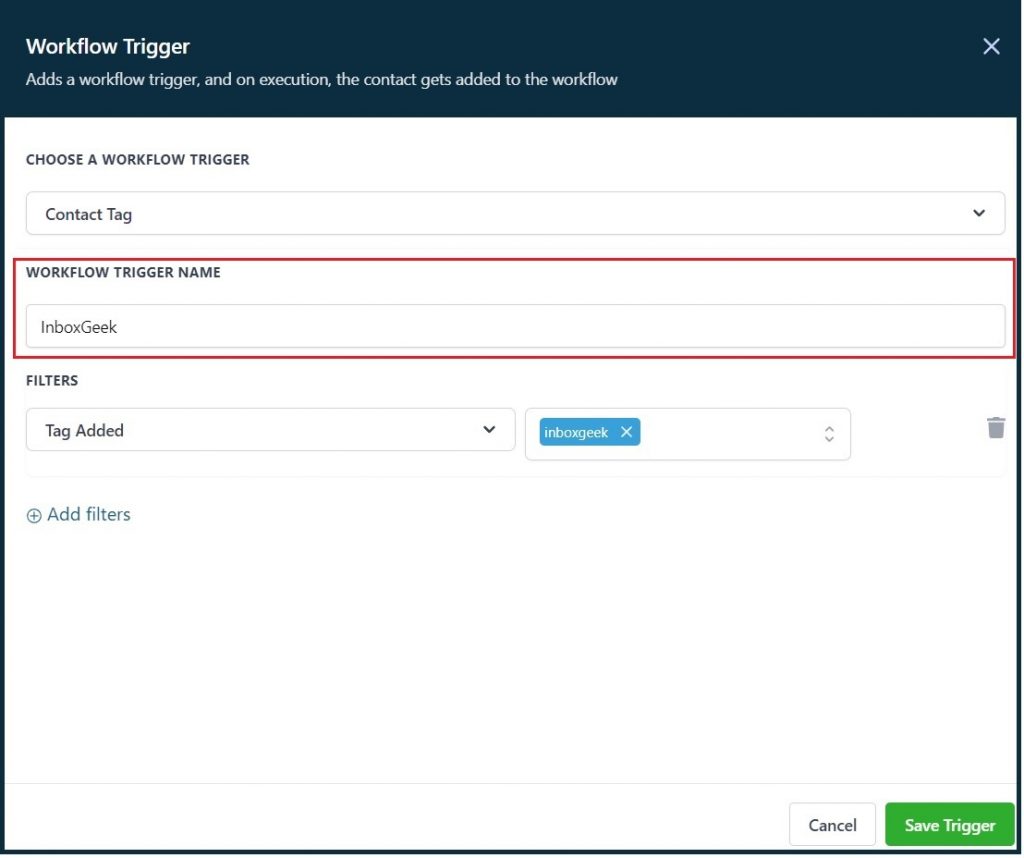
2. Add a filter to select the type of tag and the name of the tag. The type of tag must be Tag Added.
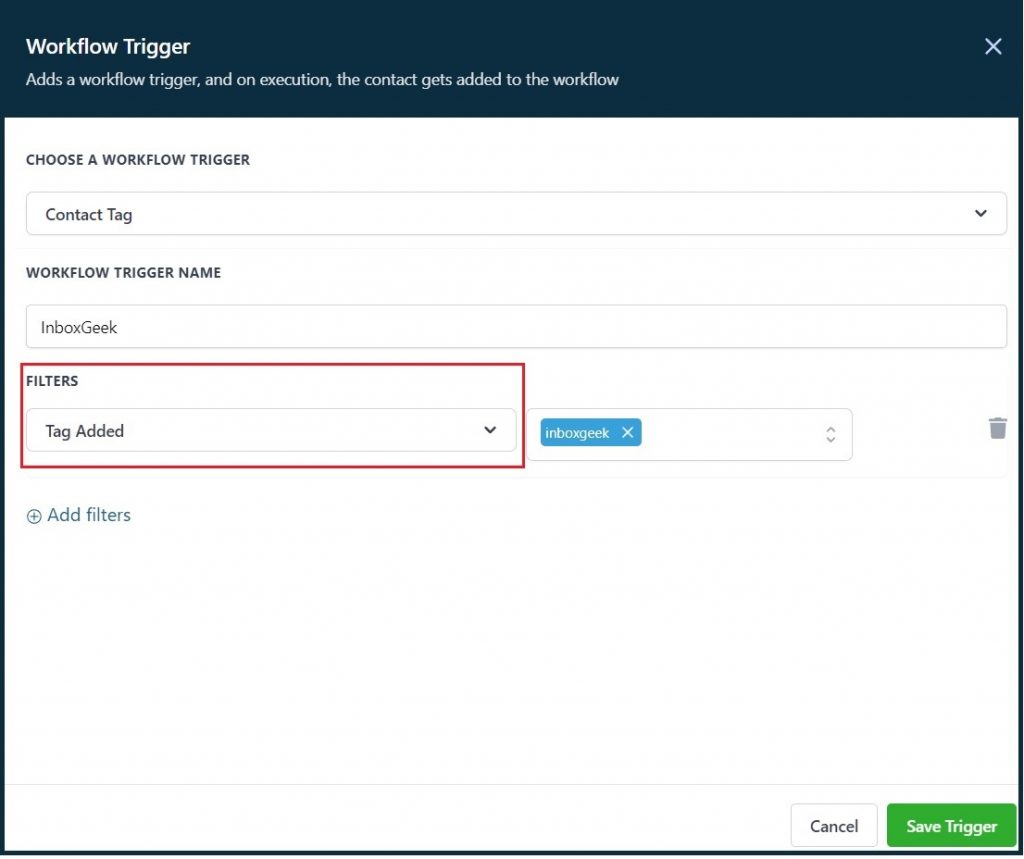
3. Again, the tag name selected from this drop-down must match the same tag used in your InboxGeek integration.
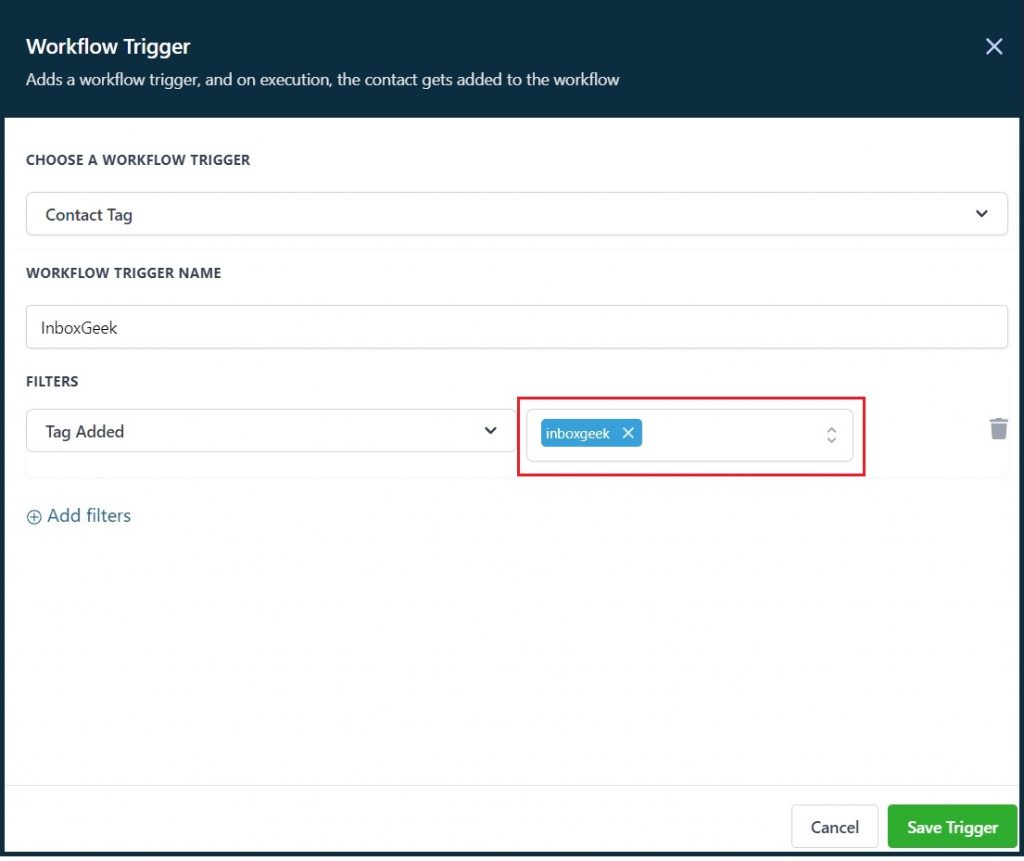
**If you cannot remember the tag used and need to refer to your InboxGeek integration, look at LiveOpens > Integrations > Column Tag.
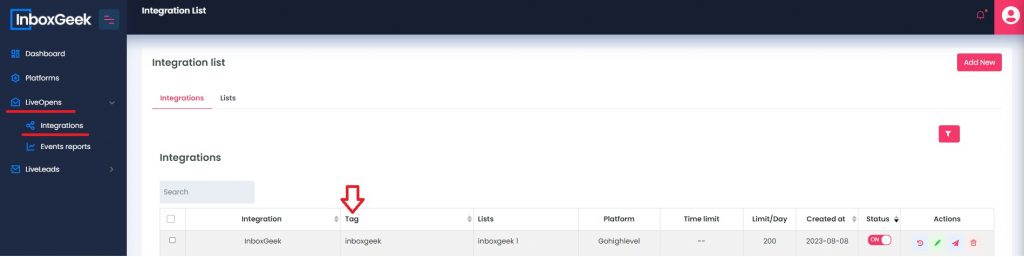
Once all settings have been completed, click Save Trigger.
Your next action in this automation will be Send Email.
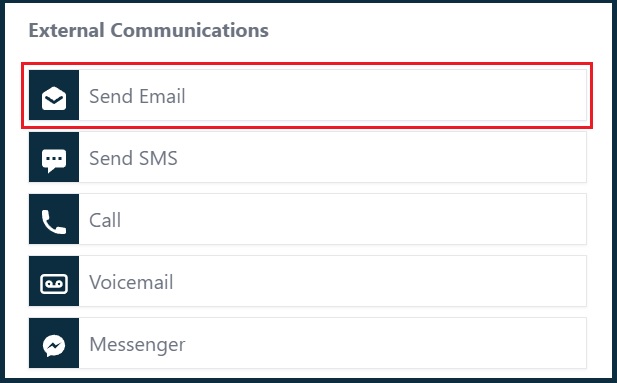
From there, complete the automation as desired.