Login to your InboxGeek account.

Click on LiveOpens → Integrations.

Click the Add New button for a new integration.

InboxGeek will store all previous platform account identification for quick integration creation. If the account for your new integration is not already stored, click Create new Platform.

From the drop-down menu, select HighLevel.
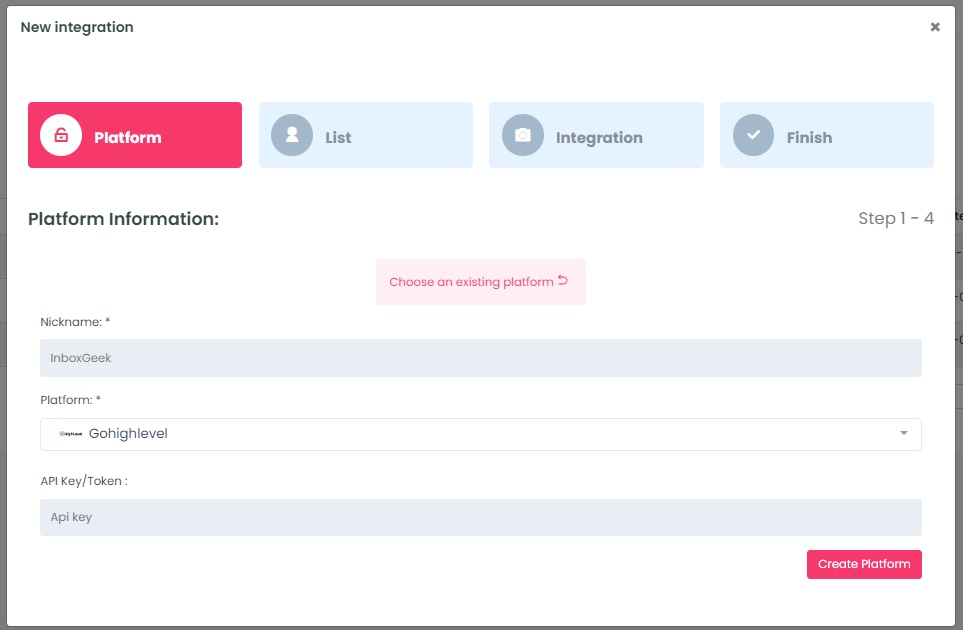
To retrieve the API Key, login to your HighLevel account.
From the Agency dashboard, click Settings → API Keys.
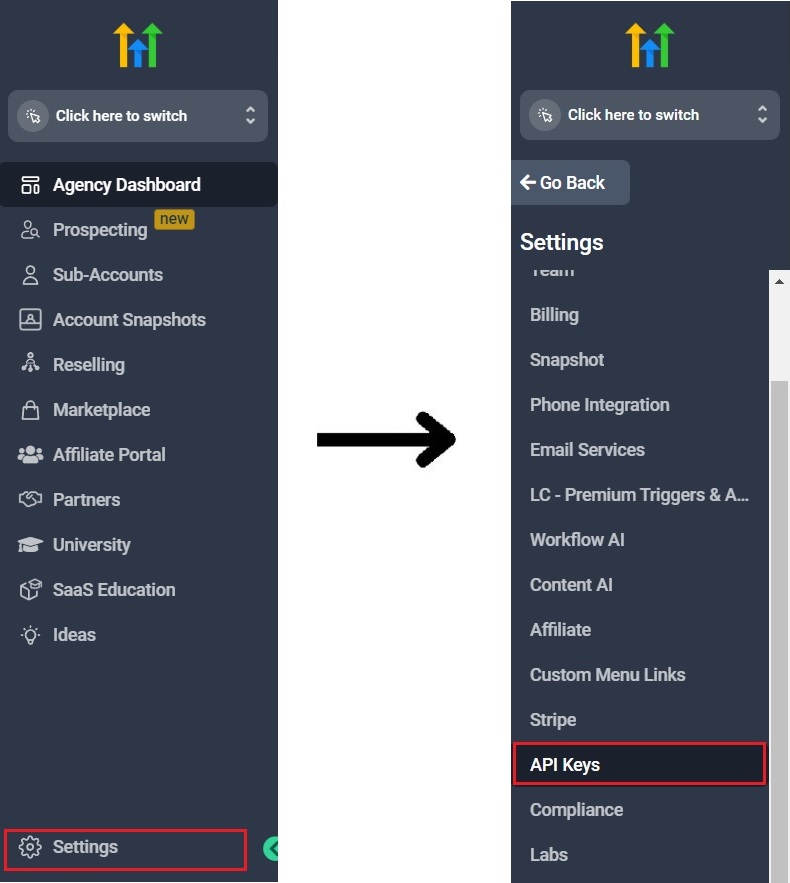
Copy your API Key.

In InboxGeek, enter copied API Key into the API key/Token field.

Click Create Platform. InboxGeek will fire a ping to the API key to confirm all is accurately entered. If there are no issues then it will add HighLevel to your list of integrated platforms.
Click Next to move forward to the next tab, List.
