Login to your Hubspot account and click Automation → Workflows.

Click the down arrow for Create workflow → From scratch.

Make sure your settings for this new automation are Contact-based and Blank workflow. Then click Next.

Click Set up triggers → List memberships.
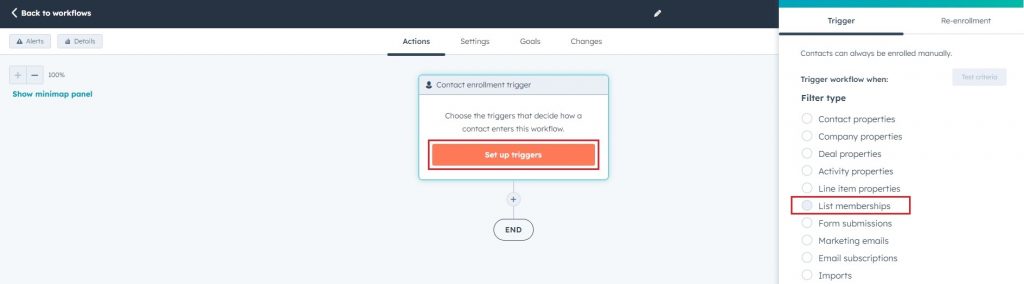
Select the list that was used in your InboxGeek integration for your reception list. This list must be empty.
**If you cannot remember what was selected during your integration, return to your InboxGeek portal > click the Integration tab > refer to the column Tag.
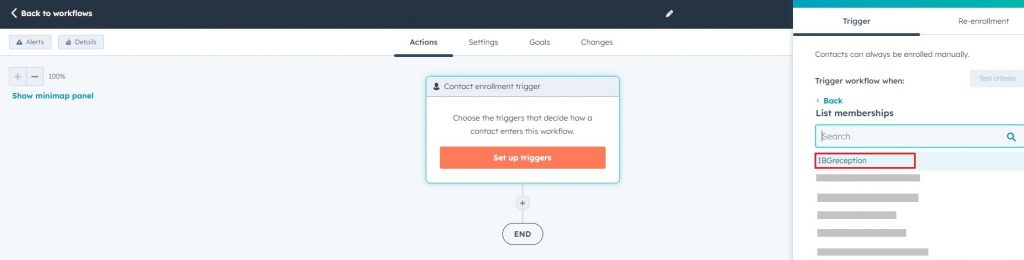
Select the option is member of list then click Apply filter.
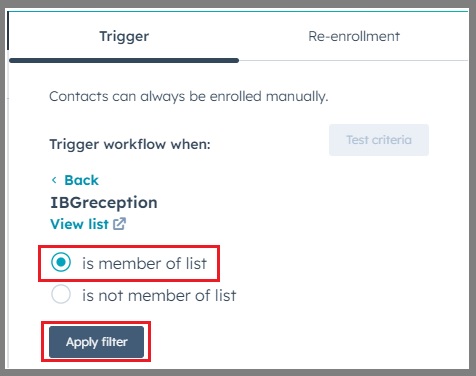
The next screen will show the selection for the trigger. Confirm once more that the trigger is Trigger workflow when: List membership is member of [YOUR INTEGRATED RECEPTION LIST]. Then click Save.
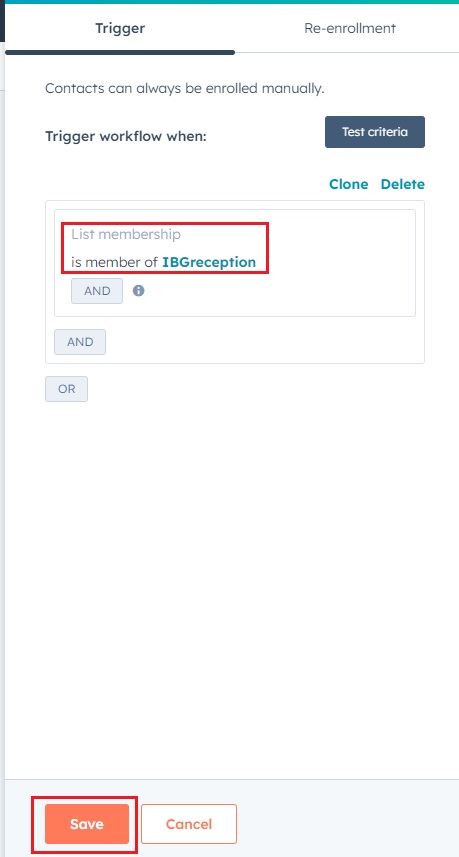
Your next action in this automation will be Send email.
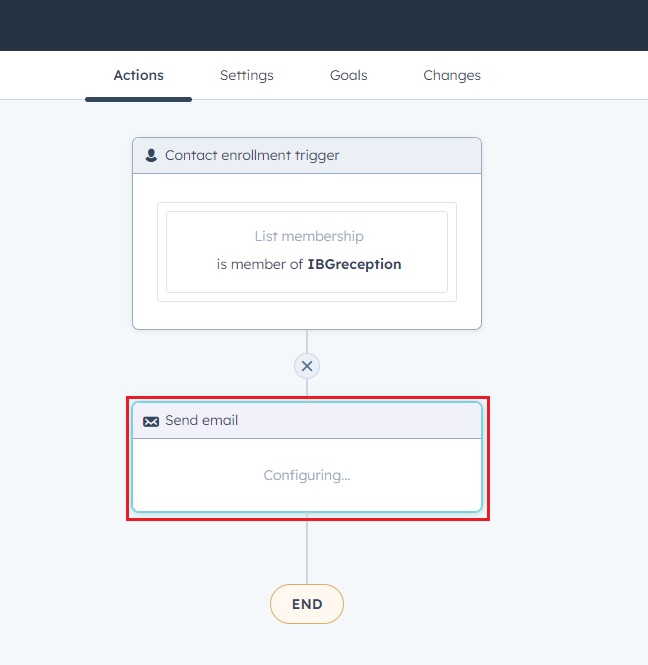
From there, complete the automation as desired.
