Login to your Campaigner account and click Workflows → New Workflow.
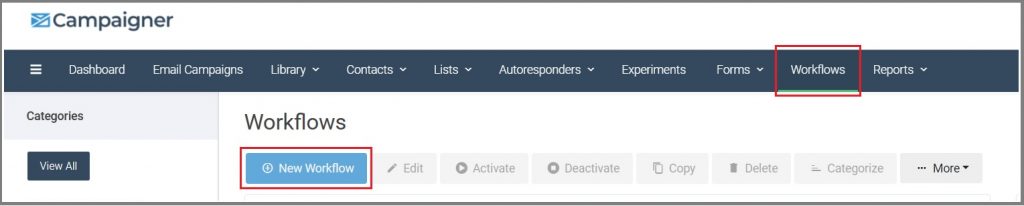
Double click the TRIGGER icon to determine the criteria.
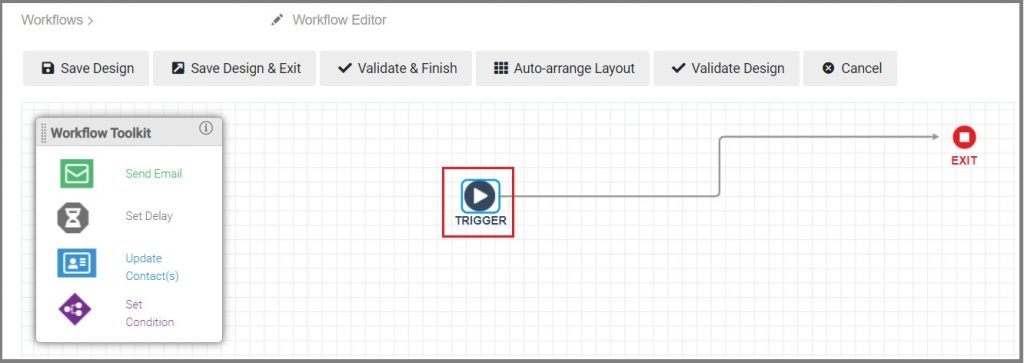
Now you will set your trigger criteria:
- The Select trigger type field will be set as Rules.
- The Filter type field will be List Membership.
- The Contact field will be Added to.
- The List field will be the list chosen during the 3rd step of your InboxGeek integration.
- Do not add any additional filters. Click Set.
**If you cannot remember what List was selected during your integration, return to your InboxGeek portal > click the Integration tab > refer to column Tag.
How does this work?
An event is sent from InboxGeek for the online subscriber to Campaigner where they will be subscribed to your chosen reception list. Once that event is received, this trigger (List Membership) will send the content written in the next step.
>>
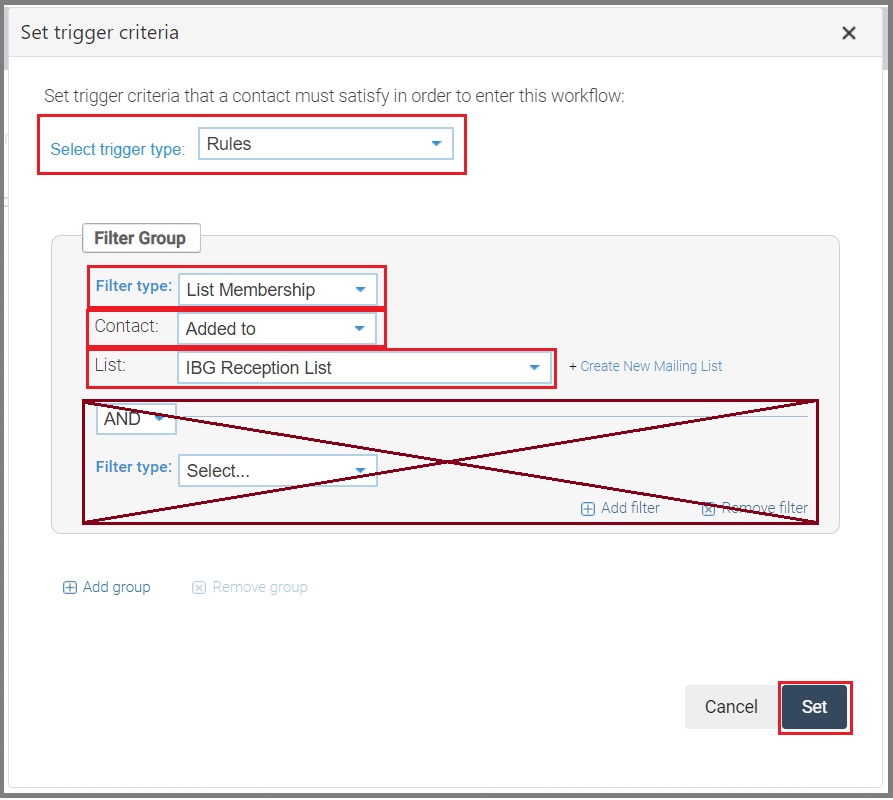
Once the trigger criteria has been set, your next action in this workflow will be Send Email.
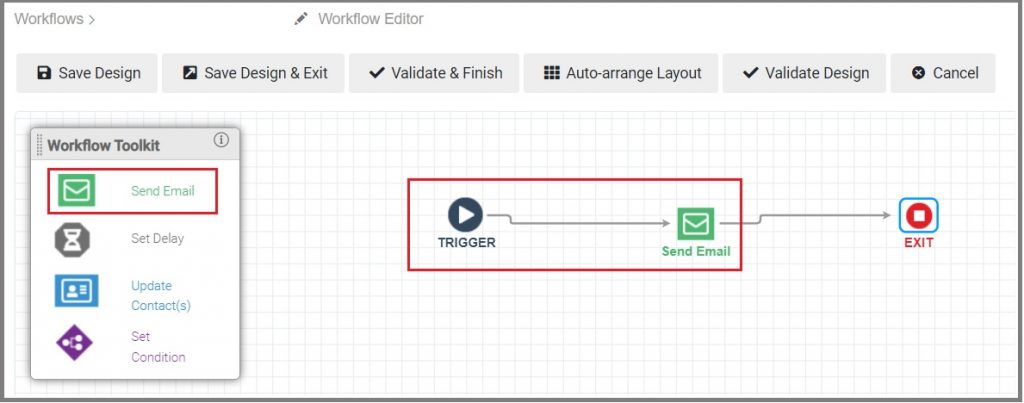
From there, complete the workflow as desired.
