Create a name for this integration in the Name field.
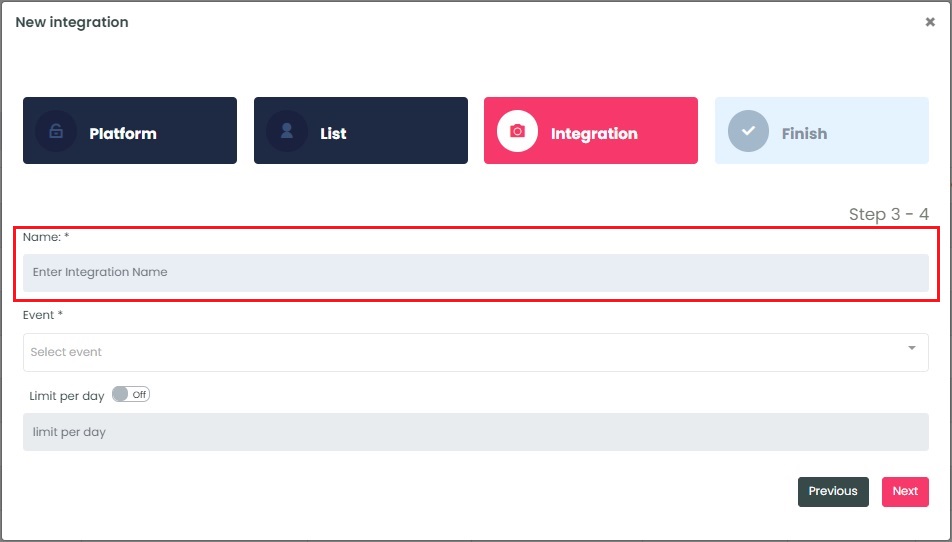
InboxGeek will load all existing Events in your Omnisend account into the Event drop-down menu.
The Event that you use in this step will be the Event that triggers your email once InboxGeek sees your subscriber in their inbox.
Either select an existing Event from the drop-down or create a new one by typing directly into the field and then clicking Create event (this will create the Event in Omnisend, too).
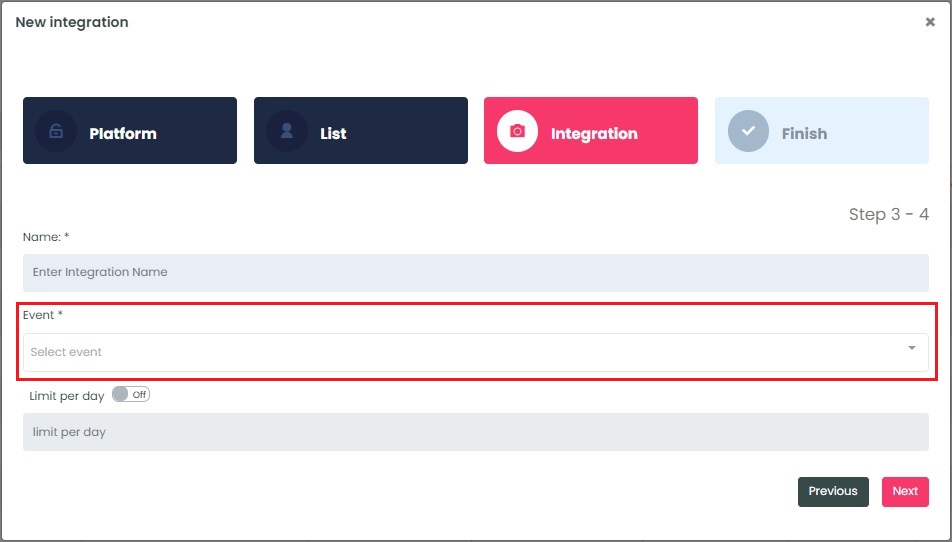
If an Event was created successfully, a window will appear with confirmation.
Select the customization for this integration:
- Limit per day→ This feature is for your daily event limit. InboxGeek recommends to set this at 200 events per day to start. If you do not set a limit, we will notify your platform for every online subscriber in your list.
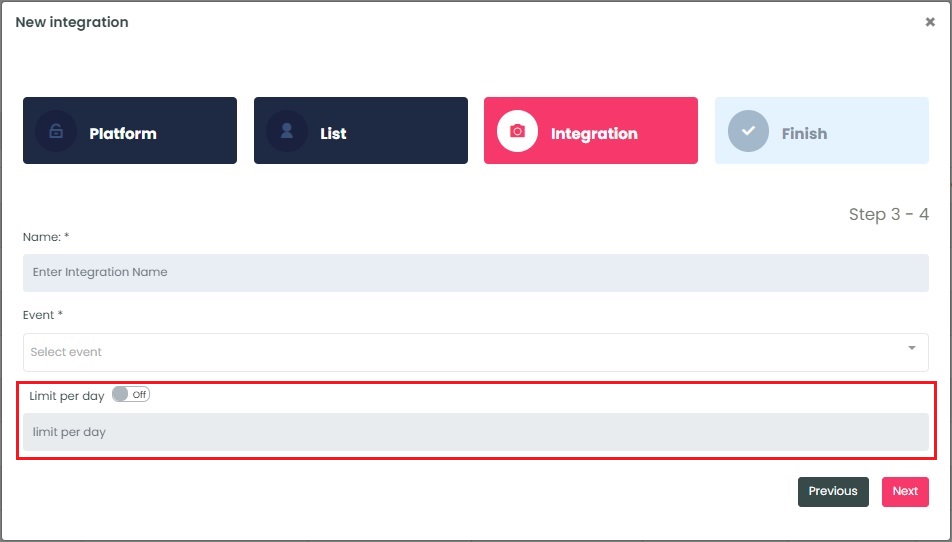
Once features have been enabled and completed, click Next. A window will appear to confirm the integration was a success.
Return to your Omnisend account and design your automation as desired.
NOTE: InboxGeek will begin sending events after midnight even if an automation is not created in your Omnisend account. If you are not ready to create your automation, turn off this integration immediately. To learn how, visit the Support Center > Turning off your integration.
