Before selecting Webhook as your integration option, a few requirements to take into consideration:
- An in-house CRM or platform that is used to manage contacts and email automations
- IT support that can identify the trigger link needed for the finalized integration
- A CSV file containing MD5 or emails for the contacts that will be imported
If all three requirements are attainable, continue with this integration. InboxGeek cannot assist in finding trigger links or setting up a personal CRM.
Login to your InboxGeek account.

Click on Open Events → Integrations.

Click the Add New button for a new integration.

InboxGeek will store all previous platform account identification for quick integration creation. If the account for your new integration is not already stored, click Create new Platform.

From the drop-down menu, select Webhook.
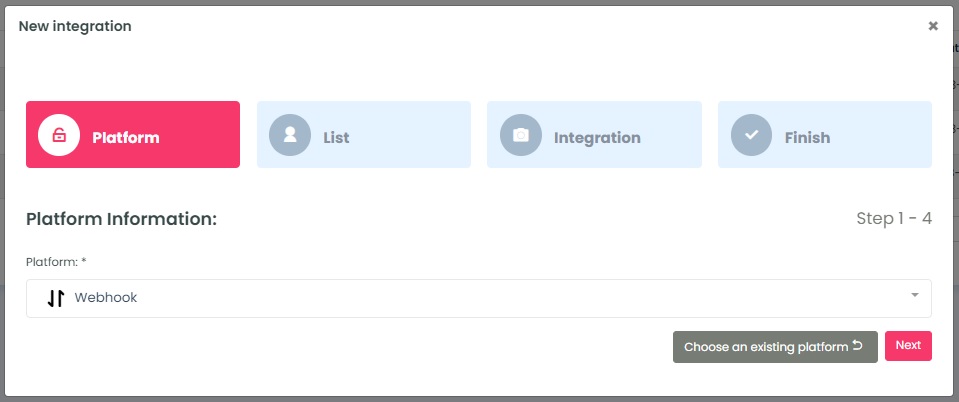
Click Next. This will move you to the next tab, List.
