Create a name for this integration in the Name field.
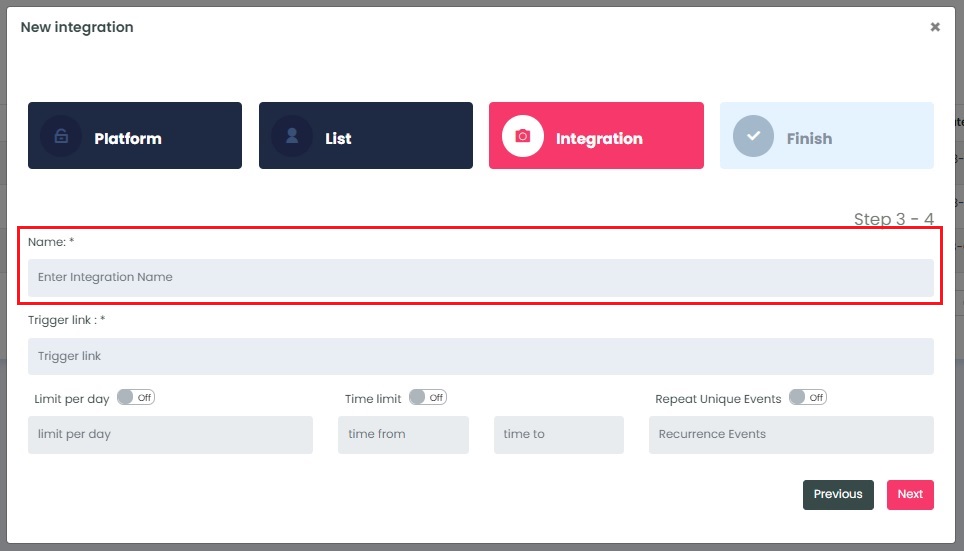
Enter the trigger link from your platform.
REMINDER: InboxGeek cannot assist in direction for obtaining a trigger link. Please contact your IT for this information.
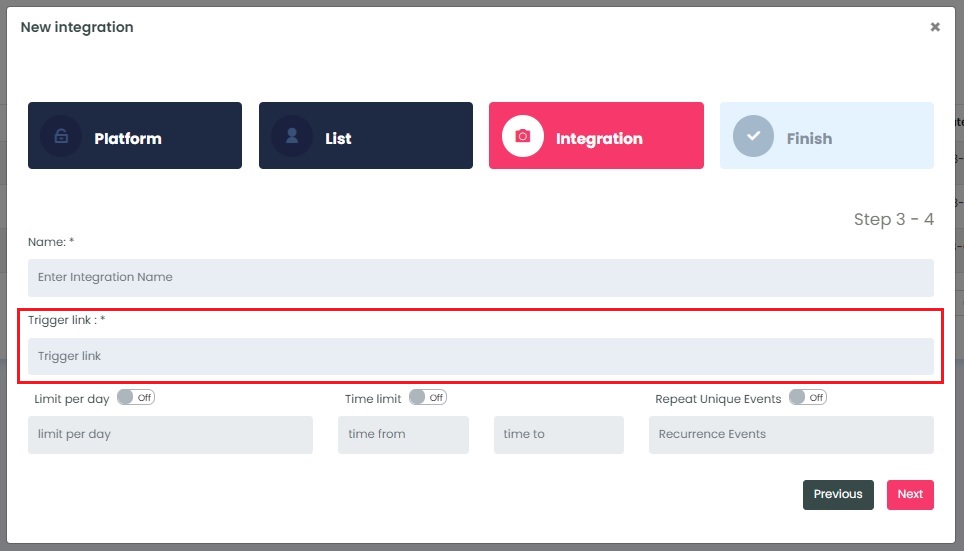
Select the customizations for this integration:
- Limit per day → This feature is for your daily event limit. InboxGeek recommends to set this at 200 events per day to start. If you do not set a limit, we will notify your provider for every login of ALL subscribers from your list.
- Time limit → This feature restricts the time that InboxGeek will send events to this integrated list in your platform. It is specifically used to target contacts during the window of time that is averaging a higher revenue impact on your business. We recommend enabling this feature when you have enough data for this specific integrated list to determine what that window of time would be. If the goal is just to reactivate the subscriber, no time limit is recommended.
- Repeating unique events → This feature allows you to choose how frequently you want InboxGeek to notify your platform when the same subscriber is active in their inbox. Entering 1 is equivalent to daily, 2 is every two days, 7 is every seven days or every one week, 30 is every 30 days or every one month, etc.
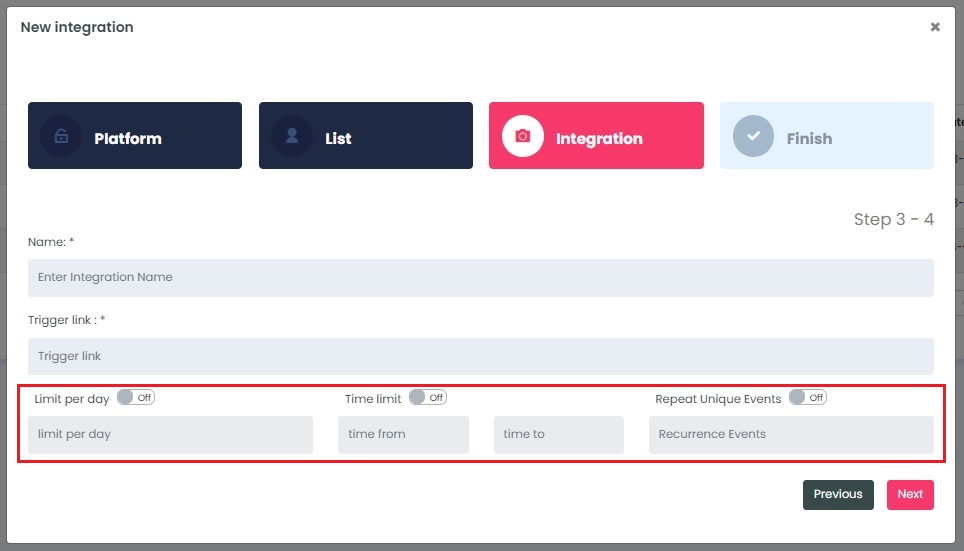
Once features have been enabled and completed, click Next. A window will appear to confirm the integration was a success.
Return to your platform and create the automation the trigger link will interact with.
NOTE: InboxGeek will begin sending events after midnight even if an automation is not created in your CRM. If you are not ready to create your automation, turn off this integration immediately. To learn how, visit the Your InboxGeek Portal guide > Turning off your integration.
