Before You Begin Your Blastable Integration:
InboxGeek will use two different lists for your Blastable integration. One list will be comprised of your targeted subscribers, the second list will be an empty list that InboxGeek will subscribe your contacts to once they have come online. Before you begin the integration, create a new list in your Blastable account and name it ‘Reception List’.
Login to your InboxGeek account.

Click on Open Events → Integrations.

Click the Add New button for a new integration.

InboxGeek will store all previous platform account identification for quick integration creation. If the account for your new integration is not already stored, click Create new Platform.

From the drop-down menu, select Blastable.
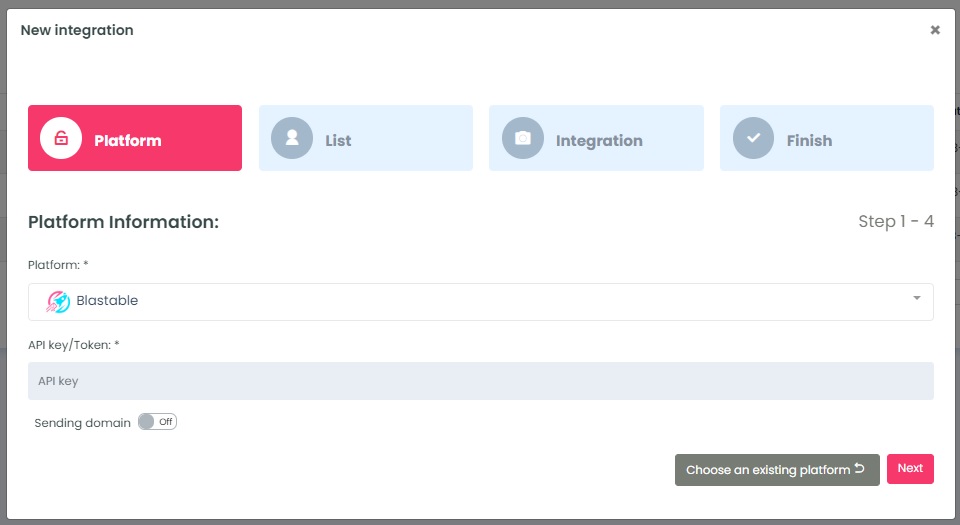
For the Sending domain option, select On if your Blastable account is enterprise or keep Off if your Blastable account is standard.
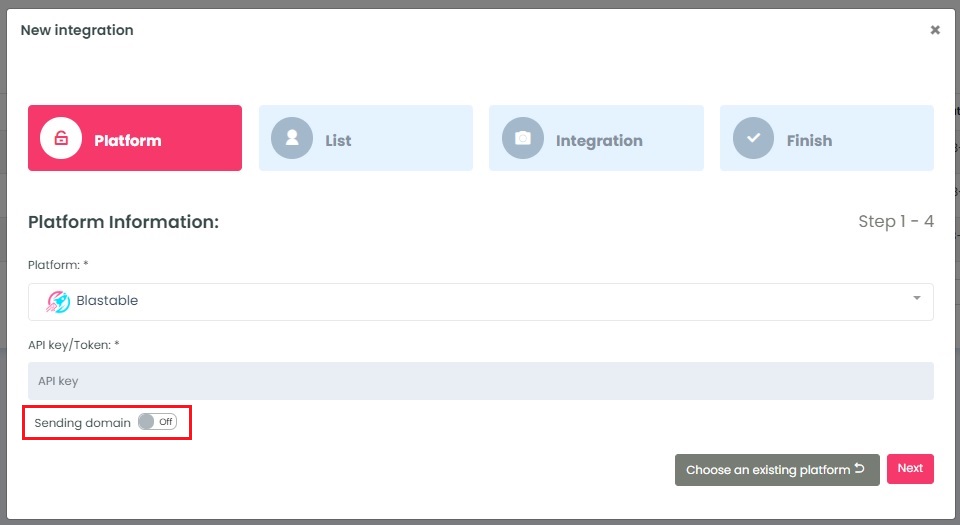
To retrieve the API key/Token, log into your Blastable account.
Click Settings → API Keys
Then click Copy next to the API Key (use existing or create a new one)
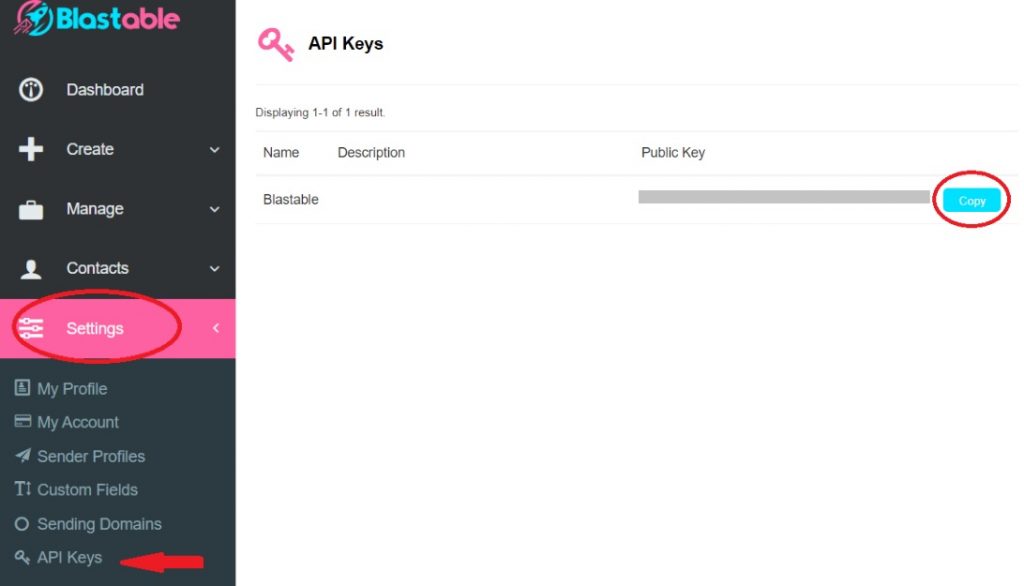
Return to InboxGeek and enter the copied API Key into the API key/Token field.
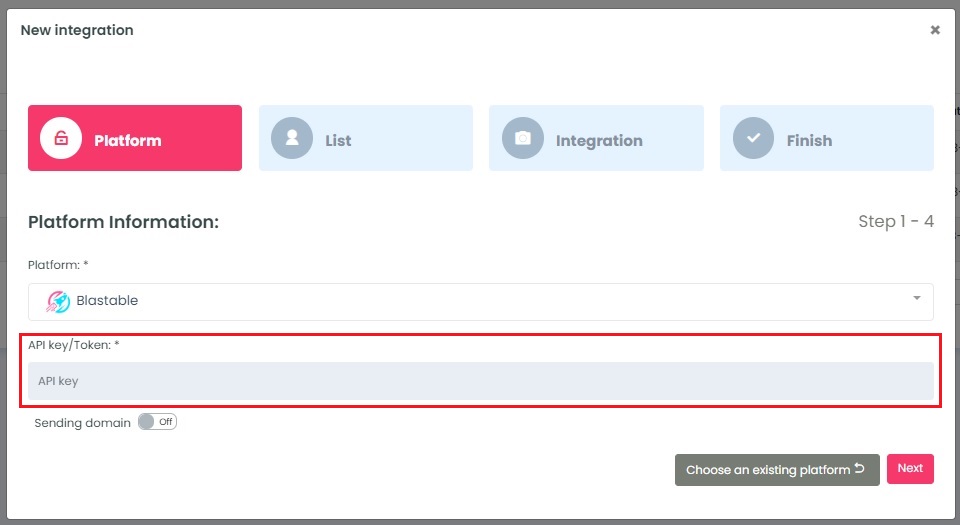
Click Next. InboxGeek will fire a ping to the API key to confirm all is accurately entered.
If there are no issues then it will move you to the next tab, List.
