Login to your InboxGeek account.

Click on Open Events → Integrations.

Click the Add New button for a new integration.

InboxGeek will store all previous platform account identifiation for quick integration creation. If the account for your new integration is not already stored, click Create new Platform.

Create your new platform by first giving it a name that will easily distinguish it from another platform when creating a new integration.
From the drop-down menu, select SendGrid.
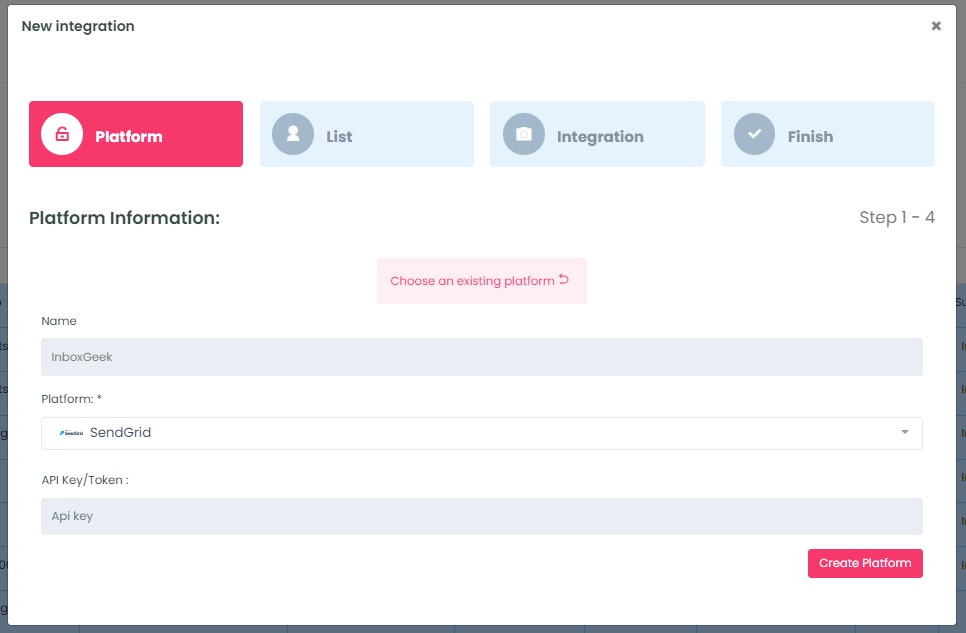
To retrieve the API key/Token, login to your SendGrid account.
Click Settings → API Keys.
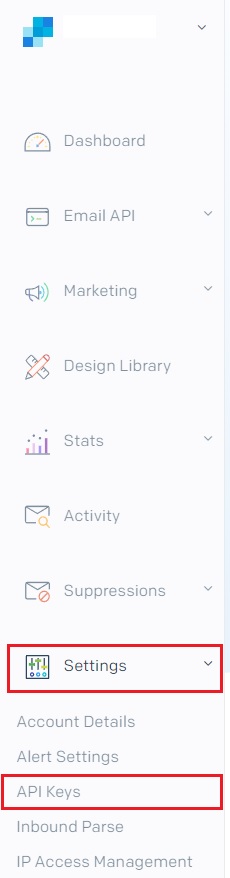
If you don’t already have an API key saved for easy access, create a new API key here.
Click Create API Key.

Name your API key and select the settings. For InboxGeek integrations, the setting needs to be set for xxxx.
Click Create & View.
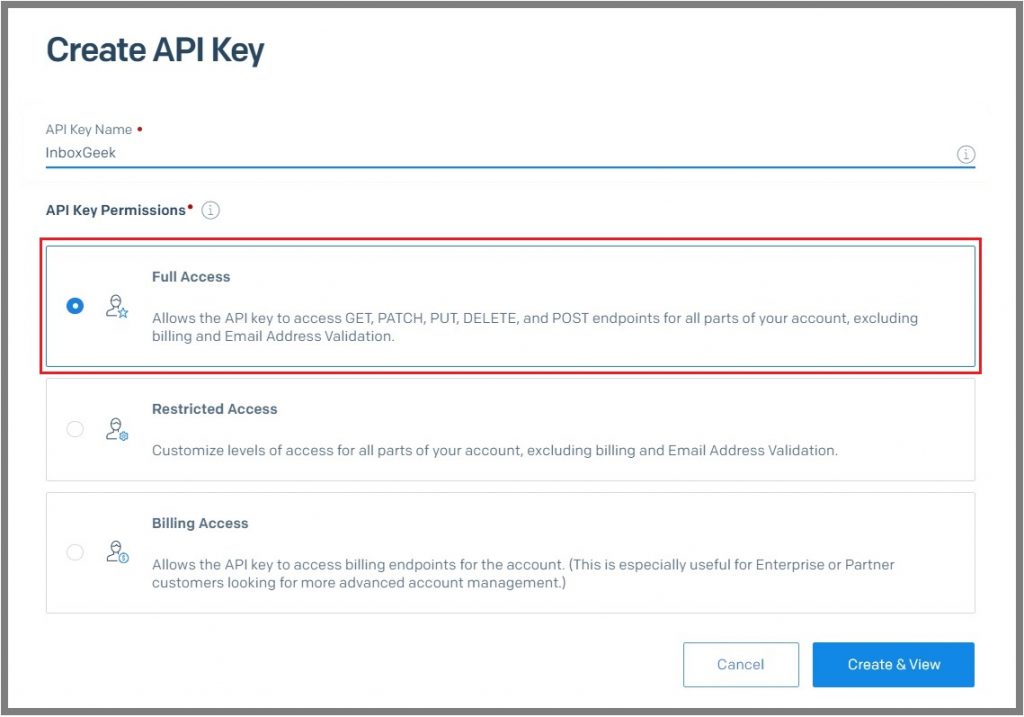
Copy your API Key.
**NOTE** this is the only time you can copy the API key, it will disappear after this screen and a new API key will need to be created if a copy is not used right away.
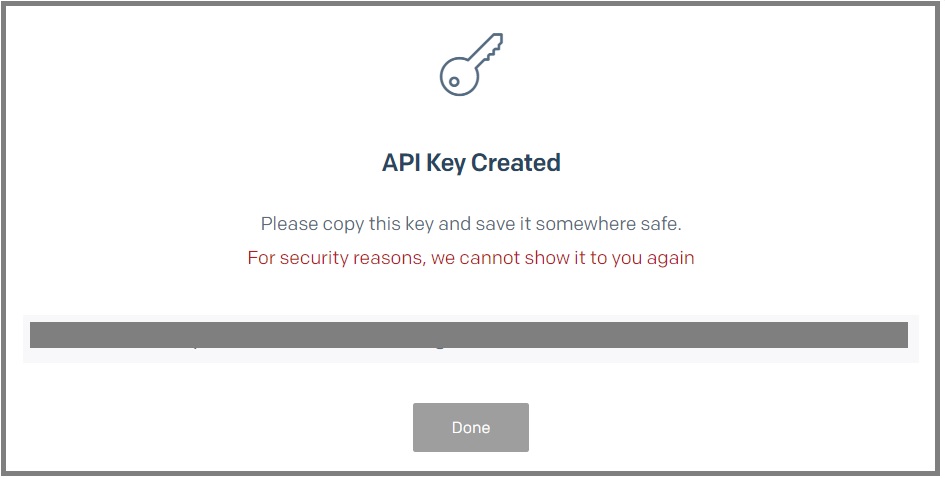
Return to InboxGeek and enter the copied API key in the API key/Token field.
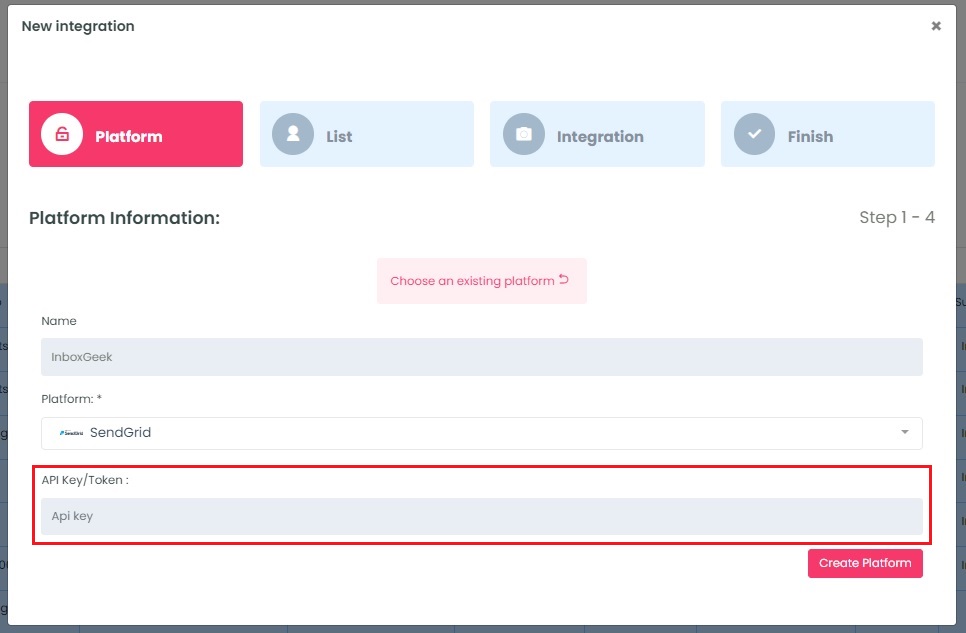
Click Create Platform. InboxGeek will fire a ping to the API key to confirm all is accurately entered.
If there are no issues then it will add the platform and populate the Next button.
Click Next to move to the next tab, List.
