Login to your Brevo account and click Automations → Create an automation.

Select Custom automation.
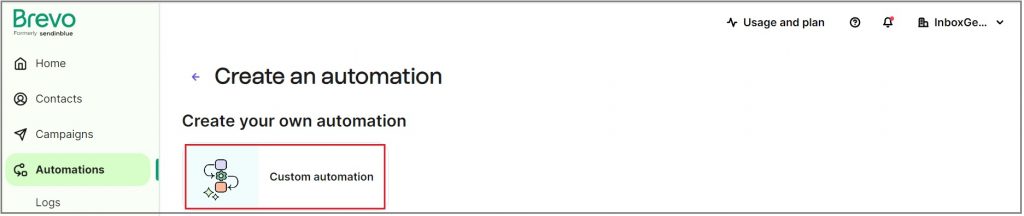
Title your new automation and click Create automation.
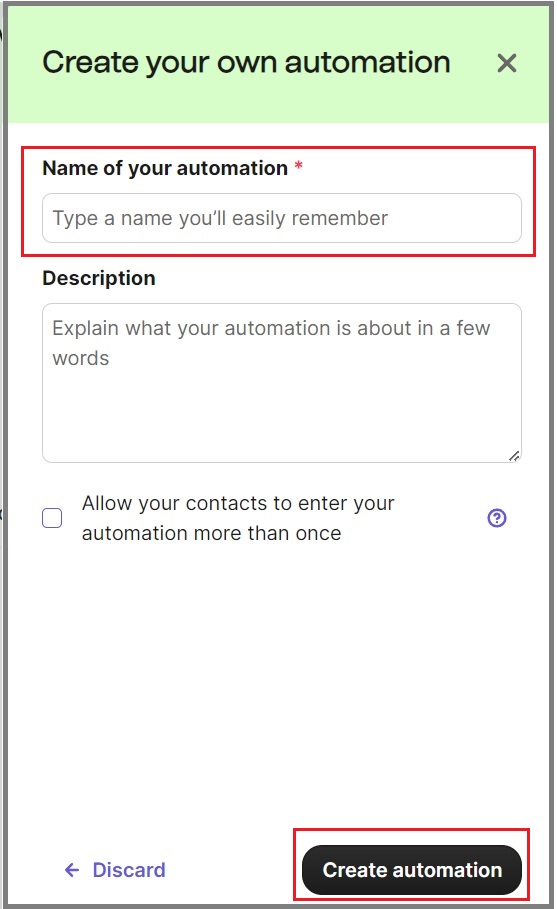
Click on Add an entry point to create the trigger using the Custom Track Event created in your InboxGeek integration.
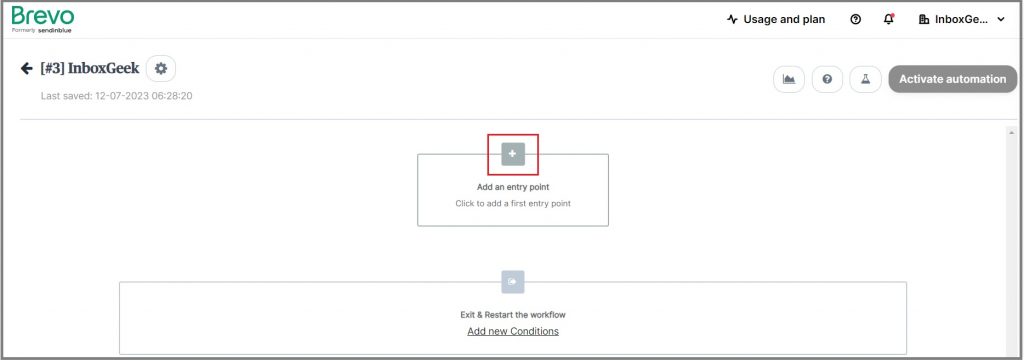
Select from the options An event happens.
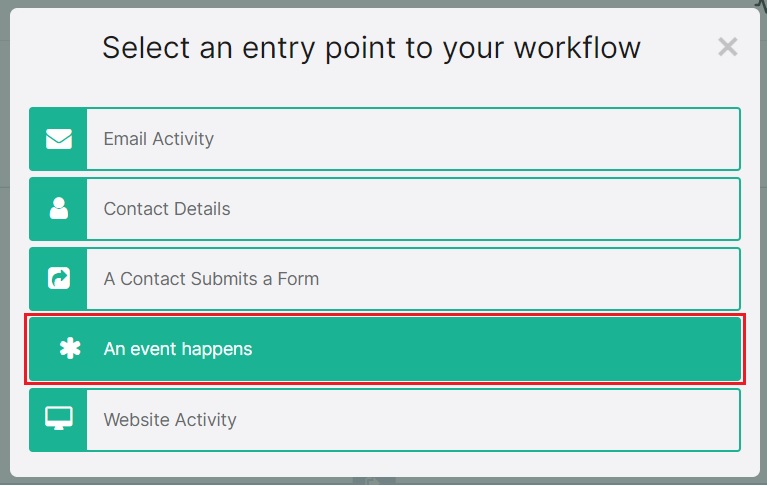
Enter the same unique Custom Track Events you created during your InboxGeek integration in the field Custom Event (Track Event). If you cannot remember what was created during your integration, return to your InboxGeek portal > click the Integration tab > refer to column Tag.
Once the Custom Track Event has been entered, click OK.
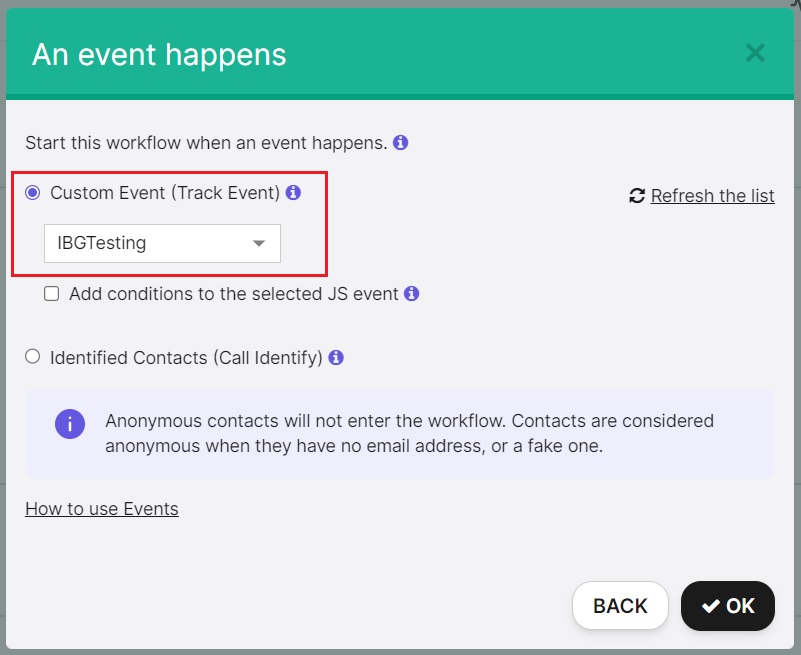
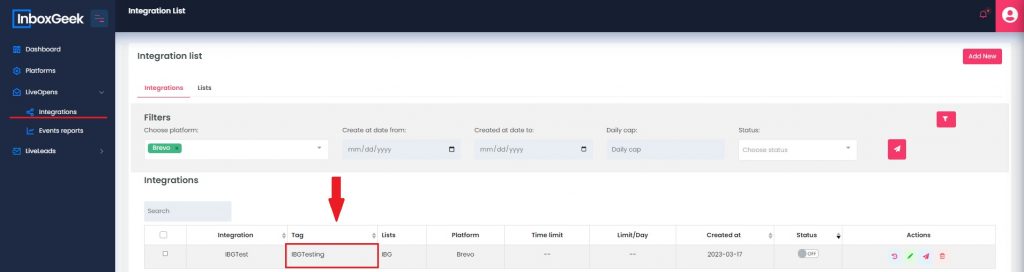
Your next action in this automation will be Send an email.
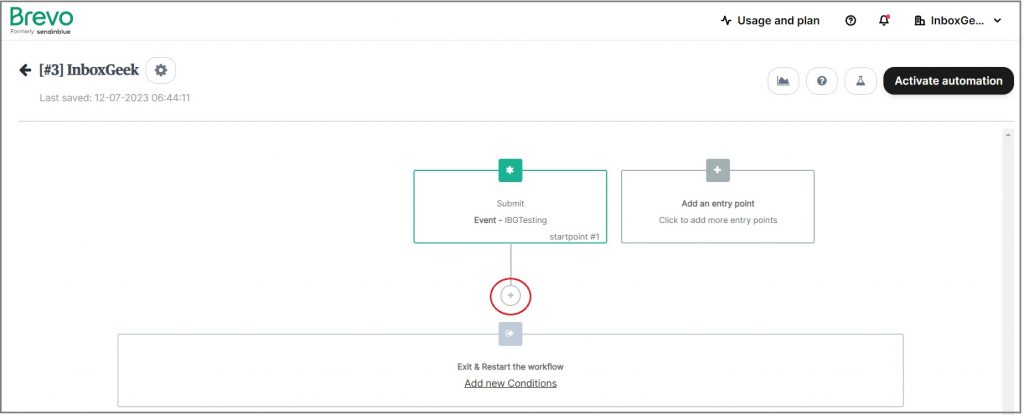
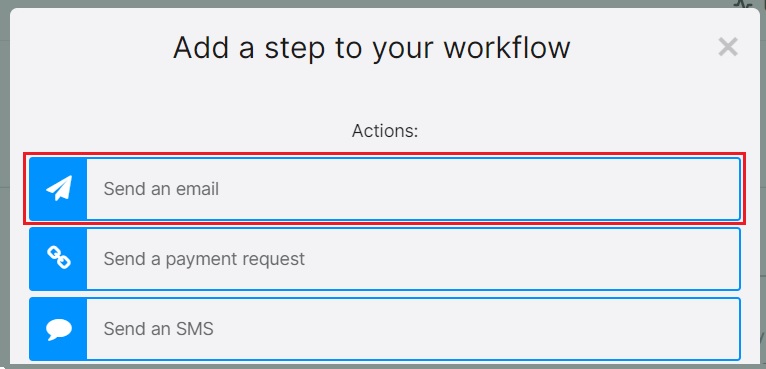
From there, complete the automation as desired.
