Login to your ExpertSender account and click Workflows → Workflows.
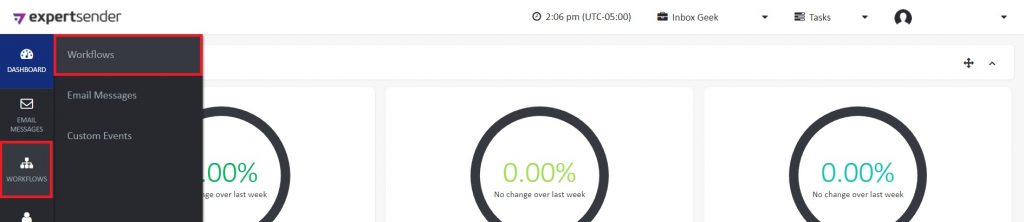
Select Create new workflow.

Drag the Start Event icon to the workspace to create the workflow trigger.
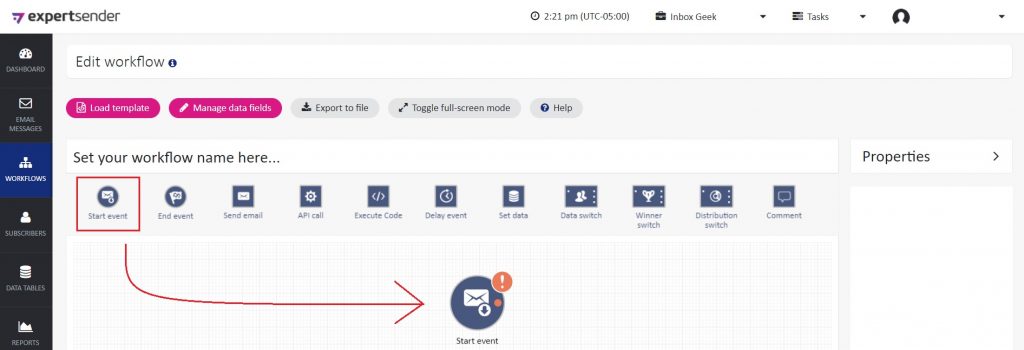
Double click the icon to determine the settings for the trigger.
Set the Type of start event as Custom Event.
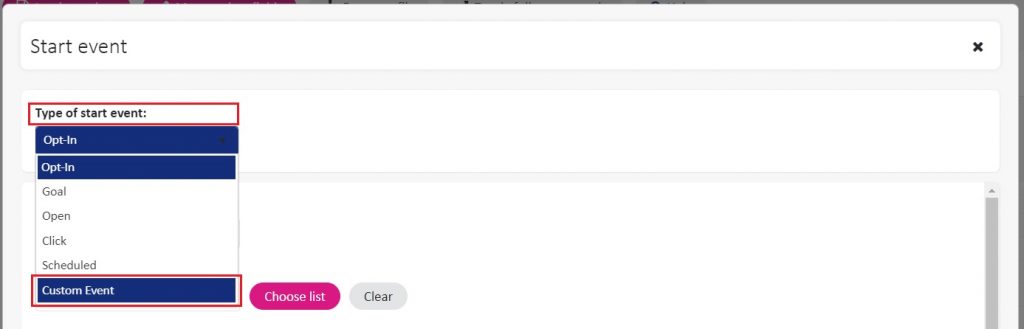
Name the Start event anything, this won’t effect your InboxGeek integration.
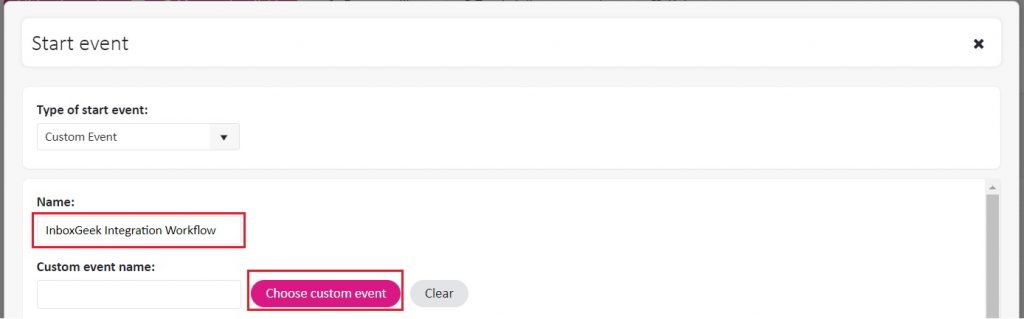
Choose the Custom event that was used during your InboxGeek integration.
**If you cannot remember what was selected during your integration, return to your InboxGeek portal > click the Integration tab > refer to the column Tag.
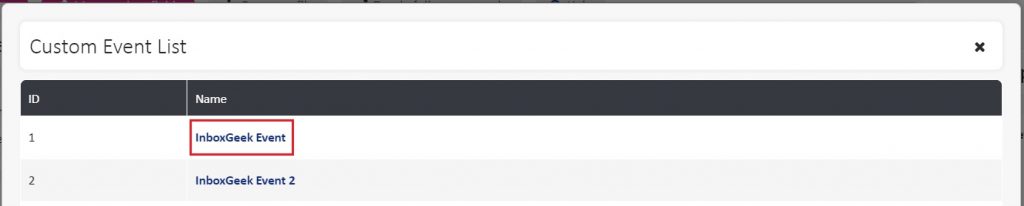
Do not choose a segment. This will stay blank since your subscribers will be indicated by the list integrated with InboxGeek.
The setting for Handling duplicate contacts is irrelevant; InboxGeek will filter and suppress duplicate contacts to prevent sending numerous events to a single contact.
The last setting, Description, is not needed to complete this trigger.
Select Close to finalize the trigger settings.
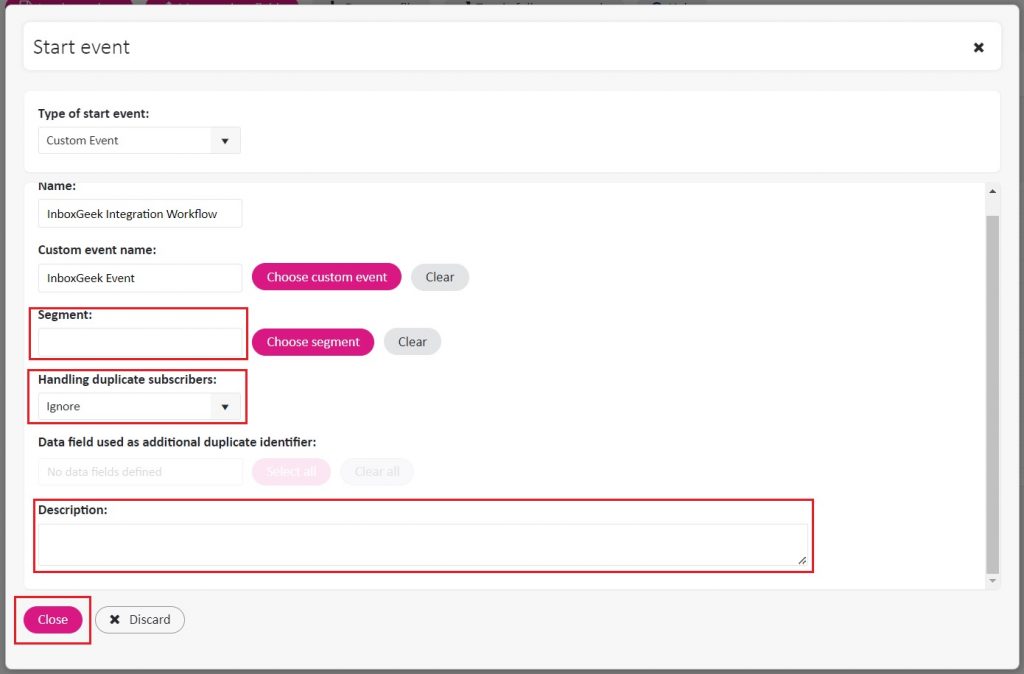
Your next action in this workflow will be Send email. Drag and drop the Send email icon to the workspace and connect it to the trigger.
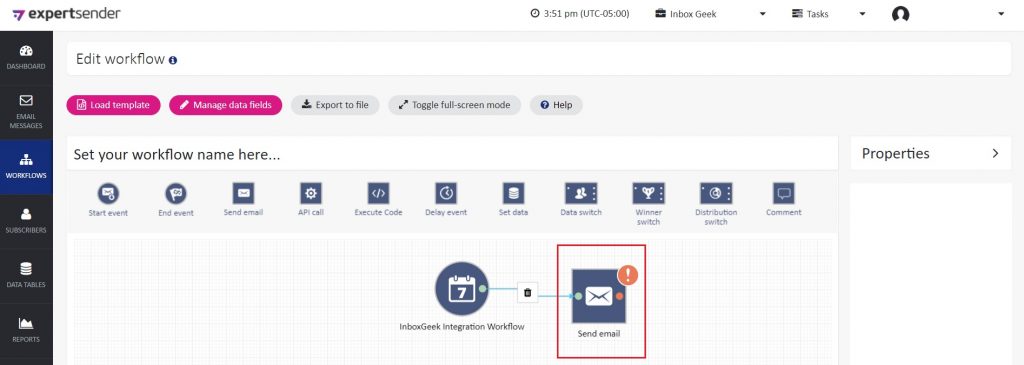
From there, complete the workflow as desired.
