Login to your InboxGeek account.

Click on Open Events → Integrations.

Click the Add New button for a new integration.

InboxGeek will store all previous platform account identification for quick integration creation. If the account for your new integration is not already stored, click Create new Platform.

From the drop-down menu, select Klaviyo.
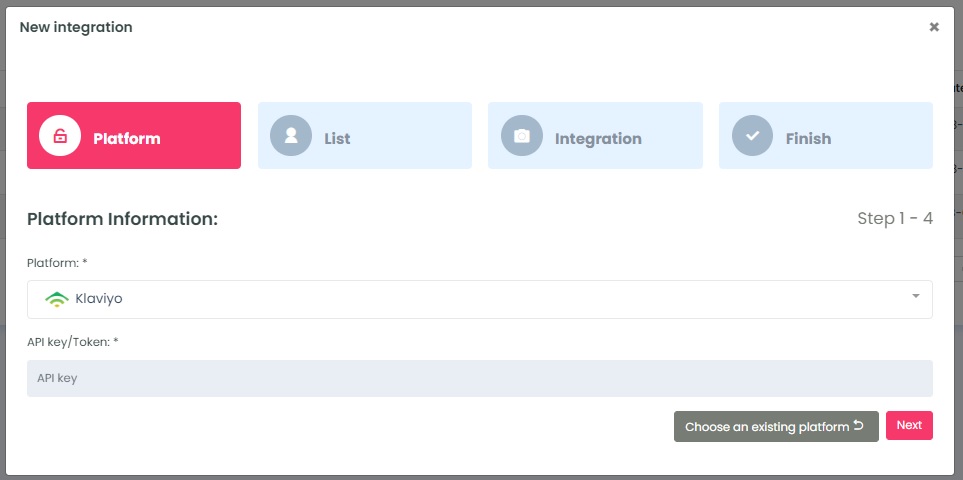
To retrieve the API key/Token, login to your Klaviyo account. Click on your profile → Select Settings.
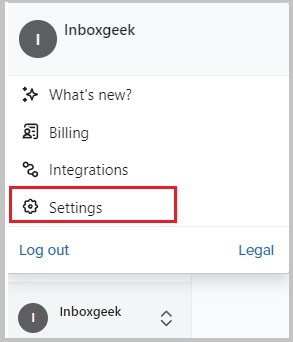
Select API Keys.
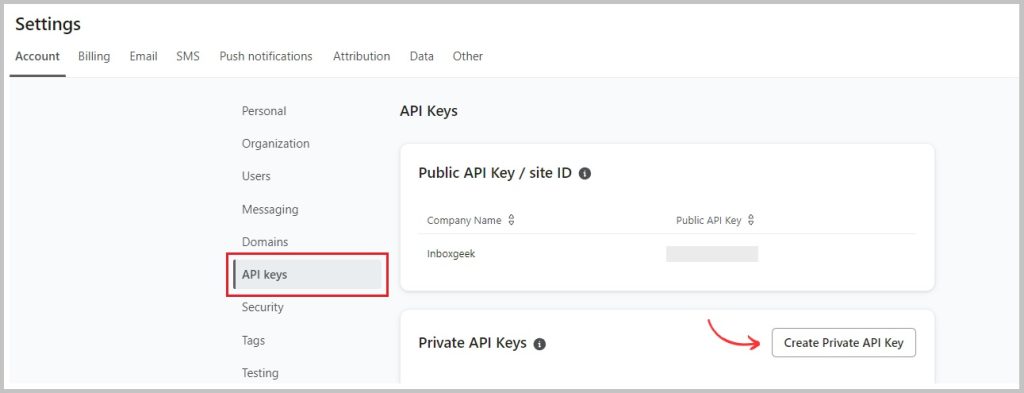
If you do not have an existing API key that you would like to use, create a new one now.
The settings to use for your InboxGeek integration are seen below:
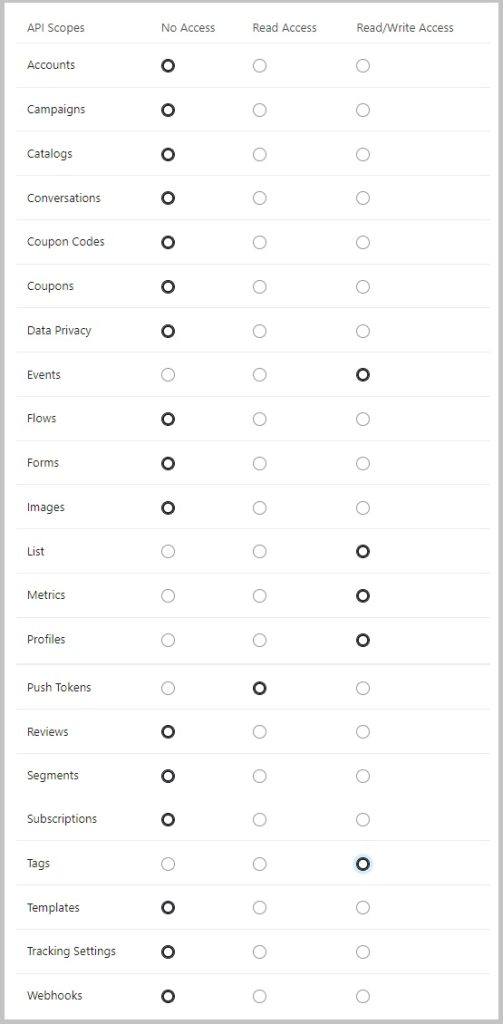
Save the settings and then copy your API Key.
Return to InboxGeek and enter the copied API Key in the API key/Token field.
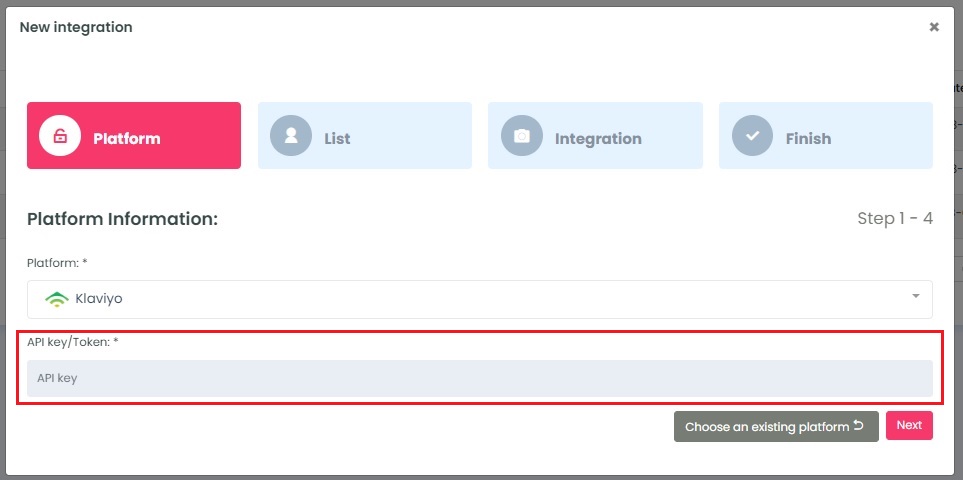
Click Next. InboxGeek will fire a ping to the API key to confirm all is accurately entered. If there are no issues then it will move you to the next tab, List.
