Login to your InboxGeek account.

Click on LiveOpens → Integrations.

Click the Add New button for a new integration.

InboxGeek will store all previous platform account identification for quick integration creation. If the account for your new integration is not already stored, click Create new Platform.
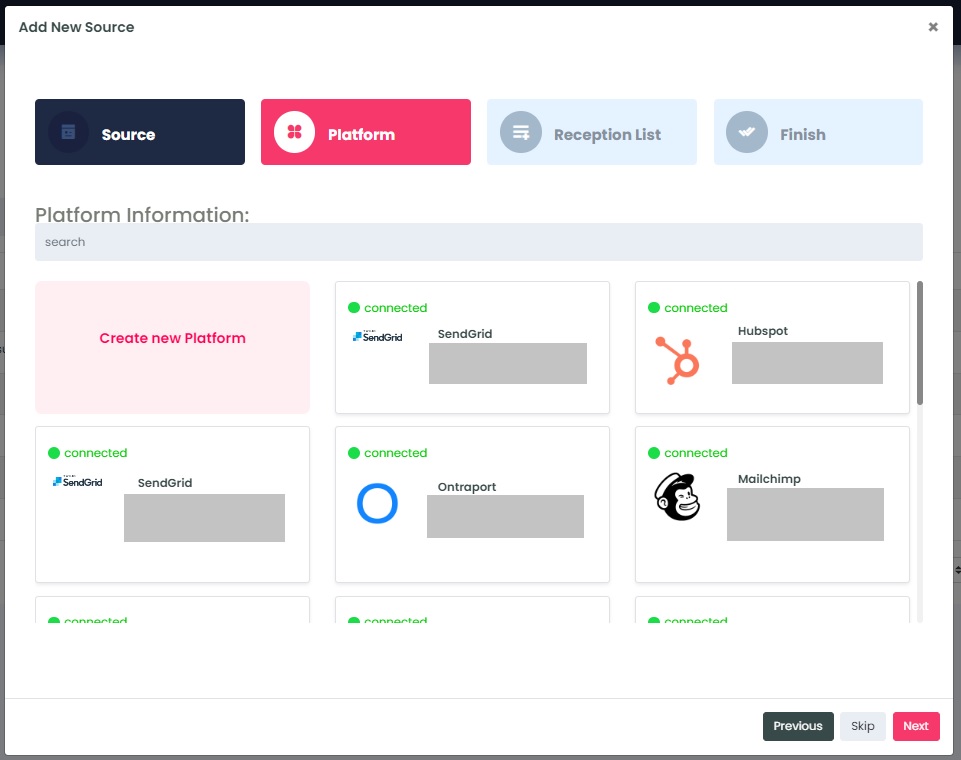
From the drop-down menu, select Omnisend.
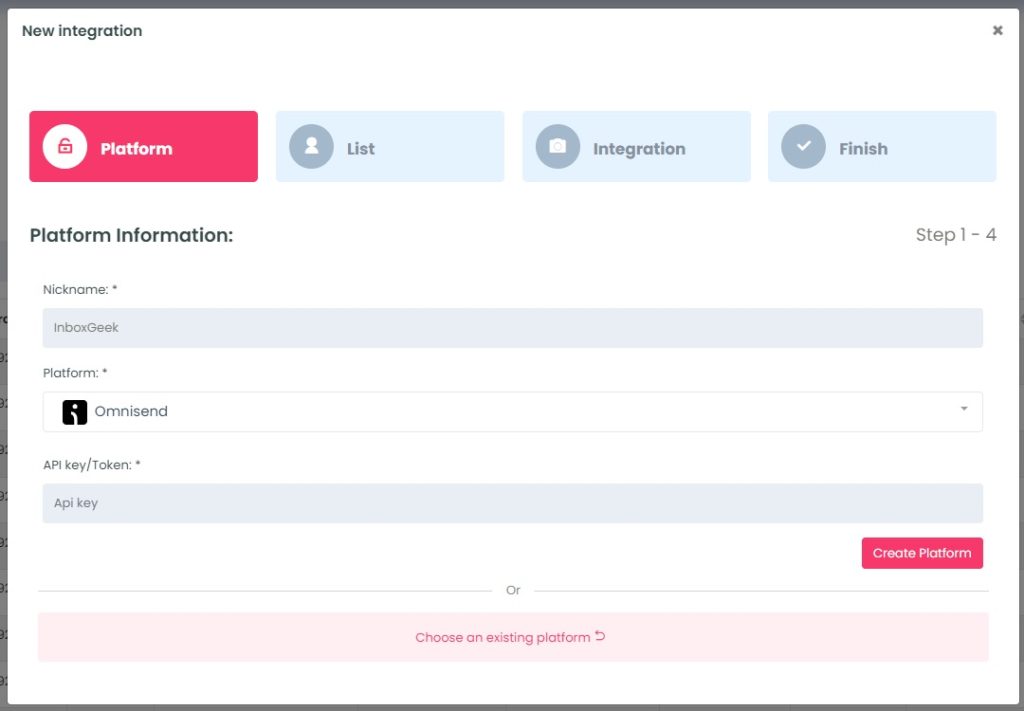
To retrieve the API key, login to your Omnisend account.
Click on your Profile Icon → Store Settings.
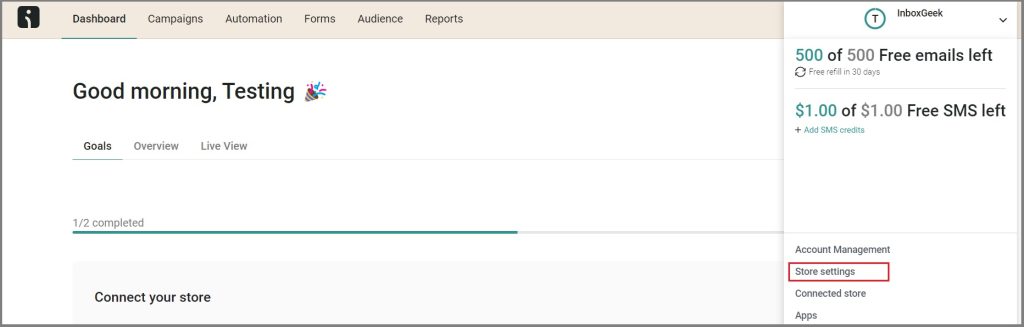
Click API keys.
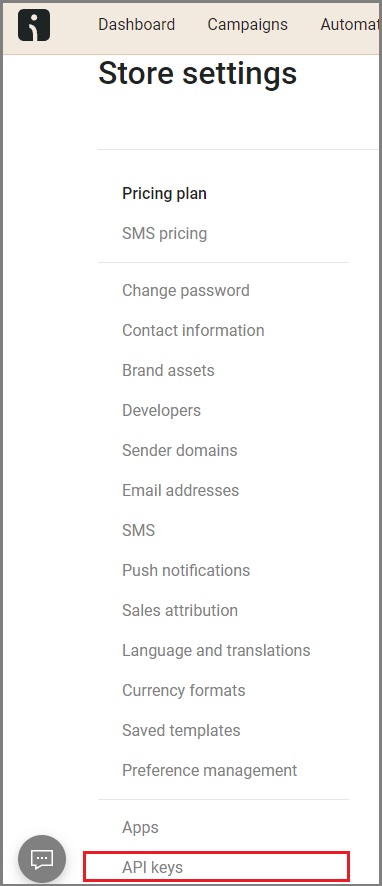
Click Create API key.
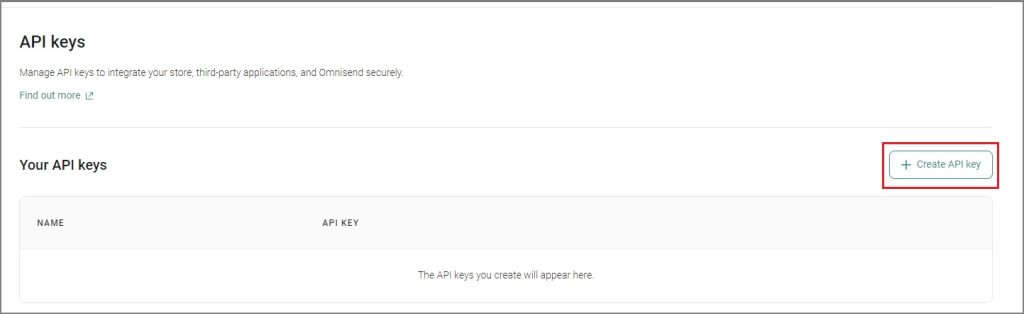
Next, name your API key, then select the permissions:
- Contacts
- Events
Click Create API key.
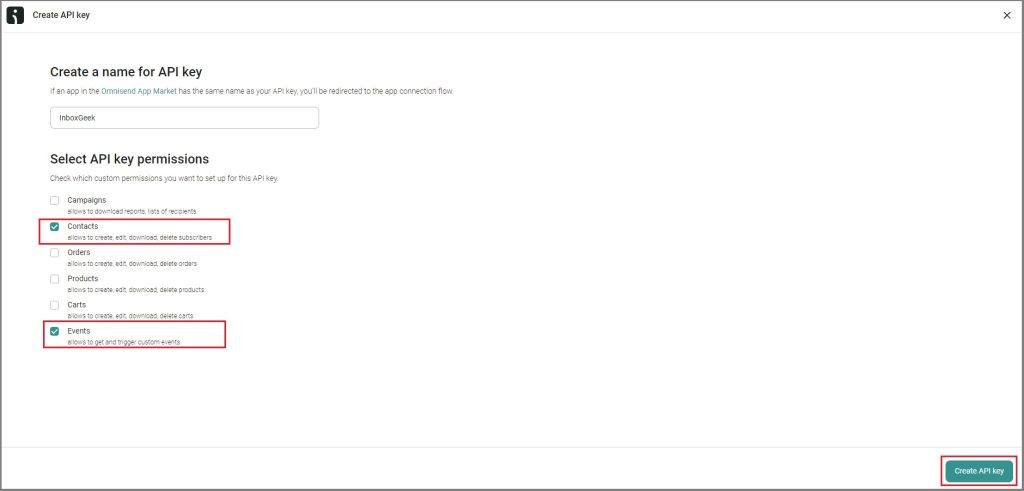
Copy your API key.
**NOTE** this is the only time you can copy the API key, it will disappear after this screen and a new API key will need to be created if a copy is not used right away.

Return to InboxGeek and enter the copied API key into the API key field.
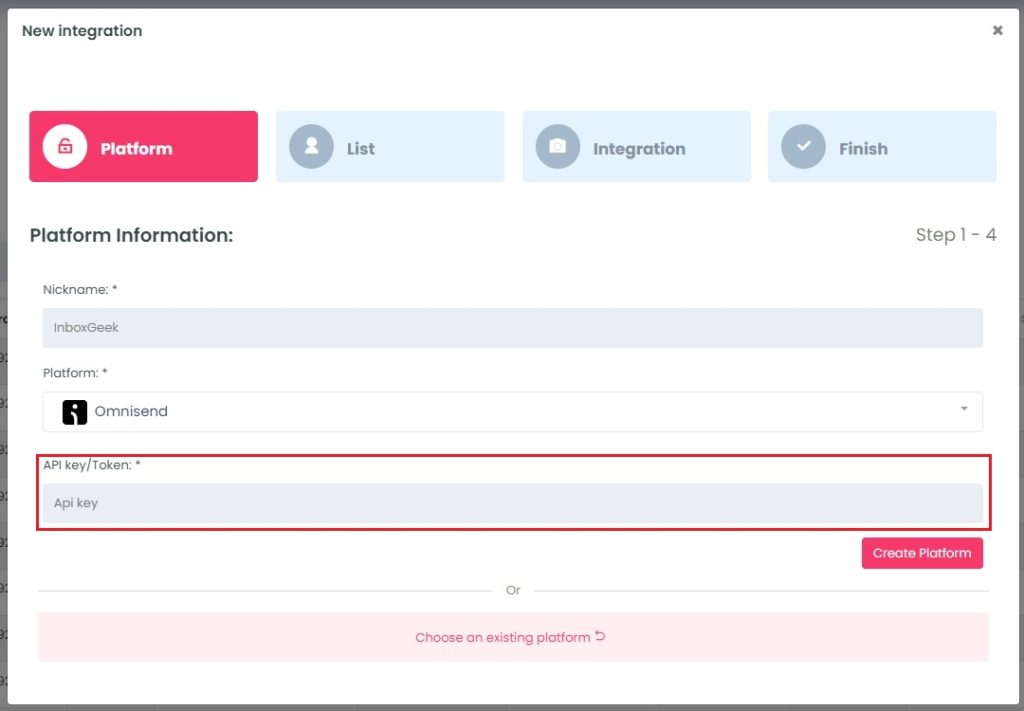
Click Create Platform. InboxGeek will fire a ping to the API key to confirm all is accurately entered.
If there are no issues then it will add the platform and populate the Next button.
Click Next to move to the next tab, List.
