Create a name for this integration in the Name field.
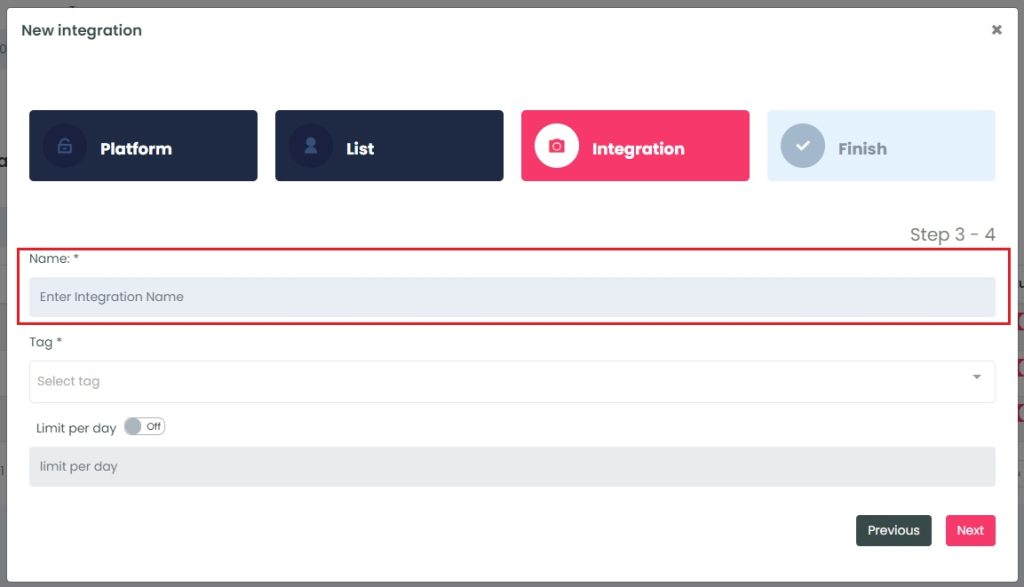
InboxGeek will load all existing tags in your MailSend account into the Tag drop-down menu.
The tag that you use in this step will be the tag that triggers your email once InboxGeek sees your subscriber in their inbox.
Either select an existing tag from the drop-down or create a new one by typing directly into the field and then clicking Create tag (this will create the tag in MailSend, too).
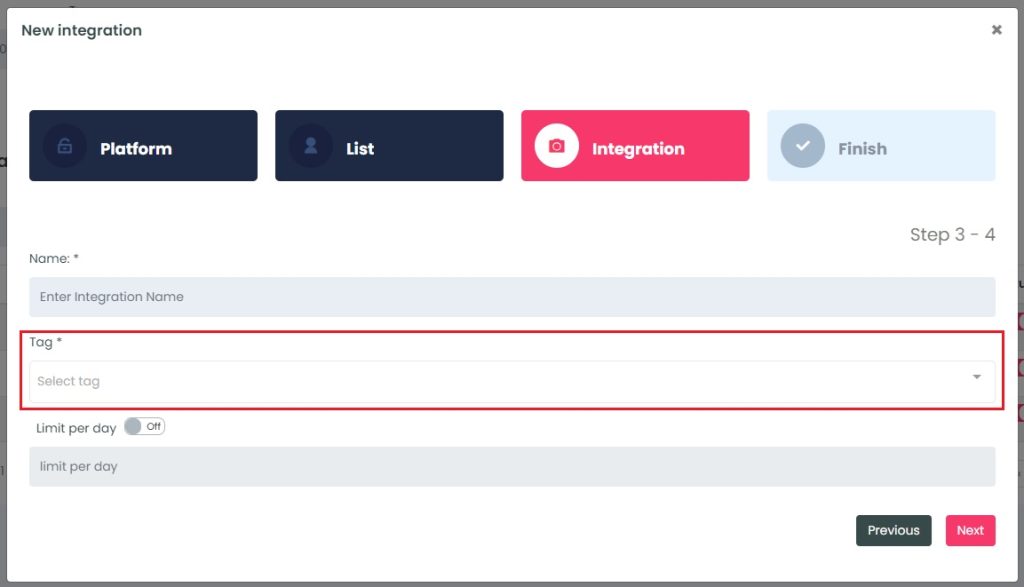
If a tag was created successfully, a window will appear with confirmation.
Select the customization for this integration:
- Limit per day→ This feature is for your daily event limit. InboxGeek recommends to set this at 200 events per day to start. If you do not set a limit, we will notify your platform for every online subscriber in your list. This feature allows you to slowly send your emails to your subscribers to prevent any damage to your IP or domain reputation.
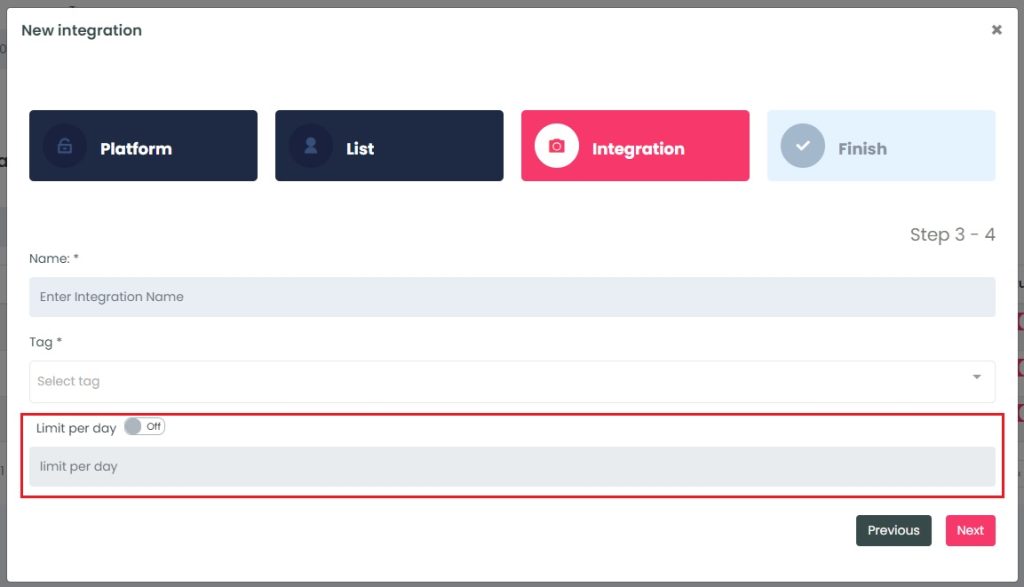
Once features have been enabled and completed, click Next. A window will appear to confirm the integration was a success.
Return to your MailSend account and design your automation as desired.
NOTE: InboxGeek will begin sending events after midnight even if an automation is not created in your MailSend account. If you are not ready to create your automation, turn off this integration immediately. To learn how, visit the Support Center > Turning off your integration.
