Login to your InboxGeek account.

Click on LiveOpens → Integrations.

Click the Add New button for a new integration.

InboxGeek will store all previous platform account identification for quick integration creation. If the account for your new integration is not already stored, click Create new Platform.
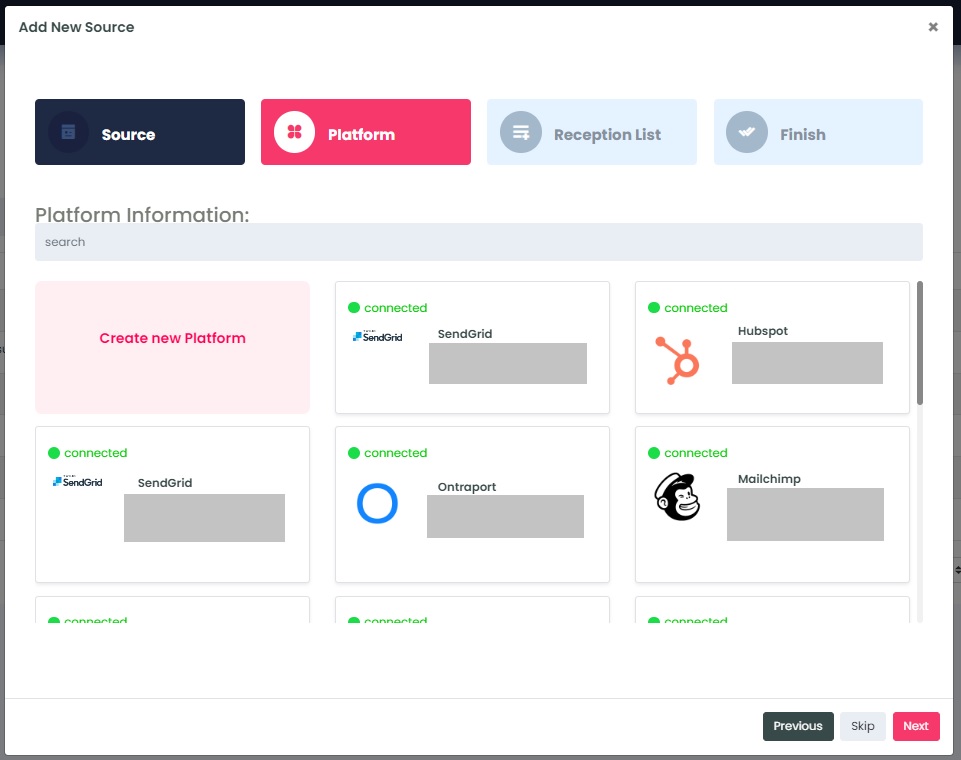
From the drop-down menu, select MailSend.
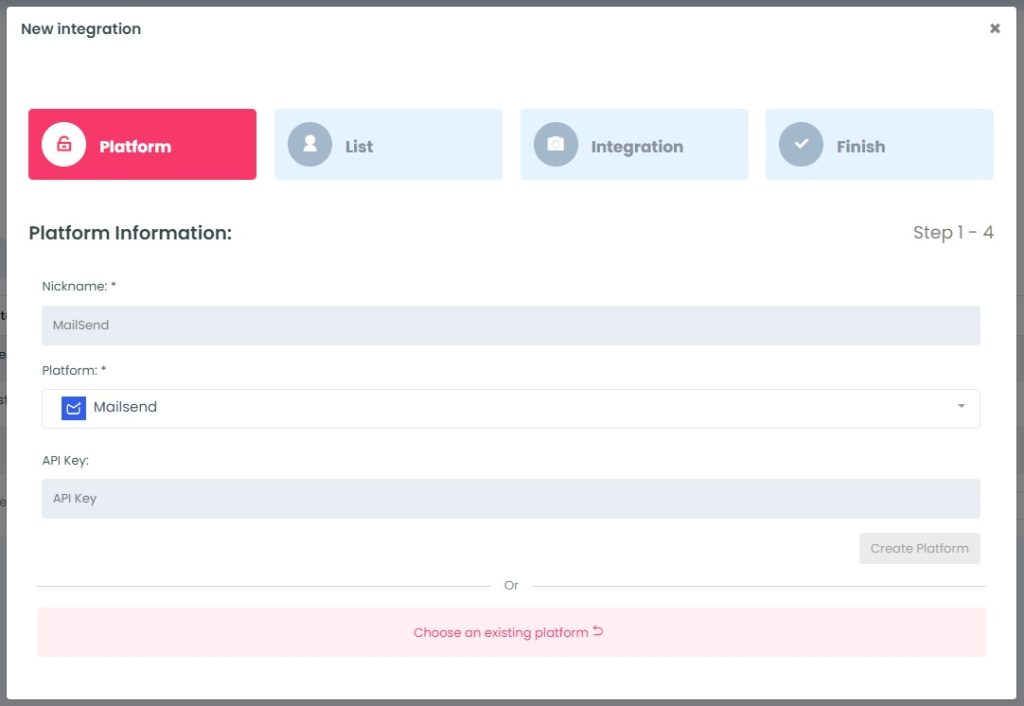
To retrieve the API key, login to your MailSend account.
Click on your Profile Icon → Preferences.

Click Developers and then copy your API key.
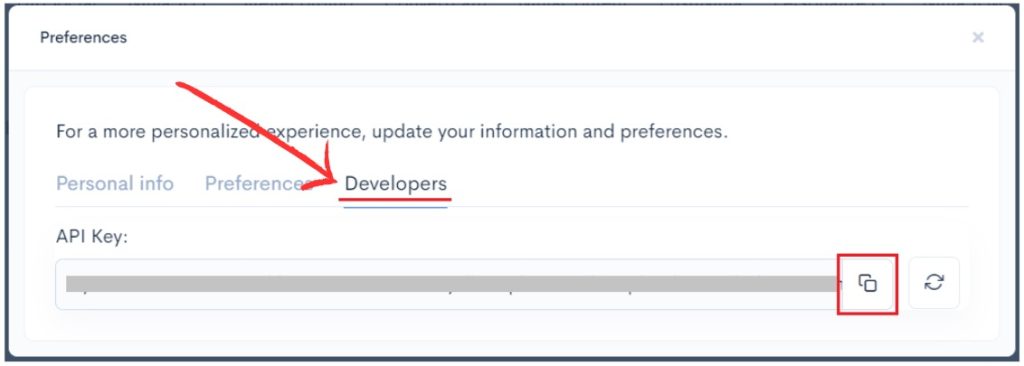
Return to InboxGeek and enter the copied API key in the API key field.
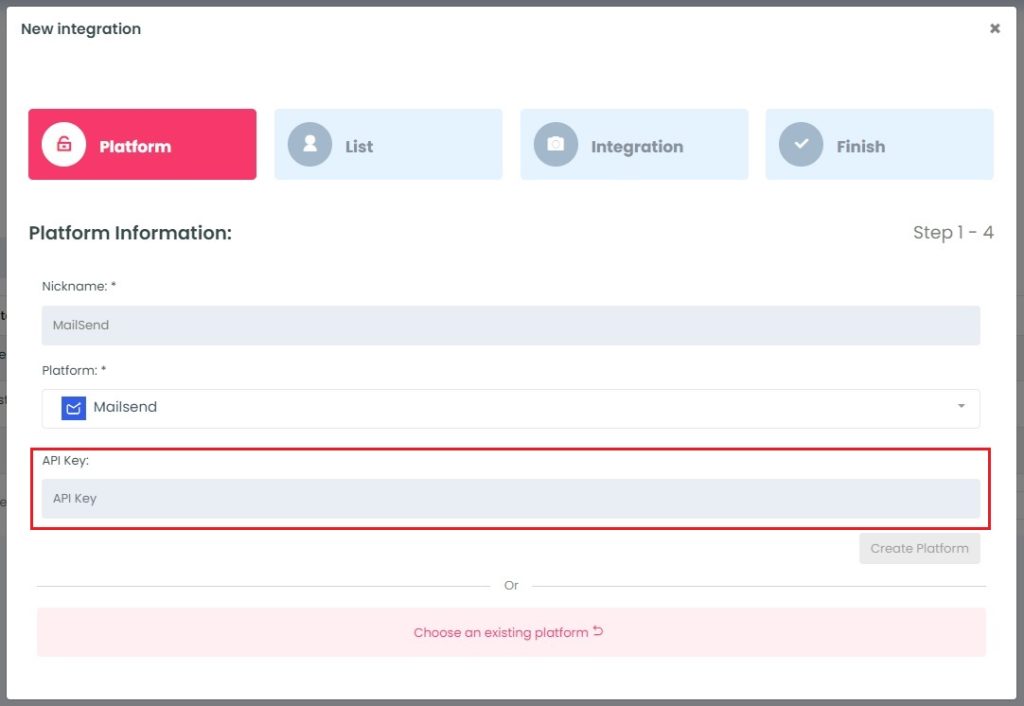
Once the API key is entered into the API Key field, a new field, Projects, will appear.
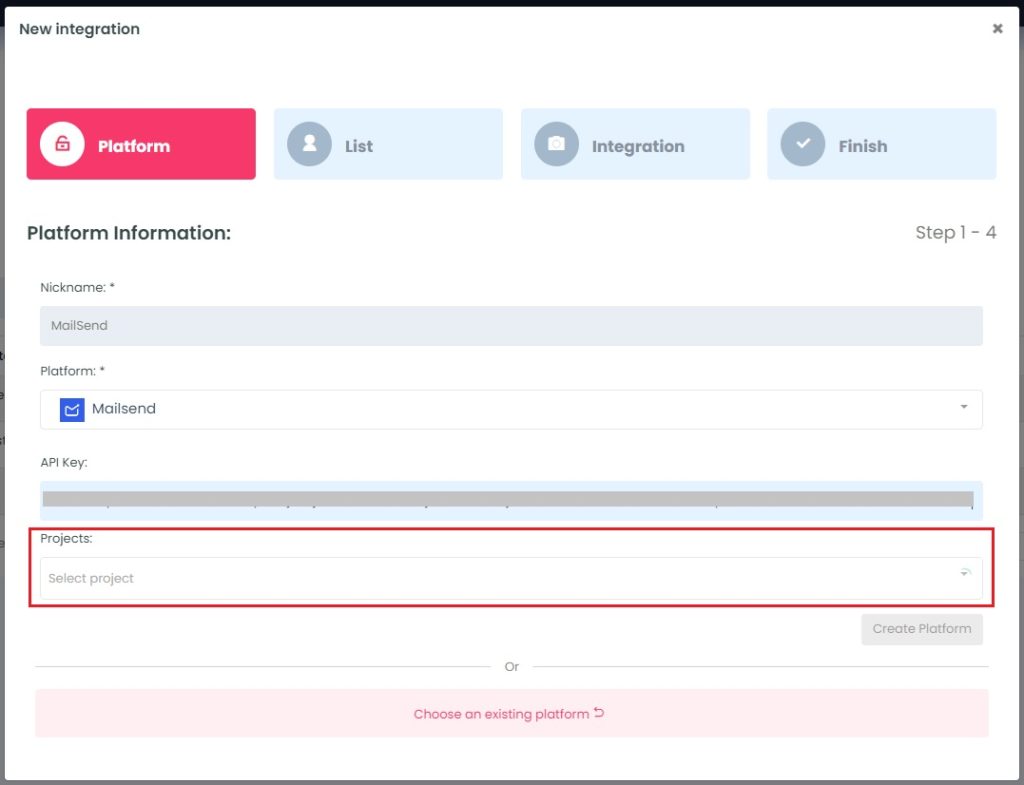
From the Projects drop-down menu, select the Projects title that you will be using with your LiveOpens integration.
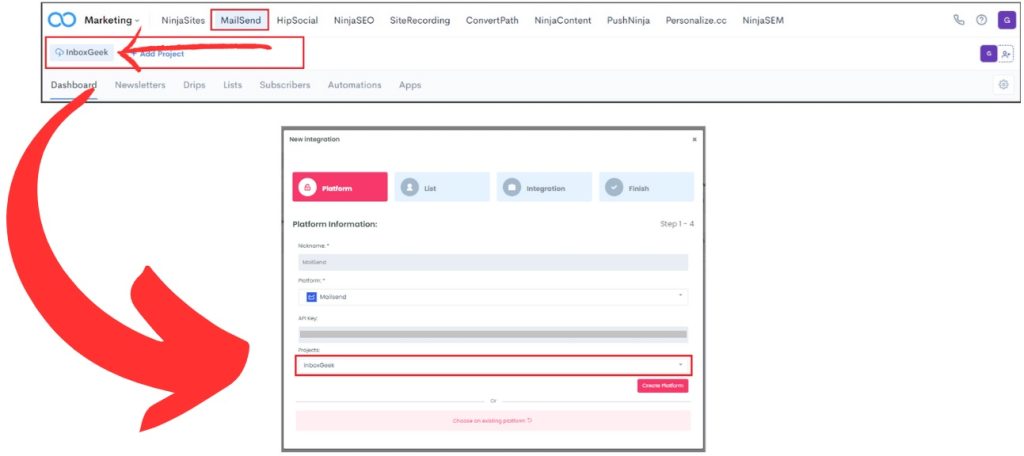
Click Create Platform. InboxGeek will fire a ping to MailSend to confirm all is accurately entered.
If there are no issues then it will add the platform and populate the Next button.
Click Next to move to the next tab, List.
