Log in to your MailSend account and select the Project InboxGeek will be integrating with.
Click Drips → Add Drip.
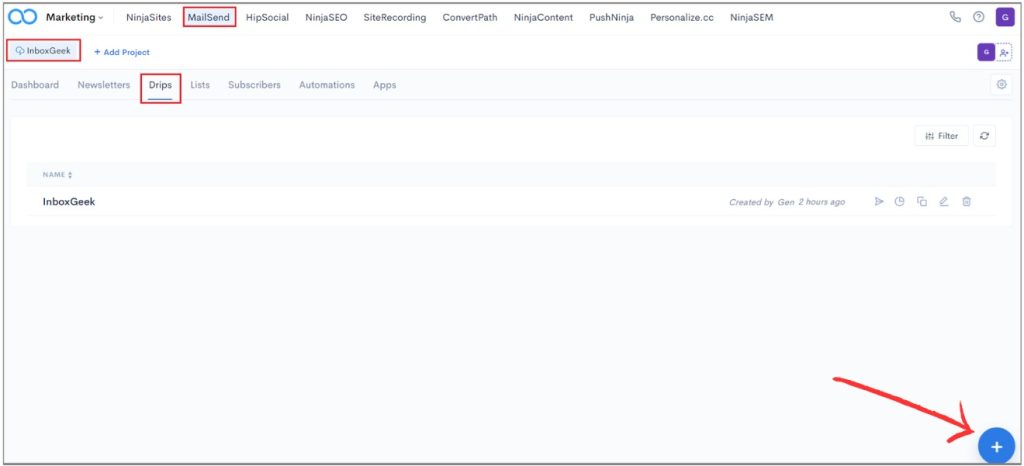
Name your Drip and then add your first action, Send Newsletter.
Customize the Newsletter for whatever content you’d like to send your subscribers the moment they are in their inbox.
**Make sure you do not include any delay settings so this email will be sent as soon as InboxGeek identifies them in their inbox.
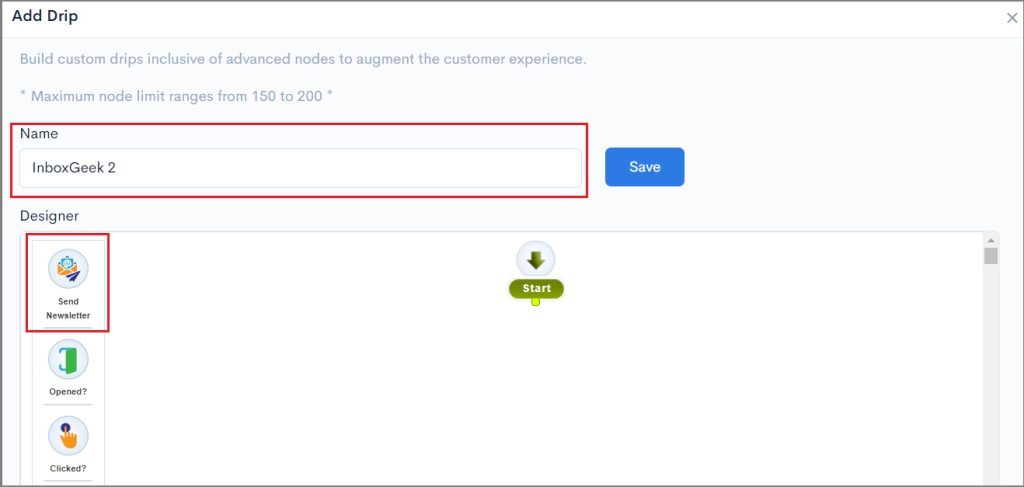
Once the Send Newsletter action has been created, you will leave this screen temporarily to set up the trigger for InboxGeek.
Click on Automations → Add Automation.
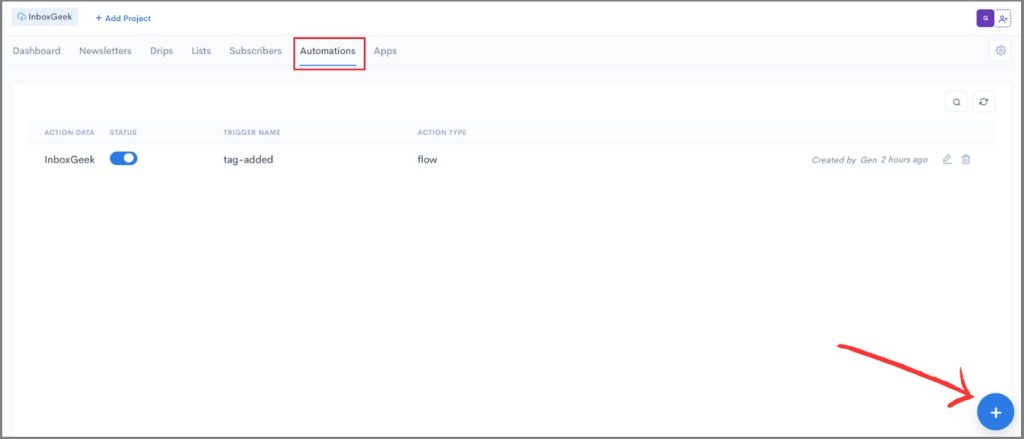
Create the settings for Add Automation.
Trigger Name: tag-added
Action Type: Flow
Flow: [Insert your Drip name you just created]
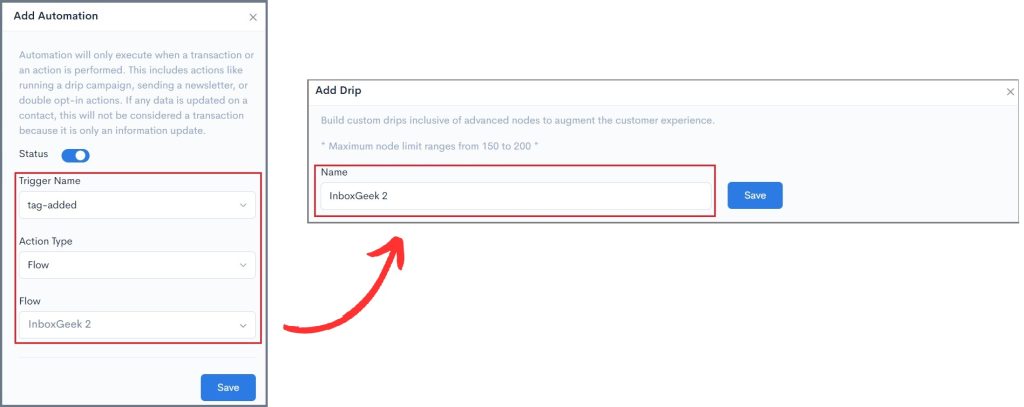
Click Save.
From there, return to your Drip and complete the flow as desired.
