Create a name for this integration in the Name field.

InboxGeek will load all existing automations in your Beehiiv account into the Automations drop-down menu.
The automation that you use in this step will be the automation that you created in Getting Started. This automation will be where InboxGeek sends your subscribers once a subscriber is active in their inbox.
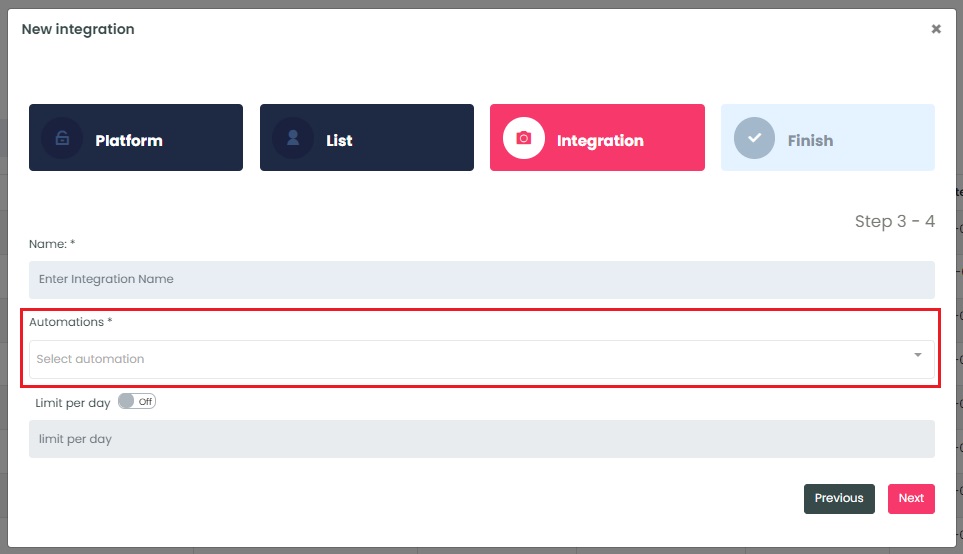
Select the customization for this integration:
- Limit per day→ This feature is for your daily event limit. InboxGeek recommends to set this at 200 events per day to start. If you do not set a limit, we will notify Beehiiv for every online subscriber in your list.
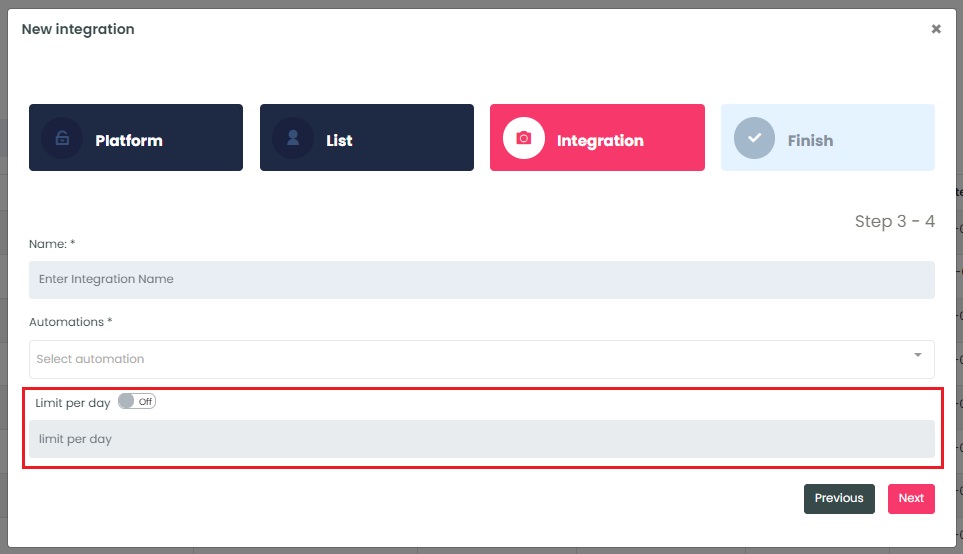
Once features have been enabled and completed, click Next. A window will appear to confirm the integration was a success.
Return to your Beehiiv account and finish your automation.
NOTE: InboxGeek will begin sending events after midnight even if your automation in your Beehiiv account is not finished and turned on. If you are not ready to complete and activate your automation, turn off this integration immediately. To learn how, visit the Support Center > Turning off your integration.
