Create a name for this integration in the Name field.
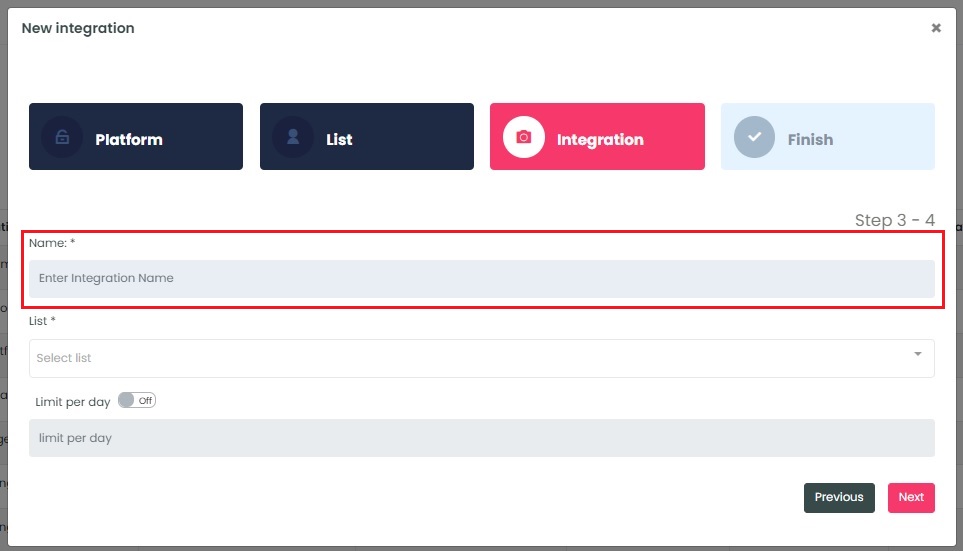
InboxGeek will again load all existing lists from your Blastable account into the List drop-down menu.
This list that you choose in this step is referred to as a Reception List. The reception list will be the list that the contact moves to once InboxGeek has sent the event to Blastable.
Select your reception list from the drop-down or create a new one by typing directly into the field and then clicking Create list (this will create the list in Blastable, too)..
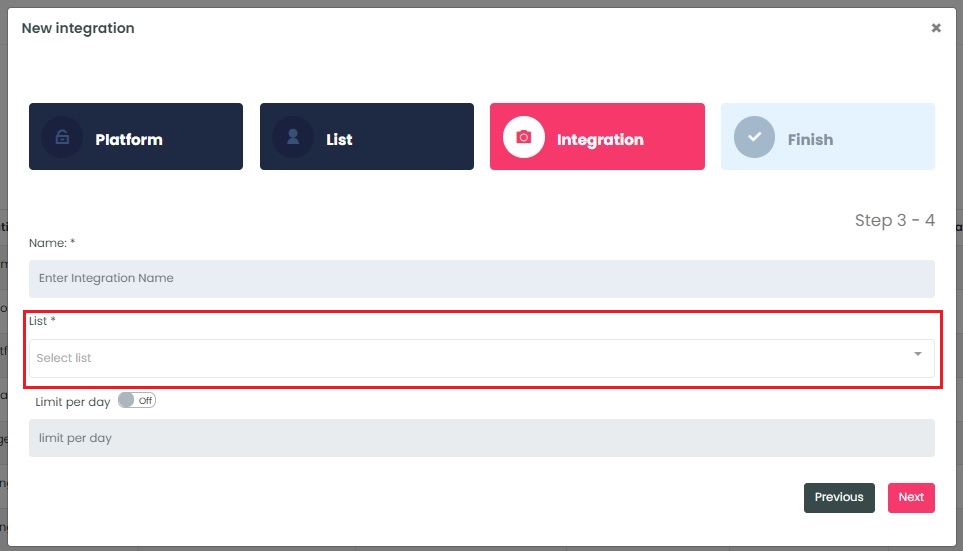
If a reception list was created successfully, a window will appear with confirmation.
Select the customization for this integration:
- Limit per day→ This feature is for your daily event limit. InboxGeek recommends to set this at 200 events per day to start. If you do not set a limit, we will notify your provider for every login of ALL subscribers from your list.
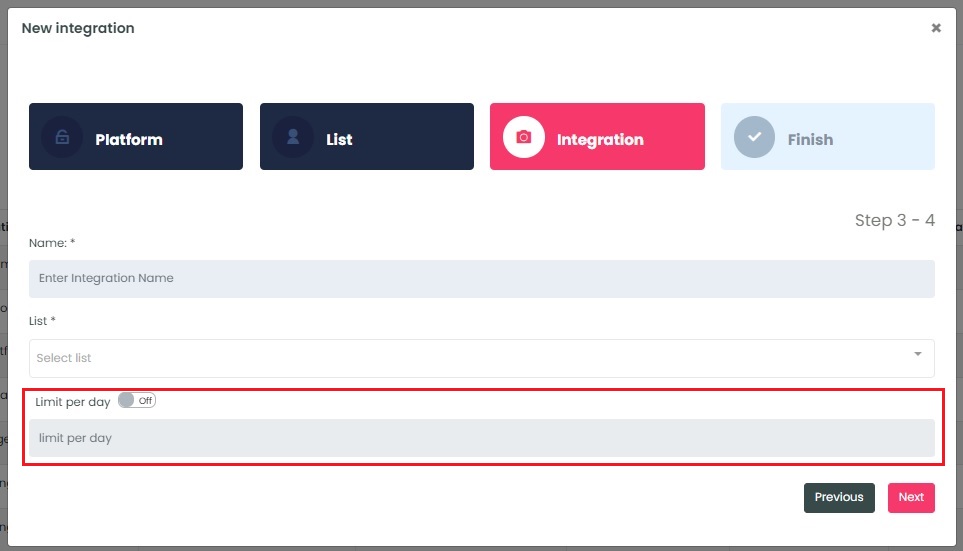
Once features have been enabled and completed, click Next. A window will appear to confirm the integration was a success.
Return to the Blastable dashboard and design your autoresponder as desired.
NOTE: InboxGeek will begin sending events after midnight even if an autoresponder is not created in your Blastable account. If you are not ready to create your autoresponder, turn off this integration immediately. To learn how, visit the Your InboxGeek Portal guide > Turning off your integration.
