Login to your InboxGeek account.

Click on Open Events → Integrations.

Click the Add New button for a new integration.

InboxGeek will store all previous platform account identification for quick integration creation. If the account for your new integration is not already stored, click Create new Platform.

From the drop-down menu, select Campaigner.
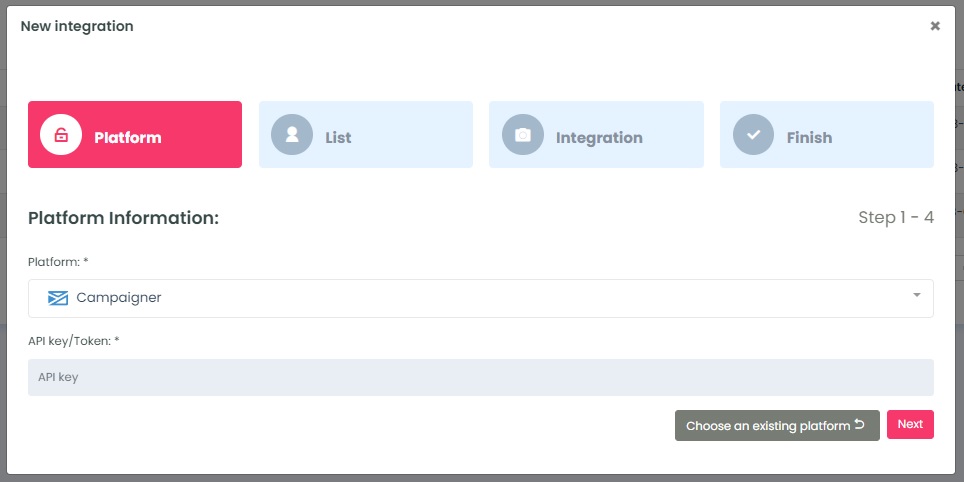
To retrieve the API key/Token, log into your Campaigner account.
Click Account → Manage Users → Select an email address
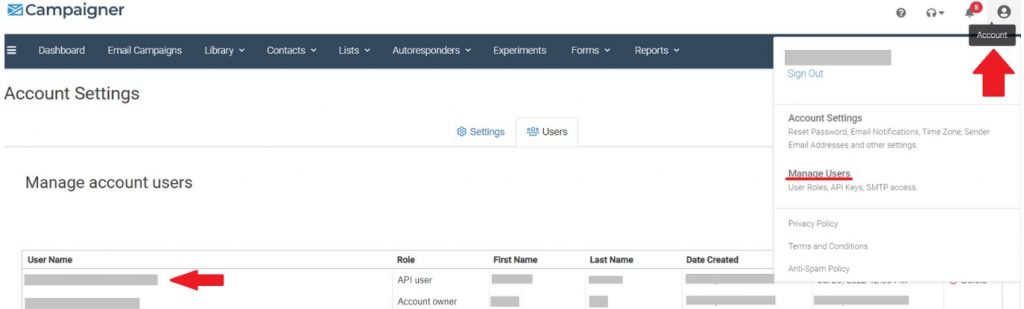
Click API Keys → Copy the API Key
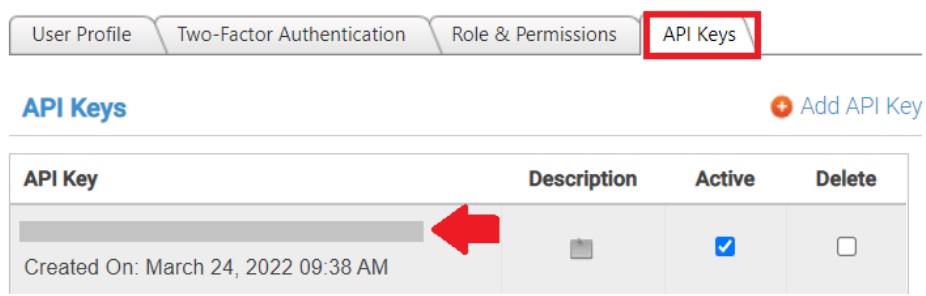
Return to InboxGeek and enter the copied API Key into the API key/Token field.
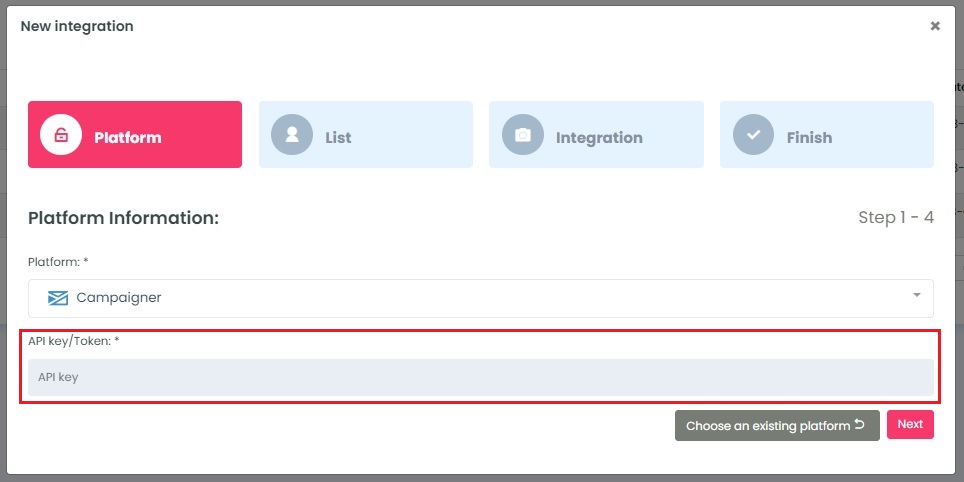
Click Next. InboxGeek will fire a ping to the API key to confirm all is accurately entered.
If there are no issues then it will move you to the next tab, List.
