Login to your InboxGeek account.

Click on Open Events → Integrations.

Click the Add New button for a new integration.

InboxGeek will store all previous platform account identification for quick integration creation. If the account for your new integration is not already stored, click Create new Platform.

From the drop-down menu, select ConvertKit.
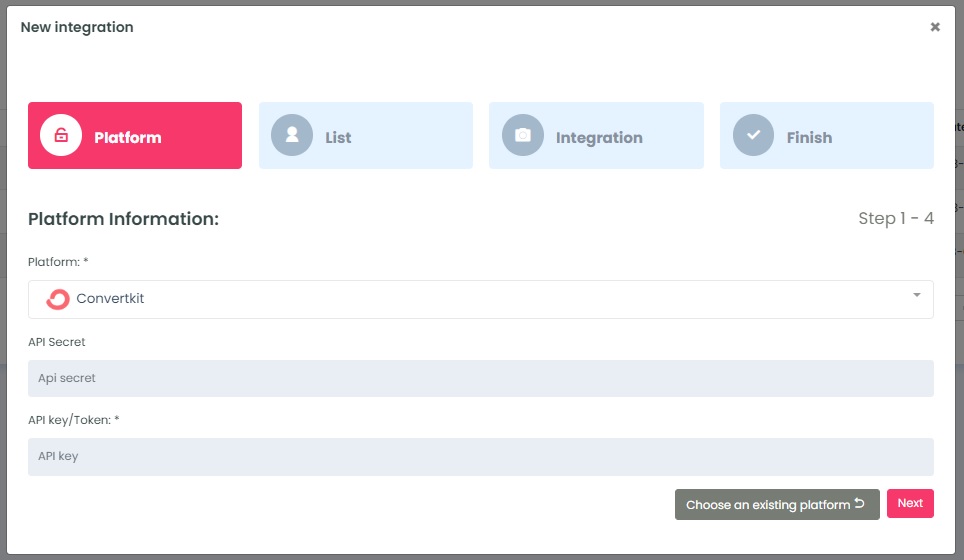
To retrieve the API Secret and API Key, login to your ConvertKit account.
Click Account → Settings → Advanced → Scroll down to API → Copy Your API Key and API Secret
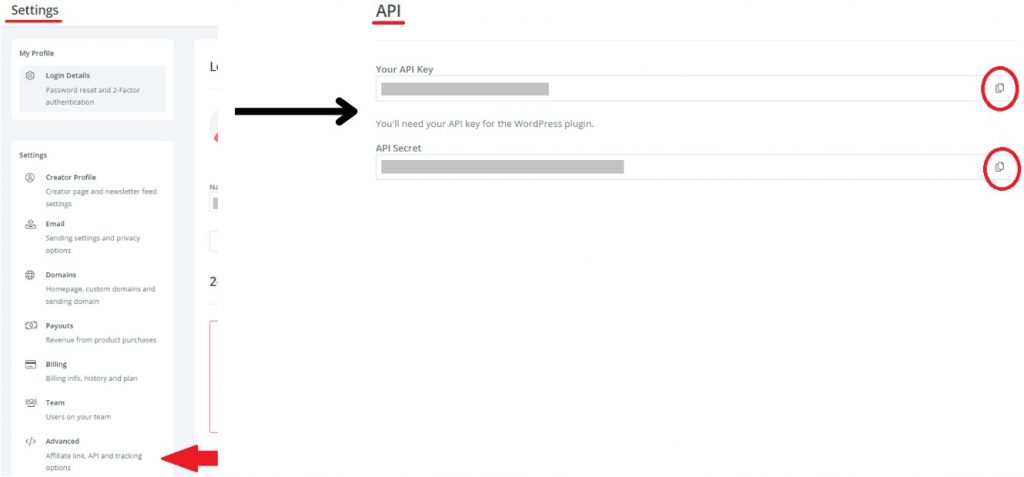
In InboxGeek, enter copied API secret into the API Secret field and the API Key into the API key/Token field.
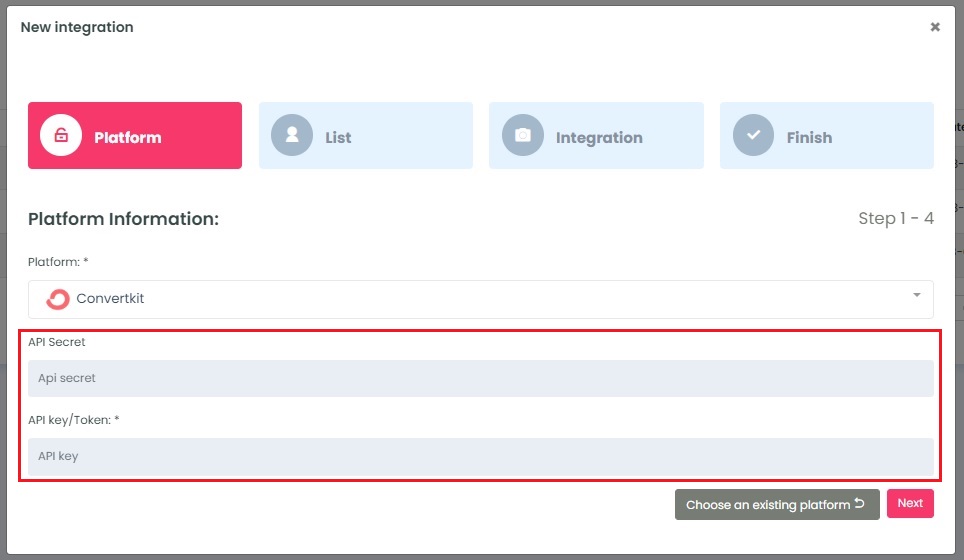
Click Next. InboxGeek will fire a ping to the API key and API secret to confirm all is accurately entered.
If there are no issues then it will move you to the next tab, List.
