Login to your InboxGeek account.

Click on Open Events → Integrations.

Click the Add New button for a new integration.

InboxGeek will store all previous platform account identification for quick integration creation. If the account for your new integration is not already stored, click Create new Platform.

From the drop-down menu, select Ontraport.
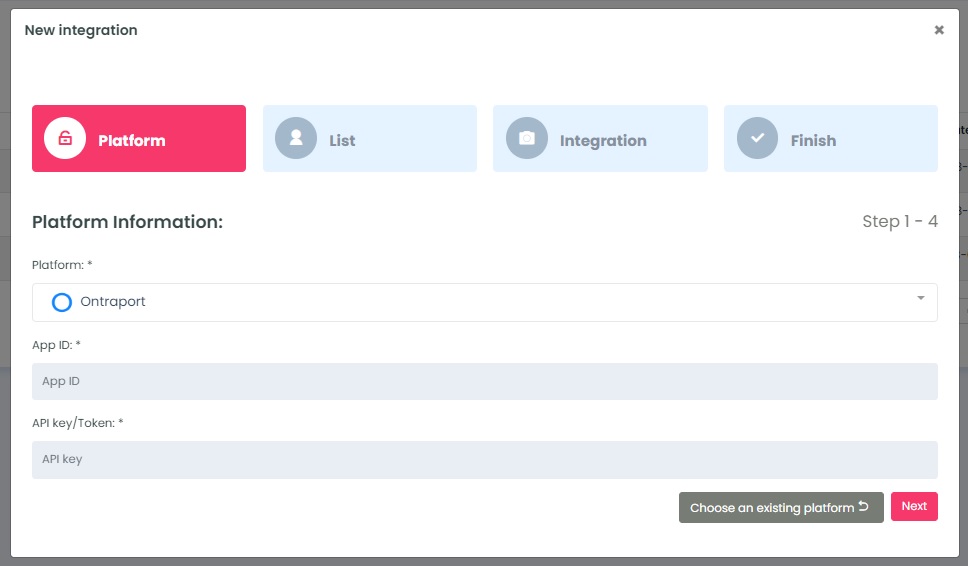
To retrieve the API key/Token and APP ID, login to your Ontraport account.
Click on Profile → Select Administration.

Select Integrations → Click Ontraport API Instructions and Key Manager.
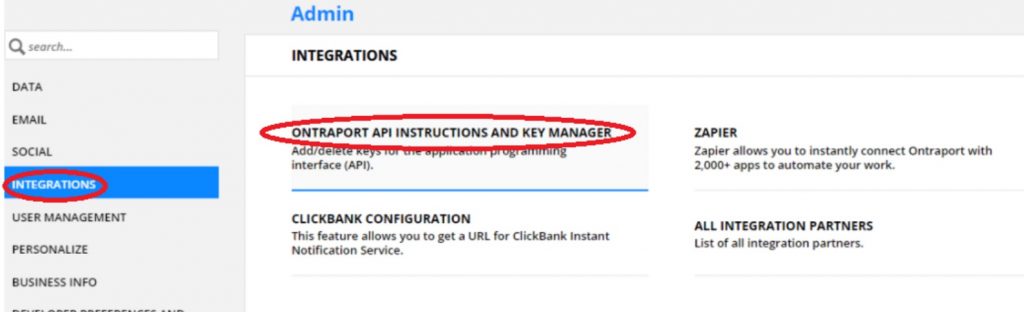
Copy the API key and the APP ID.
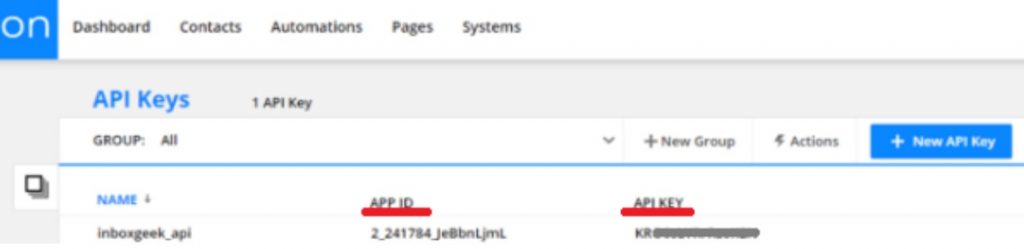
Return to InboxGeek and enter the copied API key into the API key/Token field and the APP ID into the APP ID field.
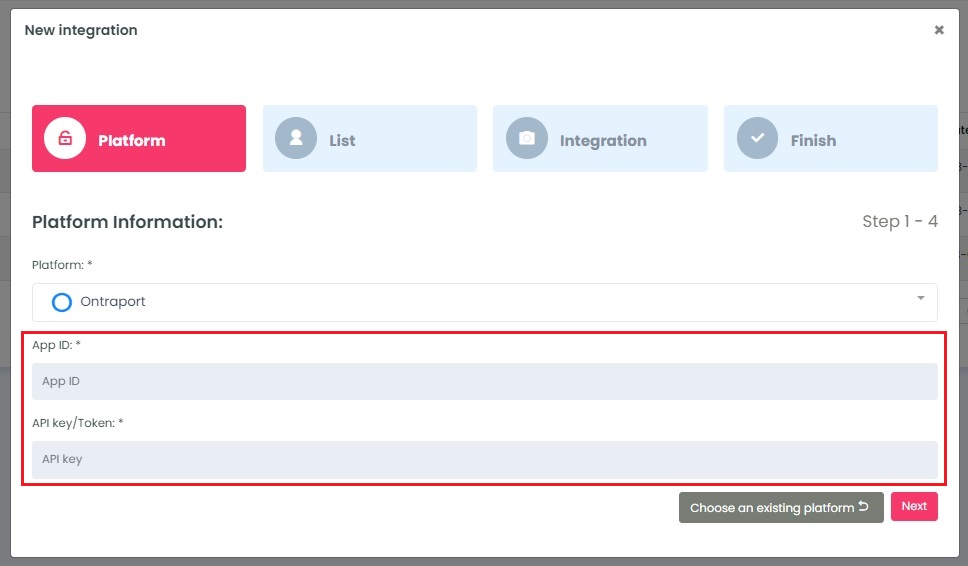
Click Next. InboxGeek will fire a ping to the API key and APP ID to confirm all is accurately entered. If there are no issues then it will move you to the next tab, List.
