Login to your InboxGeek account.

Click on Open Events → Integrations.

Click the Add New button for a new integration.

InboxGeek will store all previous platform account identifiation for quick integration creation. If the account for your new integration is not already stored, click Create new Platform.

From the drop-down menu, select INBOX.
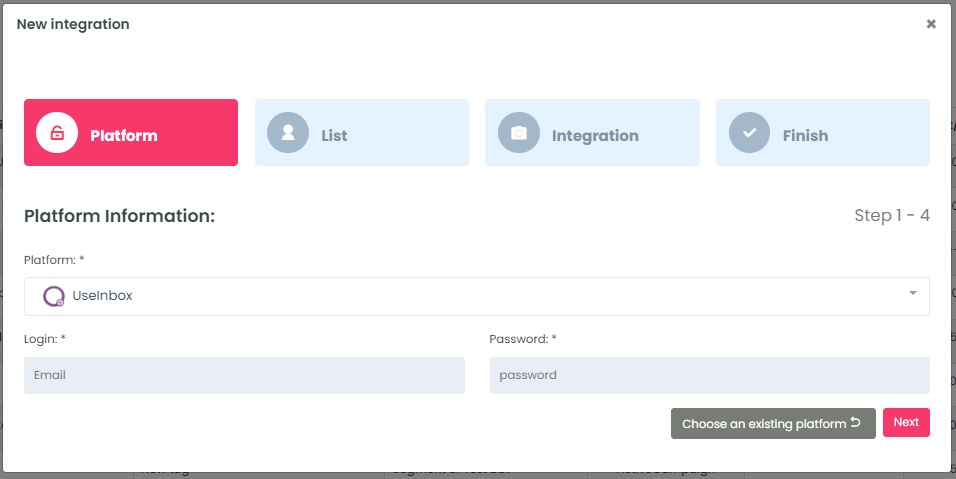
Log into your INBOX account through InboxGeek.
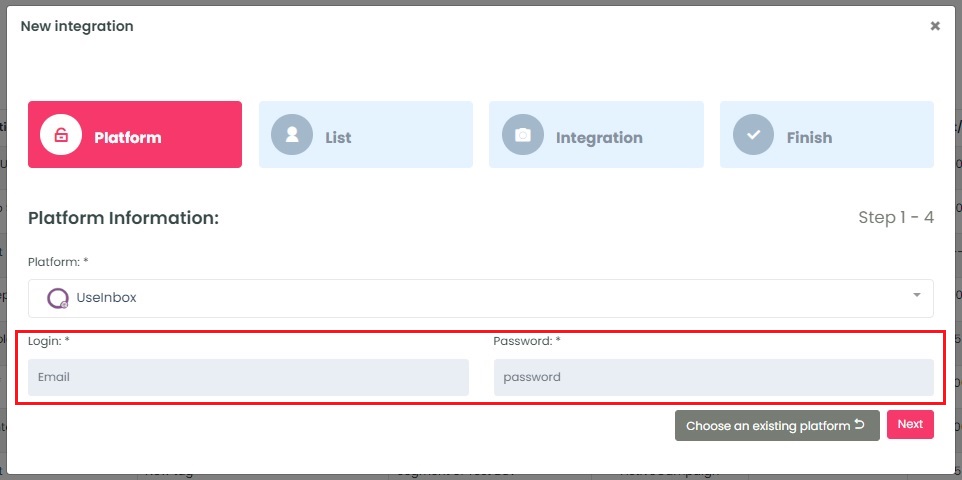
Click Next. InboxGeek will fire a ping to your INBOX account to confirm all is accurately entered.
If there are no issues then it will move you to the next tab, List.
