Login to your InboxGeek account.

Click on Open Events → Integrations.

Click the Add New button for a new integration.

InboxGeek will store all previous platform account identification for quick integration creation. If the account for your new integration is not already stored, click Create new Platform.

From the drop-down menu, select EmailOctopus.
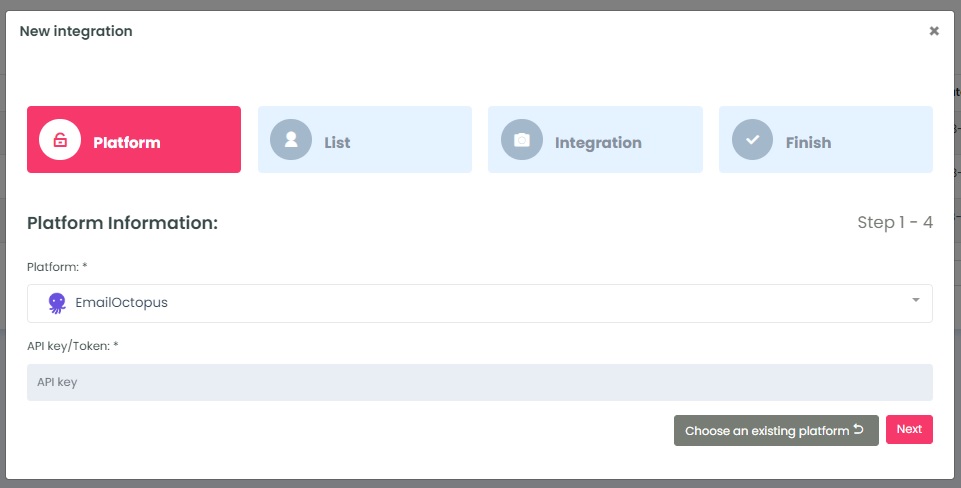
To retrieve the API Key, login to your EmailOctopus account.
Click on your profile in the upper right-hand corner → Select Integrations & API.
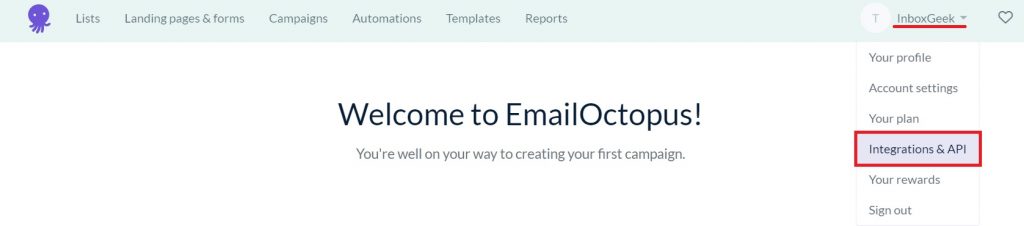
Select Manage.
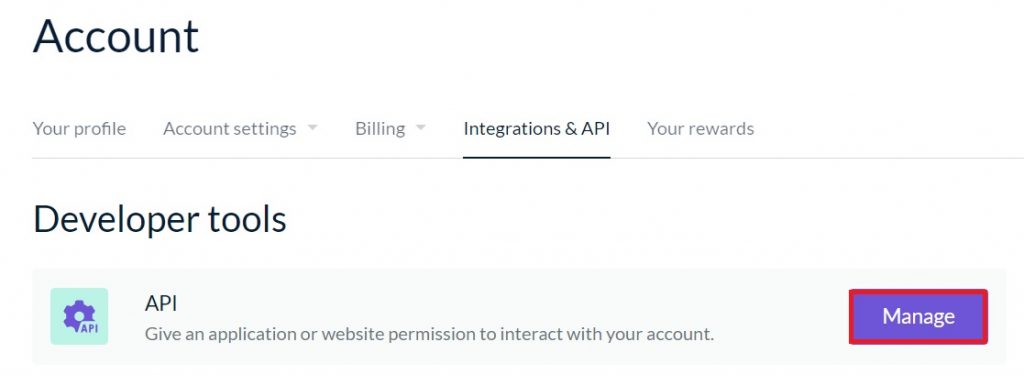
Select Create key.
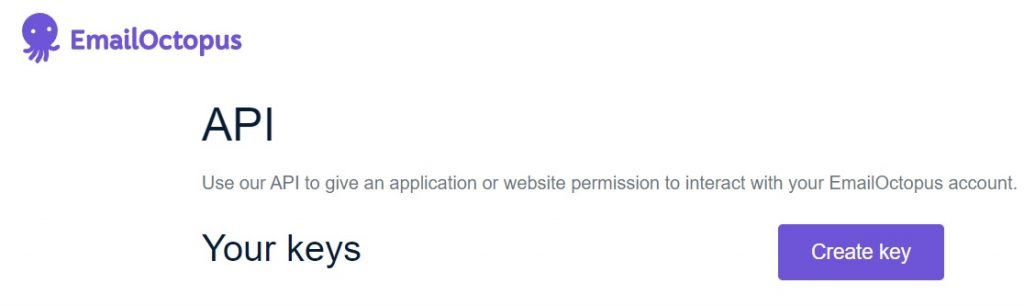
Create a new EmailOctopus API key. Type the name in the Key name field and click Create.
Click Copy.
**NOTE** this is the only time you can copy the API token, it will disappear after this screen and a new token will need to be created if a copy is not used right away.

Return to InboxGeek and enter the copied API key in the API key/Token field.
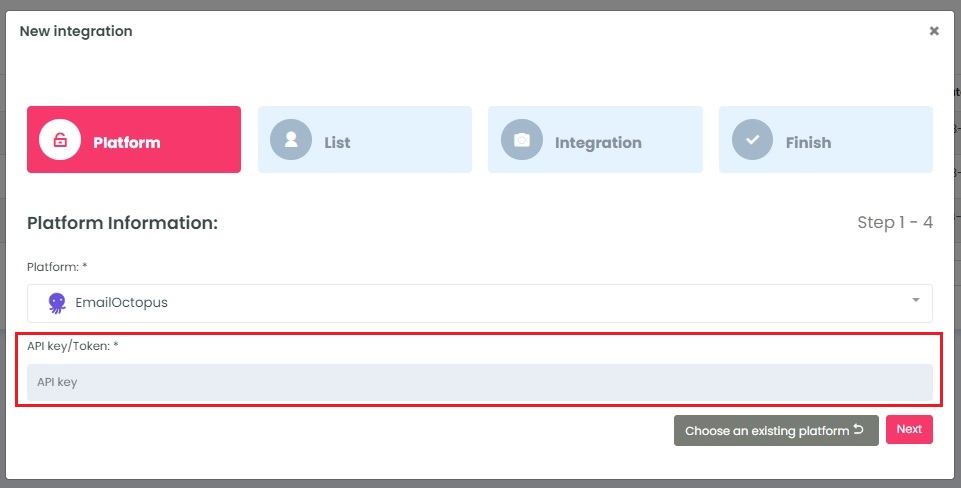
Click Next. InboxGeek will fire a ping to the API key to confirm all is accurately entered.
If there are no issues then it will move you to the next tab, List.
