Login to your InboxGeek account.

Click on Open Events → Integrations.

Click the Add New button for a new integration.

InboxGeek will store all previous platform account identification for quick integration creation. If the account for your new integration is not already stored, click Create new Platform.

From the drop-down menu, select GetResponse.
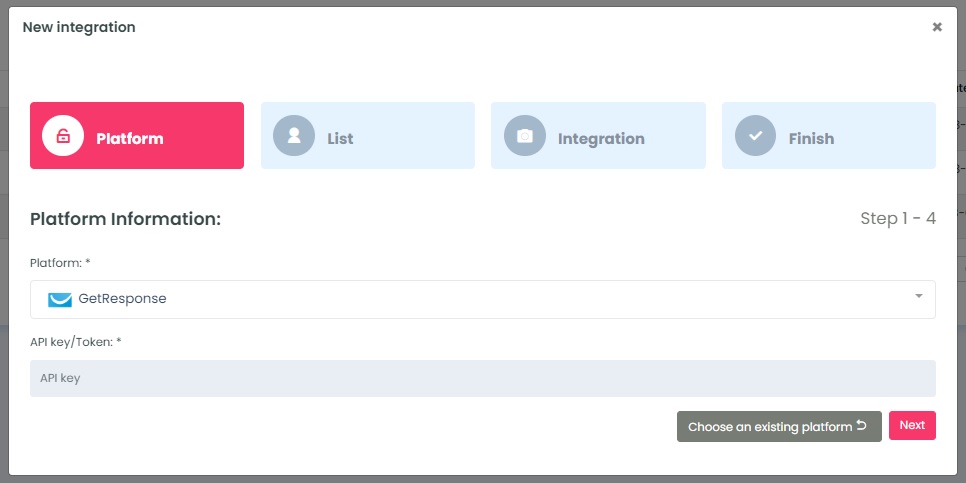
To retrieve the API key/Token login to your GetResponse account.
Click Tools → Integration and API.
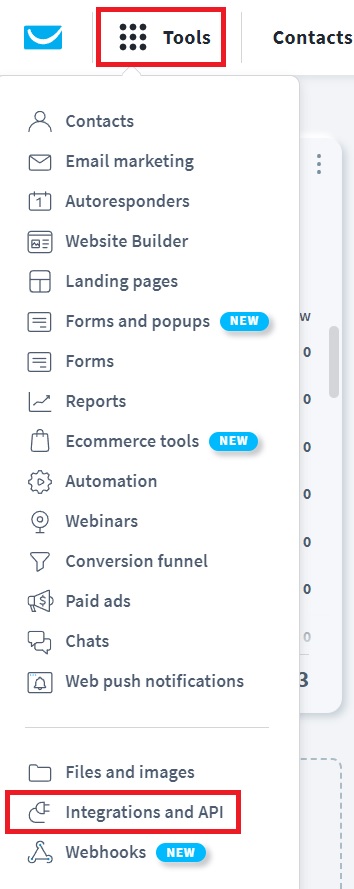
Click API. Copy an existing API key or generate a new one.
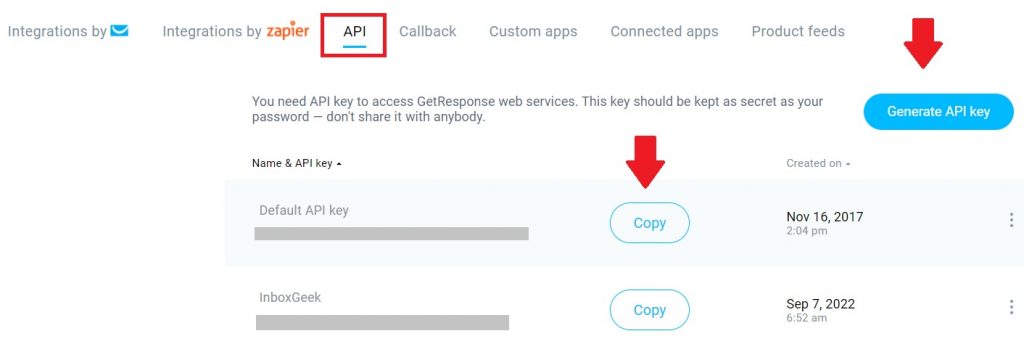
In InboxGeek, enter copied API key into the API key/Token field.
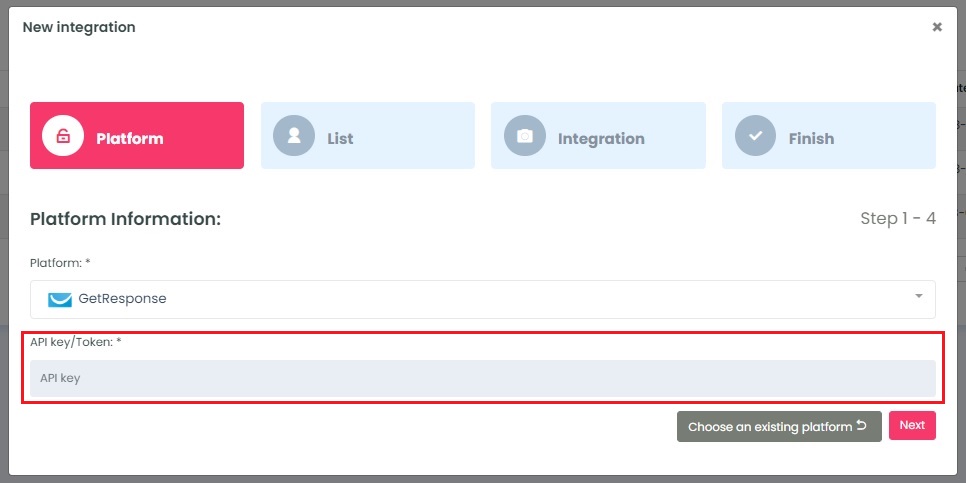
Click Next. InboxGeek will fire a ping to the API key to confirm all is accurately entered.
If there are no issues then it will move you to the next tab, List.
