Login to your Mailchimp account and click Automations → All journeys.

Select Build from scratch.

Name your new journey then click Start Building.
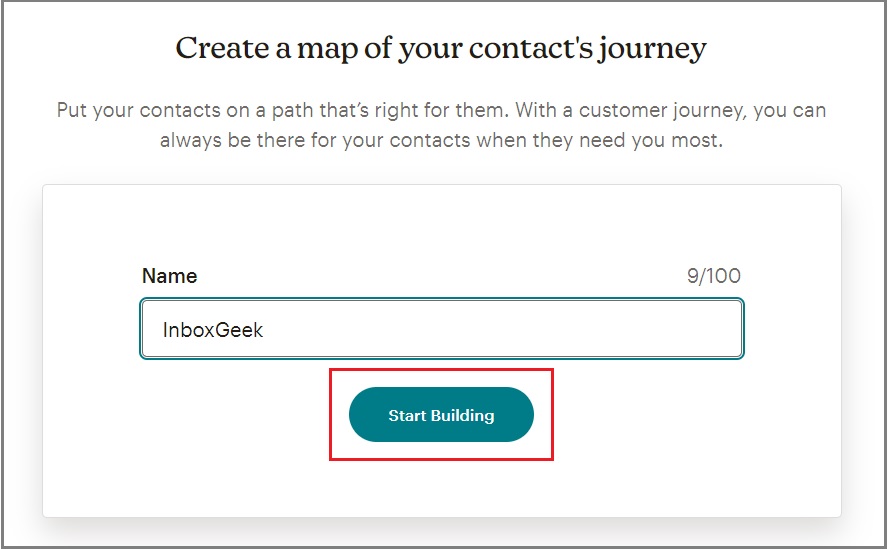
Select Choose A Starting Point to begin creating your trigger.
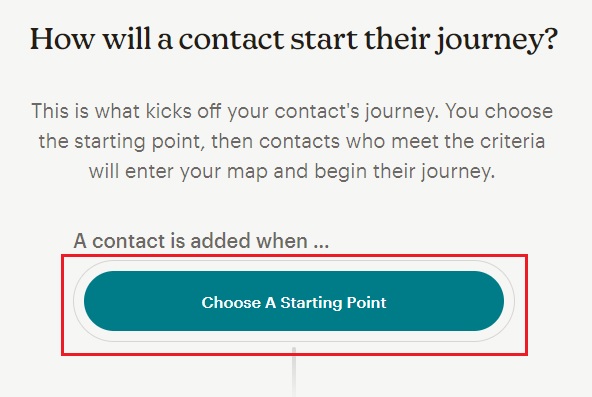
Select the Tag added starting point.
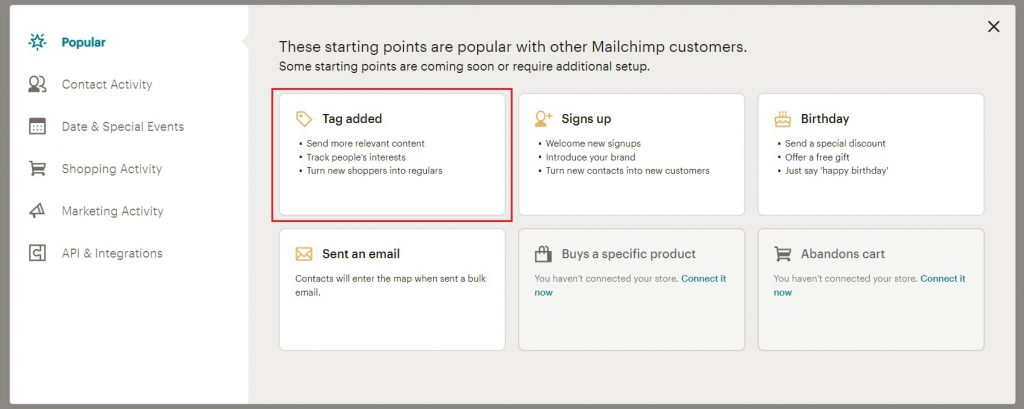
Choose the tag from the drop-down that was used when creating your InboxGeek integration. Click Save Starting Point.
**If you cannot remember what was selected during your integration, return to your InboxGeek portal > click the Integration tab > refer to column Tag..
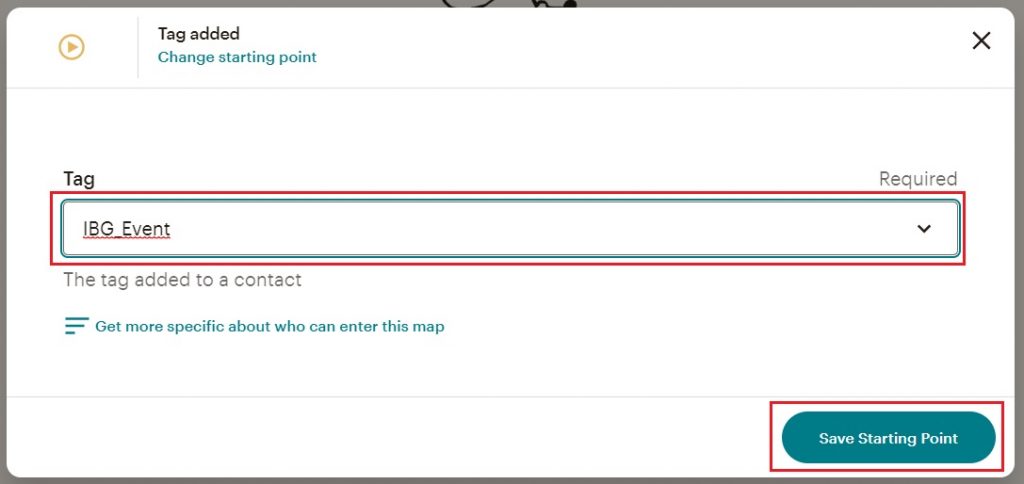
Your next action in this journey will be Create an email.
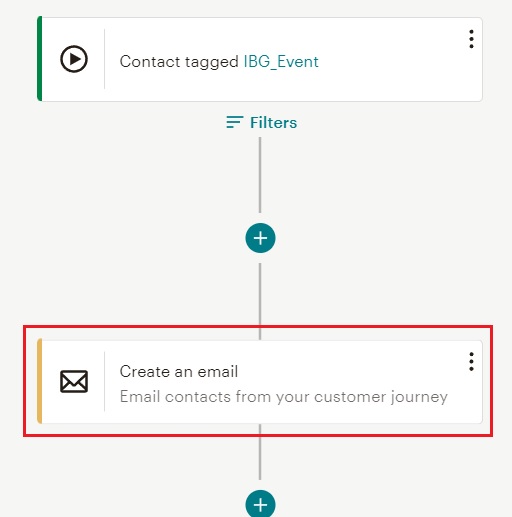
From there, complete the journey as desired.
