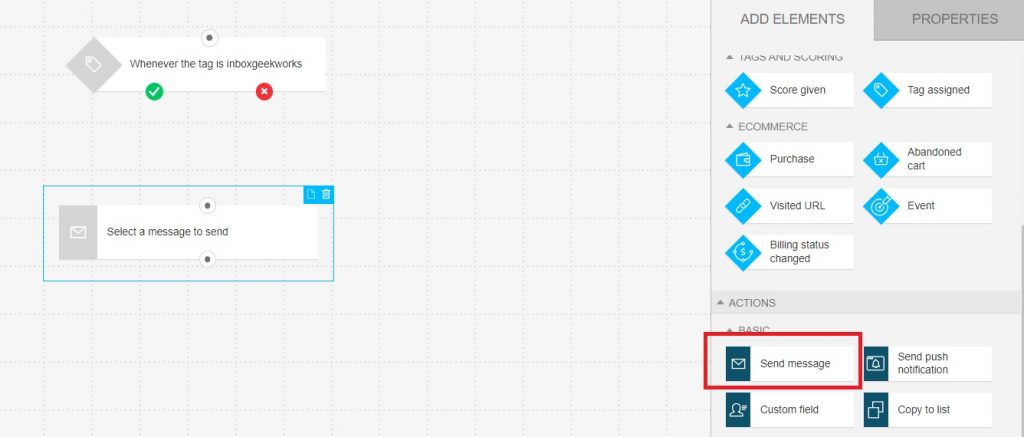Login to your GetResponse account and click Tools → Automation.
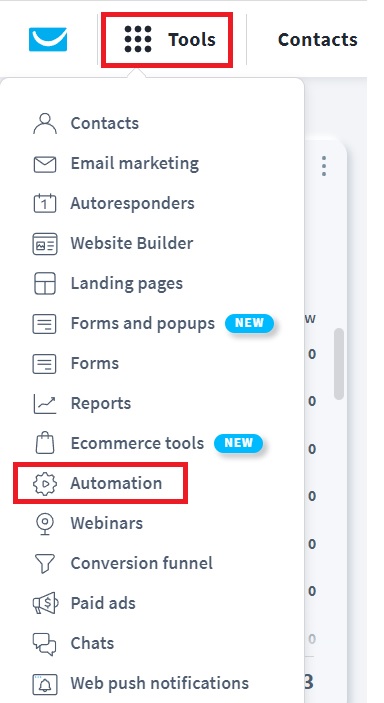
Select Create workflow.

Select Build from scratch.
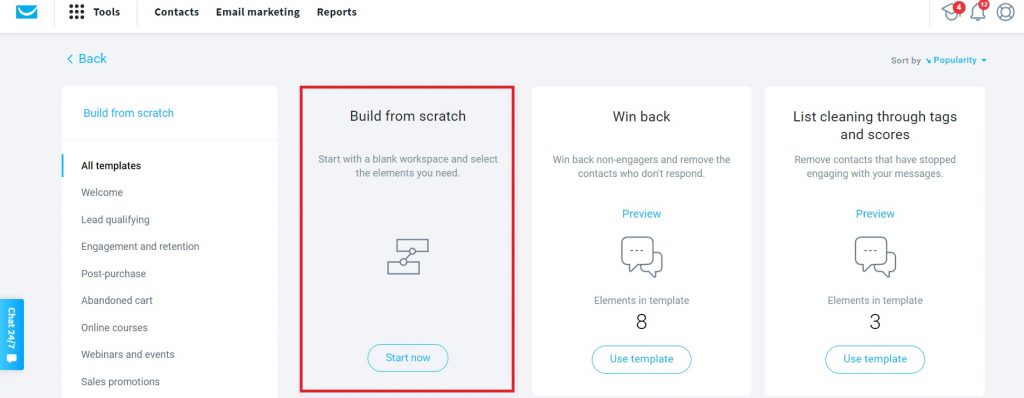
Scroll to the Tags and Scoring section→ select Is tagged.
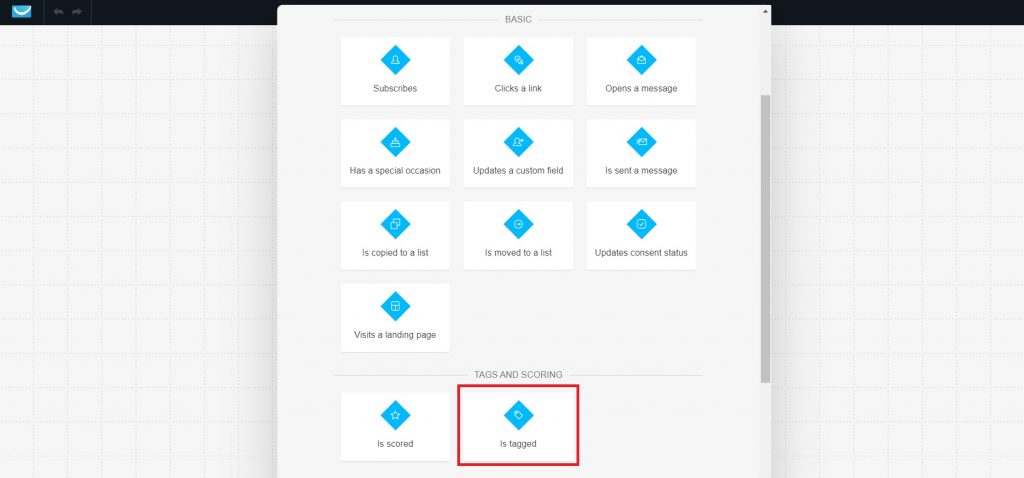
Select the tag that you used in your integration.
Update the tag’s setting under When to assume the condition wasn’t met? → Never (disables “if no” connection)
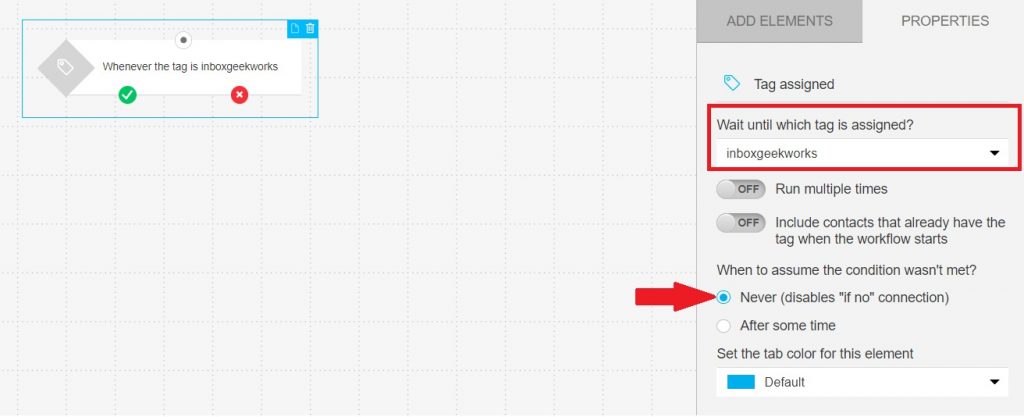
If you chose the Recurrent Events feature during integration setup in InboxGeek, then enable the tag’s setting to Run multiple times.
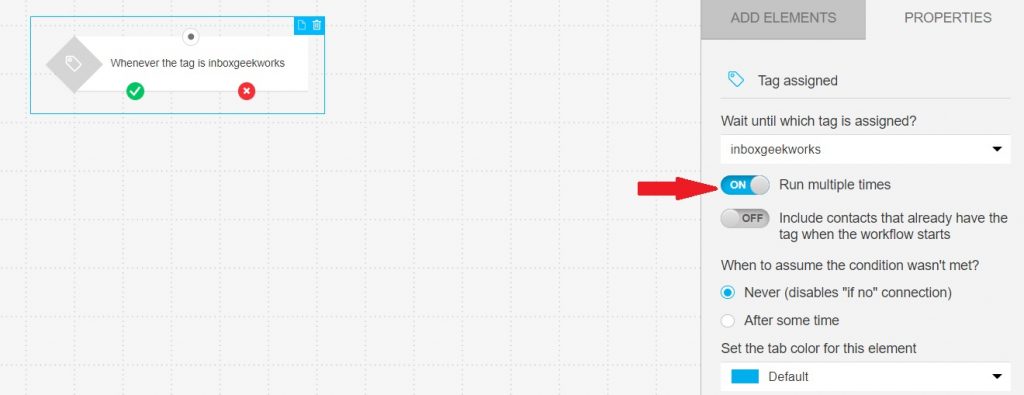
Next, select the Send message action and then complete your automation as desired.