Login to your Ontraport account and click on Create new automation. Select New Trigger → Select the tag When Contact is added to Tag.
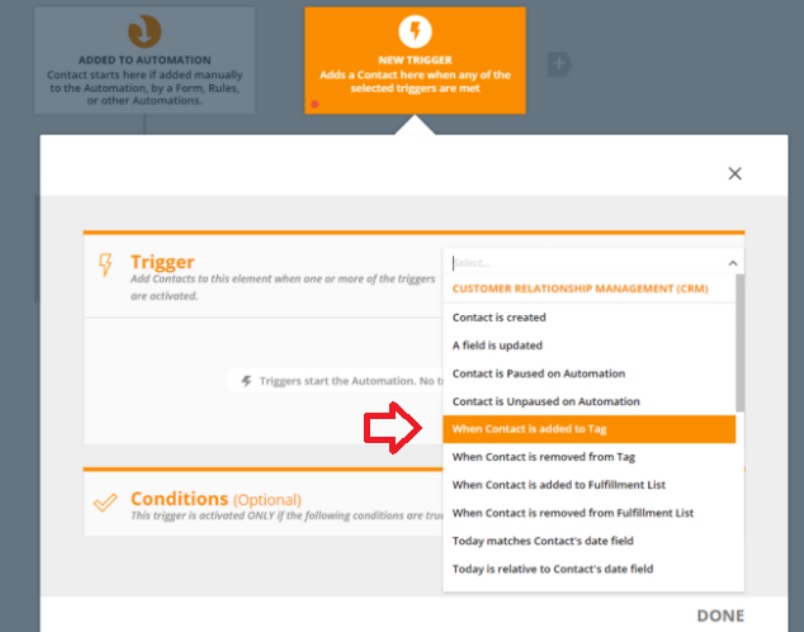
Set the settings for this trigger as ‘Any Contact in account’ and ‘Add here again when triggered’.
These settings will allow you to continue using this automation even after you’ve completed list recycle.
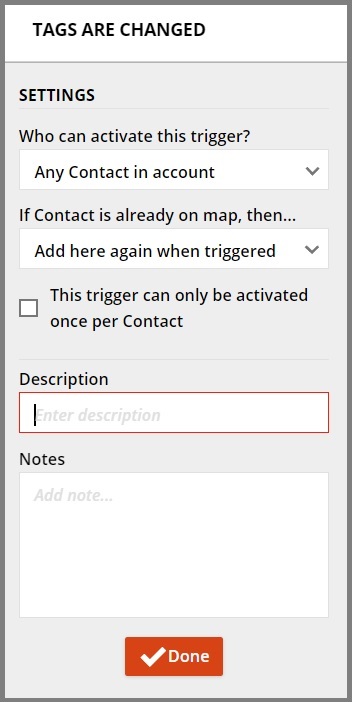
Select the tag that was used when creating your InboxGeek integration. Click done.
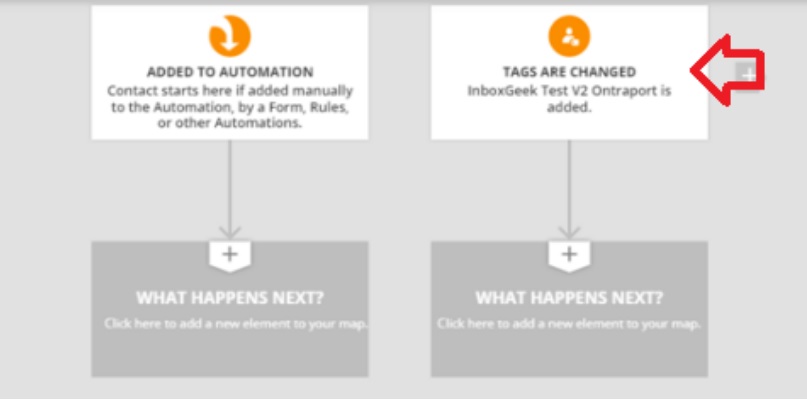
From there, complete the automation as desired.
