Login to your InboxGeek account.

Click on Open Events → Integrations.

Click the Add New button for a new integration.

InboxGeek will store all previous platform account identification for quick integration creation. If the account for your new integration is not already stored, click Create new Platform.

From the drop-down menu, select ActiveCampaign.
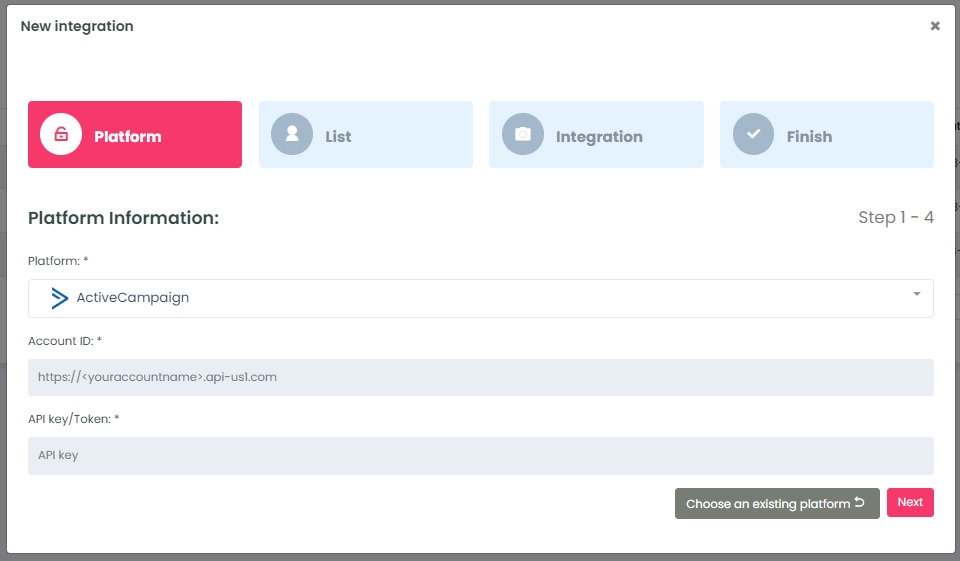
To retrieve the API key/Token and Account ID, login to your ActiveCampaign account.
Click Settings → Developer. Copy the account ID from the URL.
The account ID will be the name within the URL https://YOURACCOUNTNAME.api-us1.com. If you enter your entire URL, a pop up window will say ‘Your Api Token is not valid’.
Click Copy API Key.
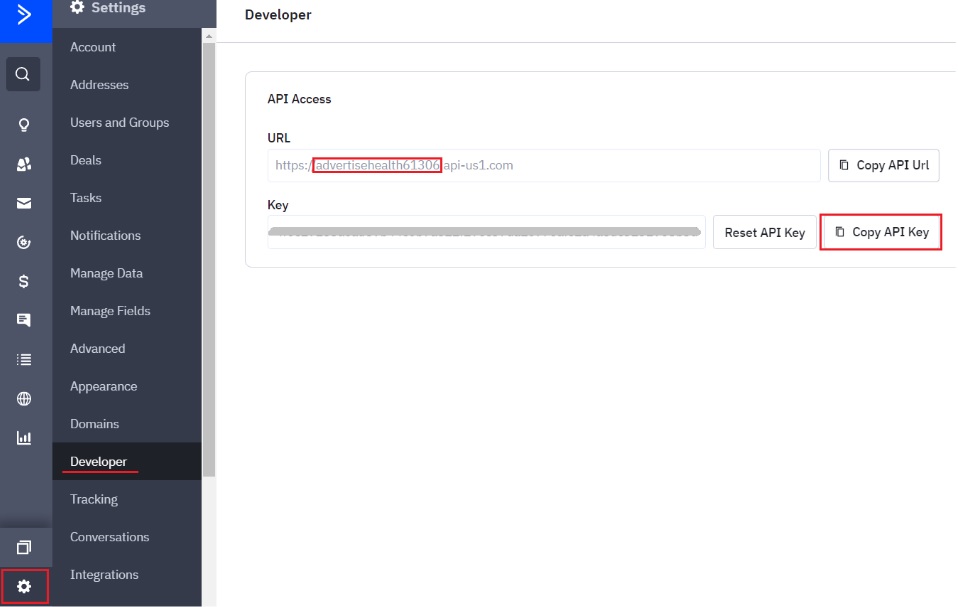
In InboxGeek, enter copied Account ID into the Account ID field and the copied API key into the API key/Token field.
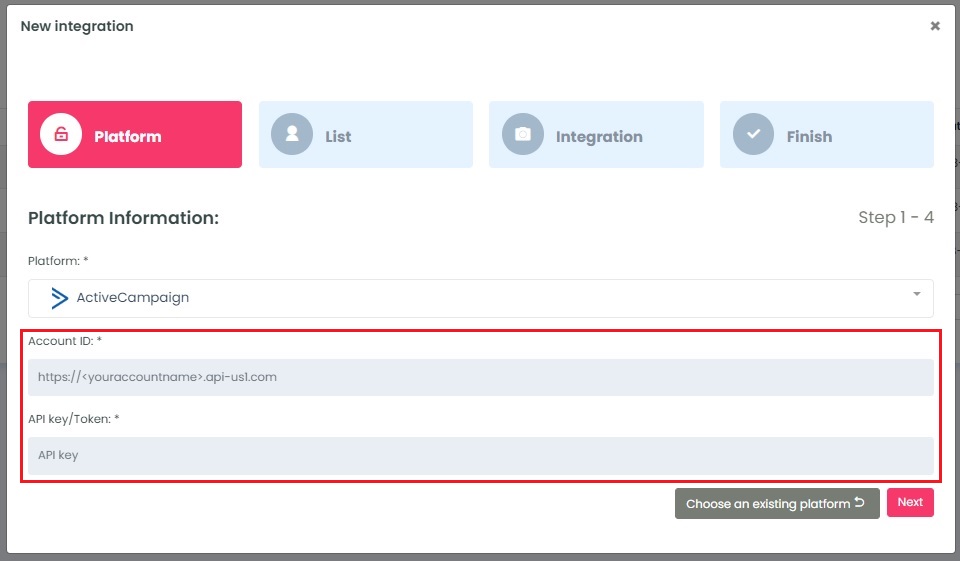
Click Next. InboxGeek will fire a ping to the API key and Account ID to confirm all is accurately entered.
If there are no issues then it will move you to the next tab, List.
