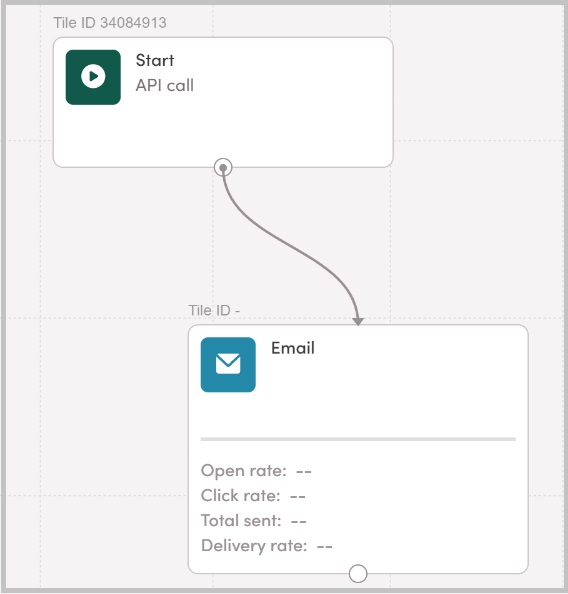Log in to your Iterable account and click Messaging > Journeys.
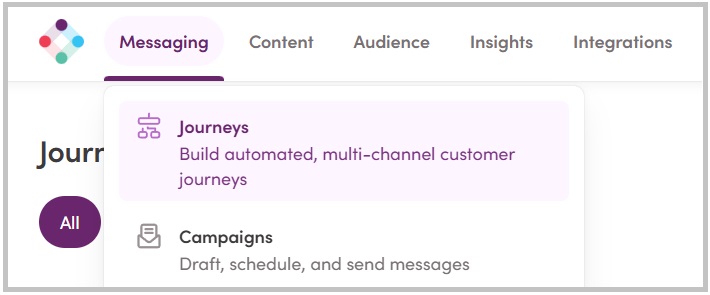
Open the journey you used for your InboxGeek integration.
Double click the Start node of your journey to edit the trigger settings.
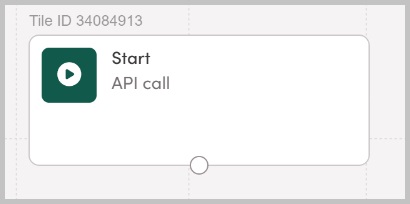
Select the API call option.
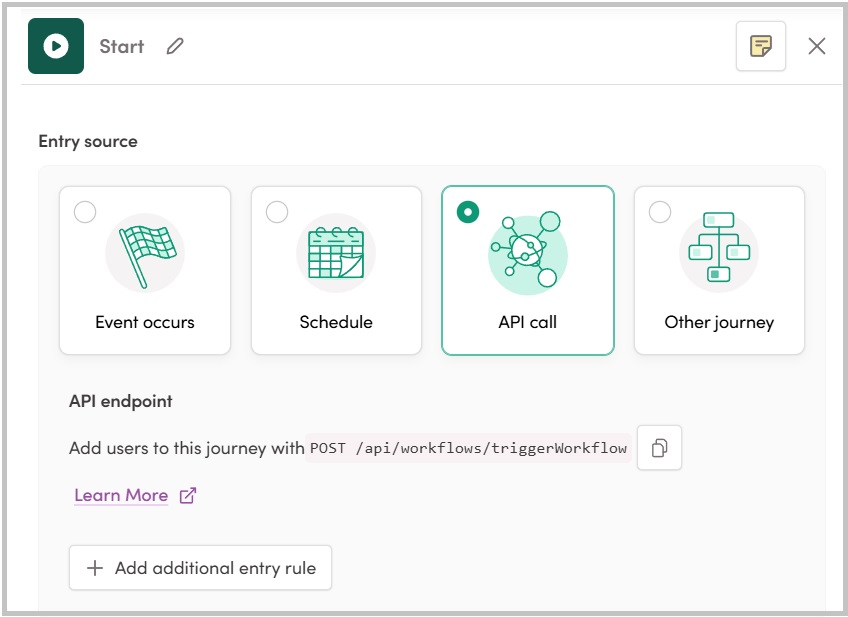
Confirm the rest of the Start node’s settings are as follows:
- Maximum entries > Unlimited
- Simultaneous entries > Contacts must finish this journey before starting this journey again
Then click Update.
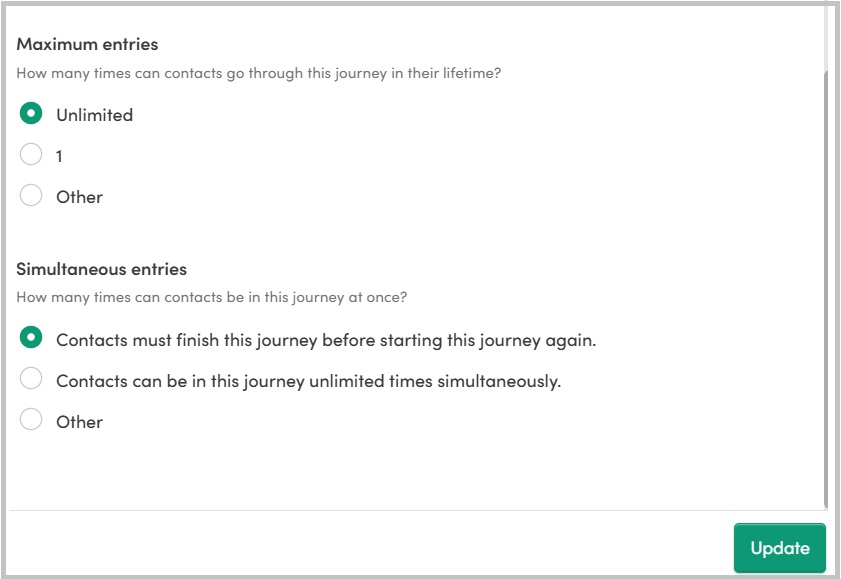
Next, add the 2nd node in your journey, Email.
From there, complete the journey as desired.