Create a name for this integration in the Name field.
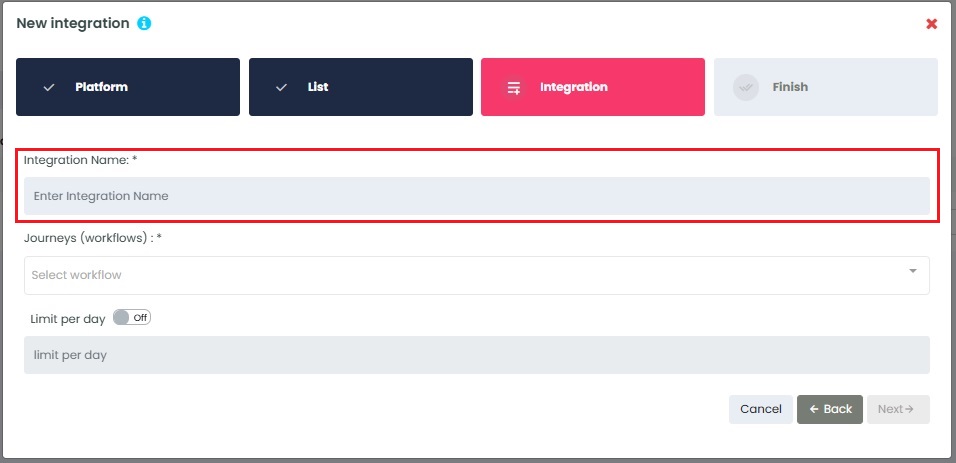
InboxGeek will load all existing Journeys in your Iterable account into the Journeys (workflows) drop-down menu.
The Journey that you use in this step will be the Journey that is triggered and sends your email once InboxGeek sees your subscriber is in their inbox.
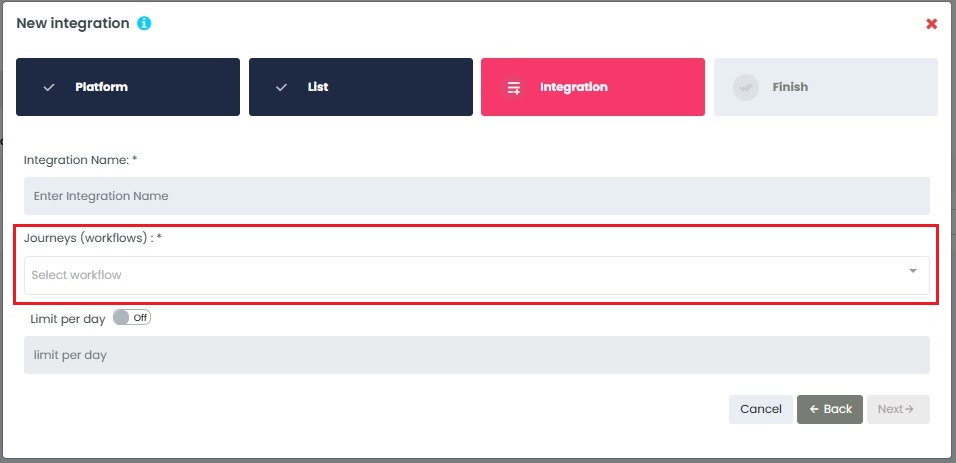
Select the customization for this integration:
- Limit per day→ This feature is for your daily event limit. InboxGeek recommends to set this at 200 events per day to start. If you do not set a limit, we will notify your platform for every online subscriber in your list.
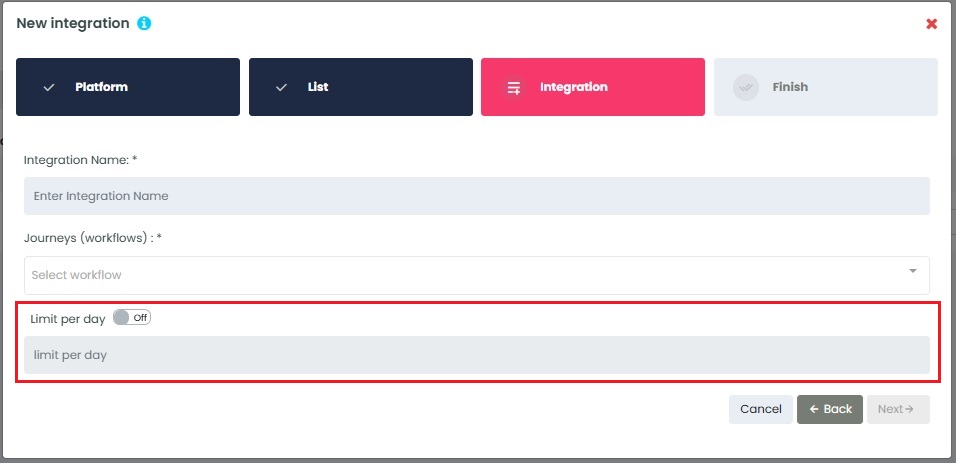
Once features have been enabled and completed, click Next. A window will appear to confirm the integration was a success.
Return to your Iterable account and design your journey as desired.
NOTE: InboxGeek will begin sending events after midnight even if your journey is not published in your Iterable account. If your journey is not ready in Iterable, turn off this integration immediately. To learn how, visit the Support Center > Turning off your integration.
