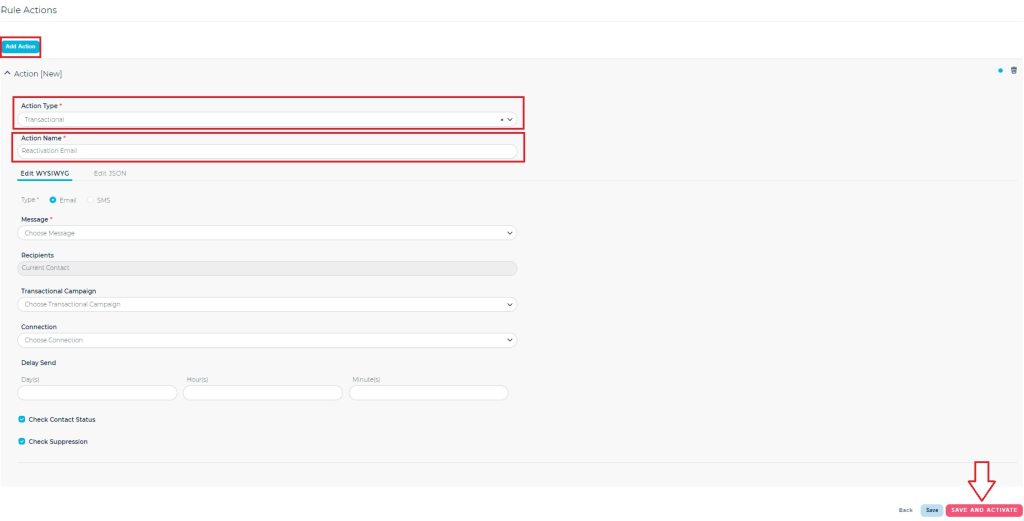Login to your Ongage account and click List → Automation Rules → New Automation Rule.
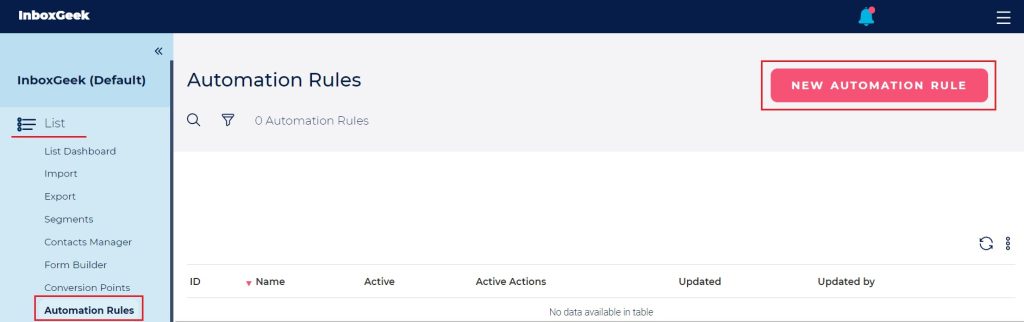
Enter a Rule Name. This can be anything and is only a unique identifier for you.
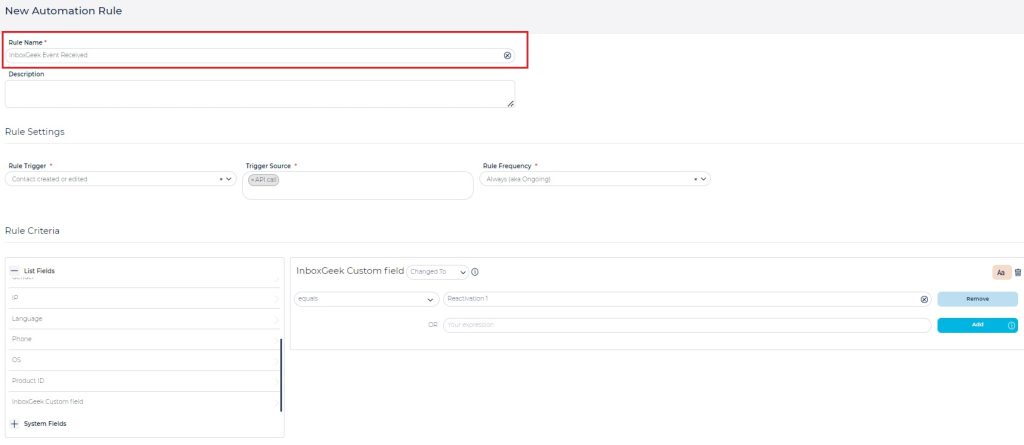
Enter the Rule Settings:
Rule Trigger: Contact created or edited
Trigger Source: API call
Rule Frequency: Always (aka Ongoing)
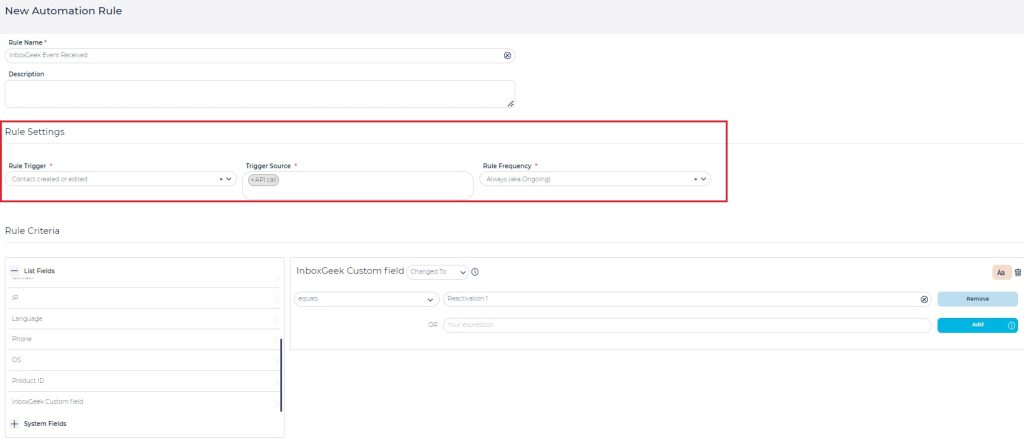
Set the Rule Criteria:
From List Fields, select the custom field created for InboxGeek.
The Criteria should be as follows:
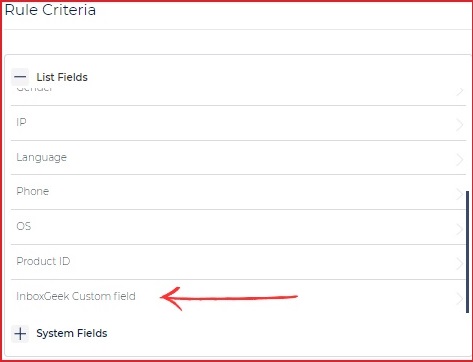
NOTE: this Custom InboxGeek field is the same one used during your integration (see below)
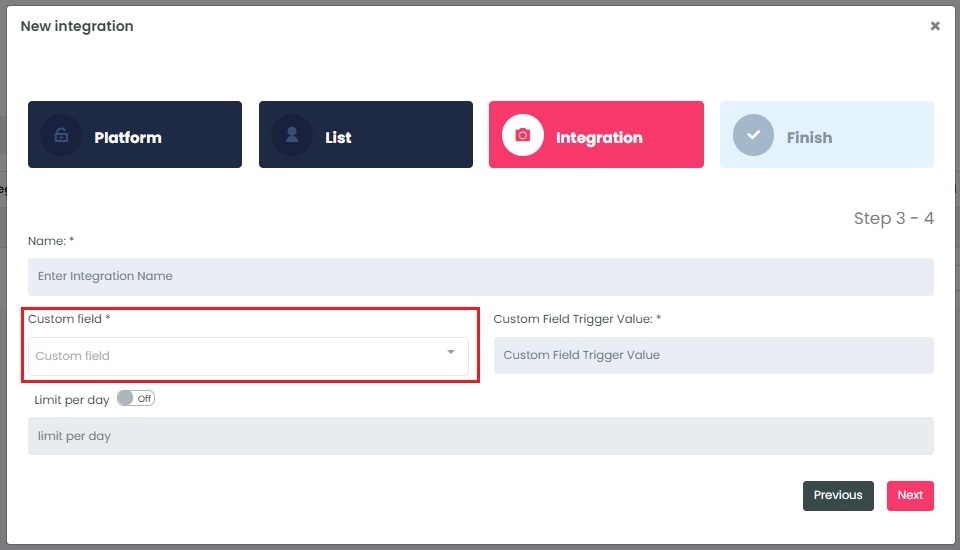
From the drop-downs, select:
Changed to
equals
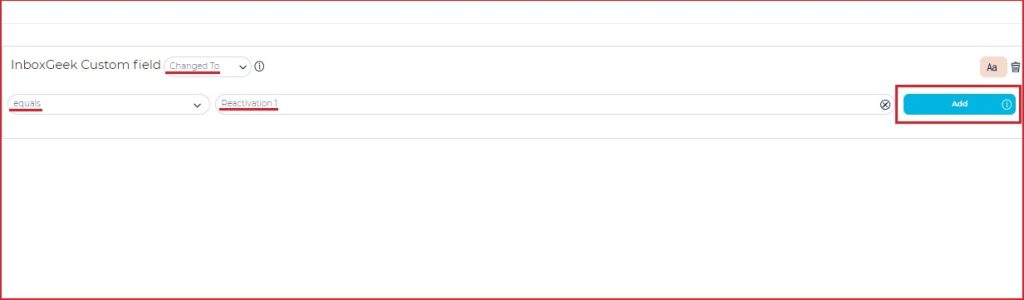
Enter your Custom InboxGeek Field value and click Add.

NOTE: This value will be the same as the value entered during your integration creation (see image below).
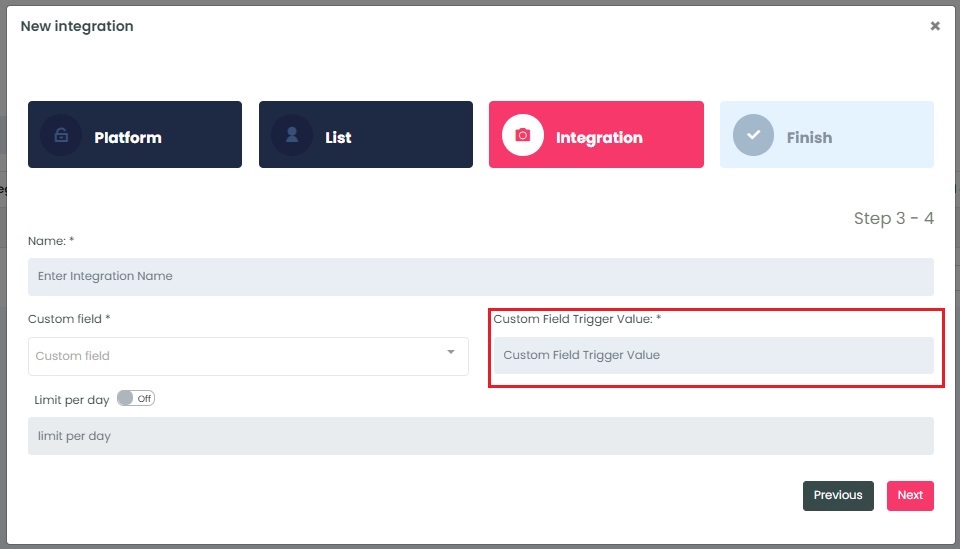
**If you cannot remember what was selected during your integration, return to your InboxGeek portal > click the Integration tab > refer to the column Tag.

Create the Rule Actions settings:
Click Add Action.
Action Type: Transactional
Action Name: [Choose your name]
Create the remainder of the settings for your email then click SAVE AND ACTIVATE.