Login to your Keap account and click Menu → Campaign Builder.
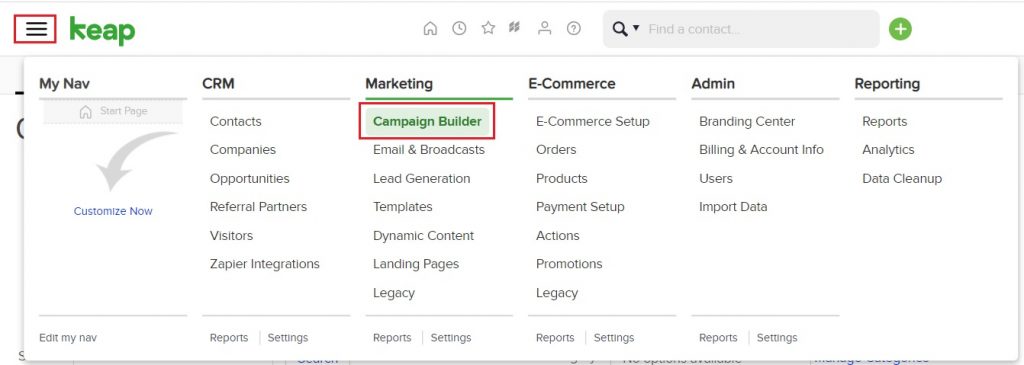
Click Create your own.
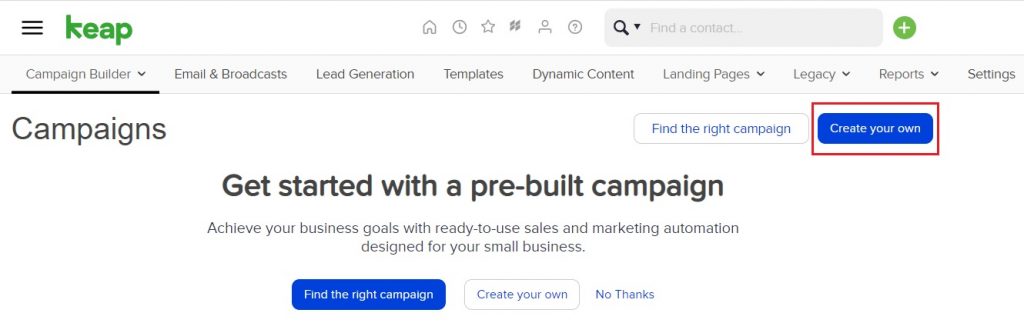
Name your automation. You do not need to select a category. Click Save.
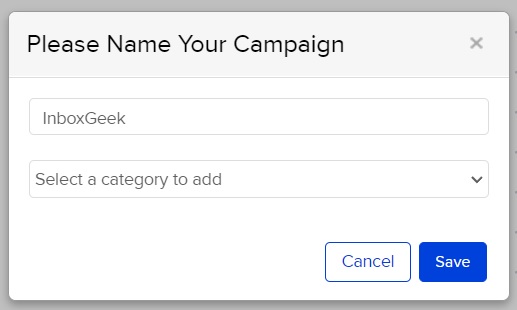
Select the option under Goals → Tag applied.
**Once an event is received for an online subscriber, this will be the trigger to start your automation.
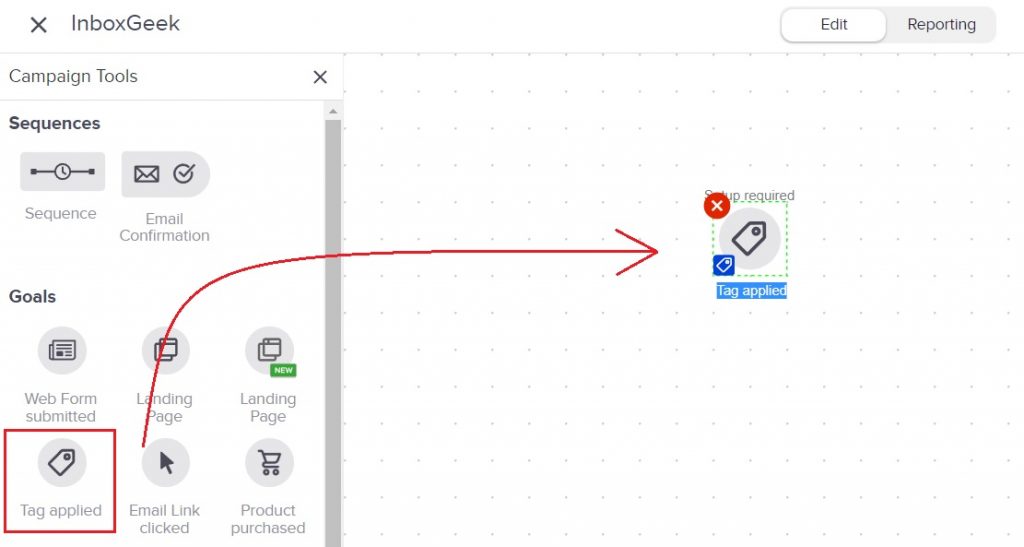
Under the first drop-down field, choose the tag that was used when creating your InboxGeek integration.
Do not select more than one tag. Leave the second drop-down field empty. Click Save.
**If you cannot remember what Tag was selected during your integration, return to your InboxGeek portal > click the Integration tab > refer to column Tag.
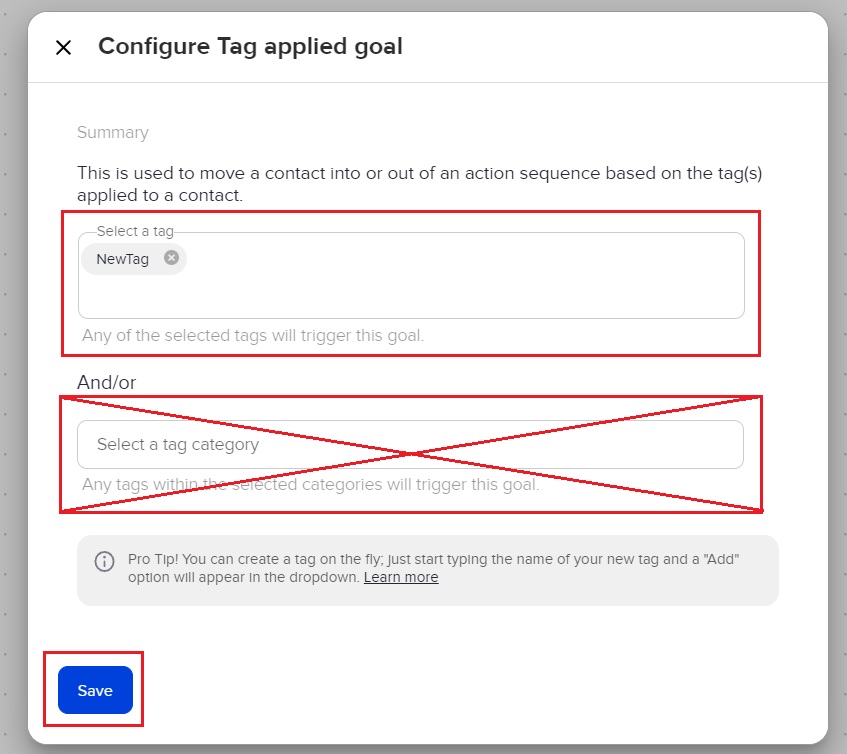
Drag and drop the Sequence nodule to the workspace and connect it to the trigger, Tag applied, that was just created.
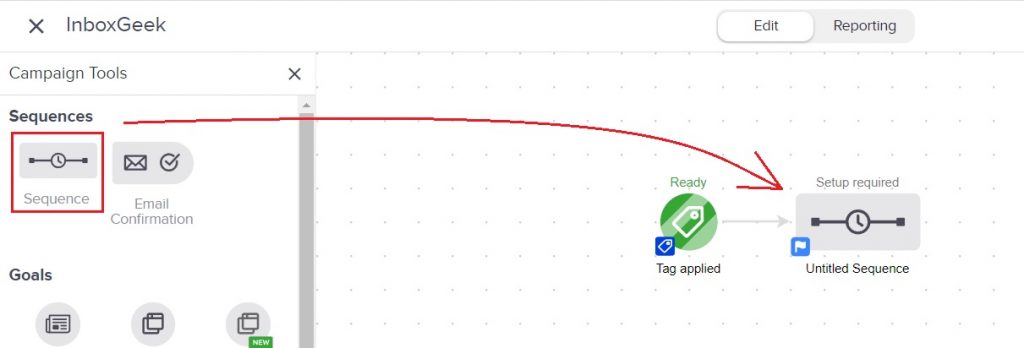
Double click the Sequence icon to set up the first action the subscriber will complete after the tag is applied.
Your next action in this automation will be Email message.
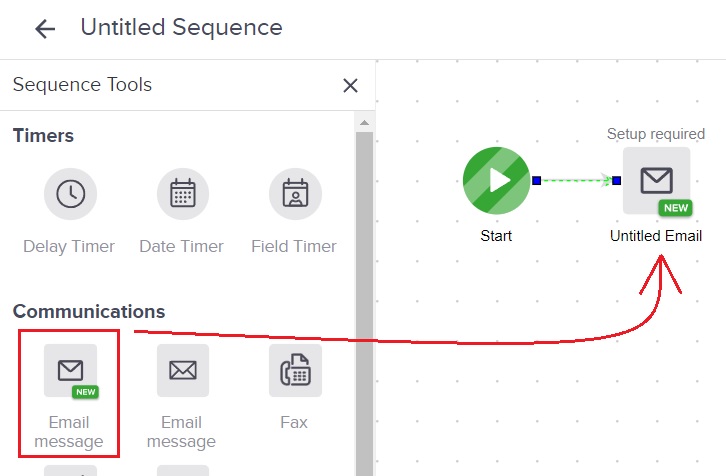
From there, complete the automation as desired.
