In this article…
Quick Links
The Ultimate Togetherness: LiveLeads & LiveOpens
You’ve acquired brand new leads using LiveLeads. Now what?
LiveOpens Real-time Inboxing!
What better way to create lifelong customers then to begin your relationship when they are actively reading in their inbox. Your leads know enough about you to visit your site, now it’s time to formerly introduce yourself with a welcome series.
Try using this top performing email template to kick off your automation. (Still perfecting BUT coming soon to you all, Beta Users ![]() )
)
Depending on your overachieving nature, there are several ways to complete this marriage of the two services.
To start out, let us clarify the best way to use LiveLeads as a standalone service without incorporating LiveLeads:
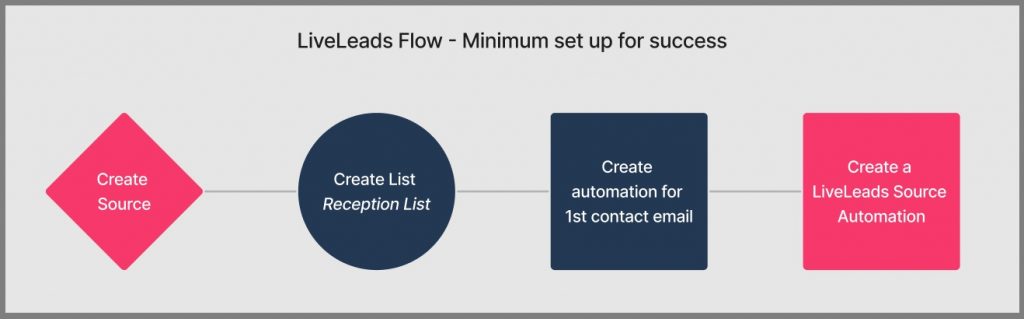
To see any ROI with this service, you’ve got to email these leads almost immediately after they’ve visited your site so they don’t forget why they were interested in your brand in the first place.
To create this basic LiveLeads flow, follow these steps:
1. In InboxGeek, create your source.
2. In your platform, create 1 list.
- A list called Reception List that all qualified, captured leads will be sent to.
3. In your platform, create 1 automation.
- An automation that is triggered when a lead is sent to your platform from InboxGeek LiveLeads (receives a welcome swipe)
- Trigger will be ‘when subscribes to list xxx’
4. In InboxGeek, create a LiveLeads Source Automation
EXAMPLE:
Source: inboxgeek.com
Options: Validation > Verified
Platform: ActiveCampaign
Reception List: Reception List
**Learn how to create a Source Automation here
To use LiveOpens with your LiveLeads is the whole reason you’re reading this article so let’s break down two options.
The first option is to use LiveOpens only with the leads that don’t open your first email within 48 hours of receiving it from the basic LiveLeads setup.
The second option is to use LiveOpens to target both the 48 hr Non Openers and the newly active leads that are ready for your first offer.
To create a basic LiveOpens integration with LiveLeads:
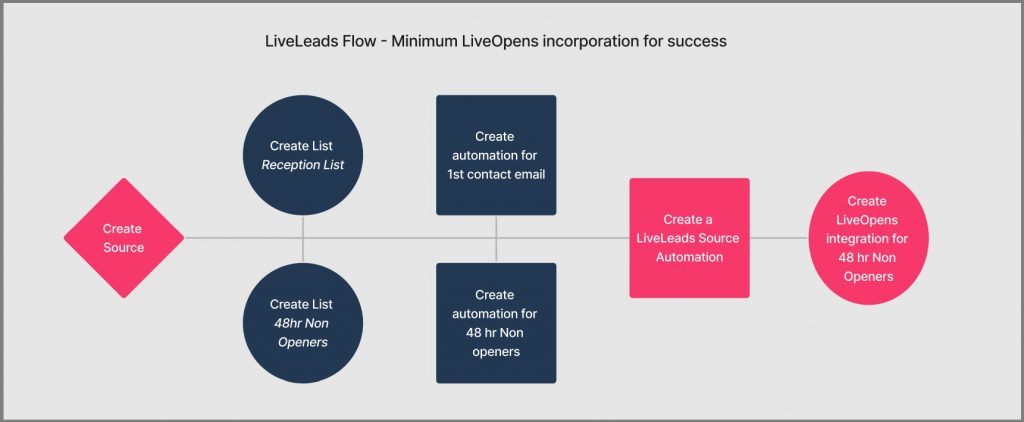
1. In your Platform, create 2 lists:
- A list called Reception List that all qualified, captured leads will be sent to.
- A list called 48 hr Non-openers that all leads will move to via an automation.
2. In your Platform, create 2 automations:
- An automation that is triggered when a lead is sent to your platform from InboxGeek LiveLeads (receives a welcome swipe)
- Trigger will be ‘when subscribes to list xxx’
- An automation that is triggered when a 48 hr Non opener comes online (receives another welcome swipe)
- Trigger will be ‘when xxx1 tag is applied’
3. Set up a new Source Automation using the conditions specific to your goals.
EXAMPLE:
Source: inboxgeek.com
Options: Validation > Verified
Platform: ActiveCampaign
Reception List: Reception List
4. In InboxGeek, create 1 LiveOpens Integrations:
- An integration that uses the list 48 hr Non-openers and tag xxx1
- Learn how to create a LiveOpens integration here
To create a Next level LiveOpens integration with LiveLeads:
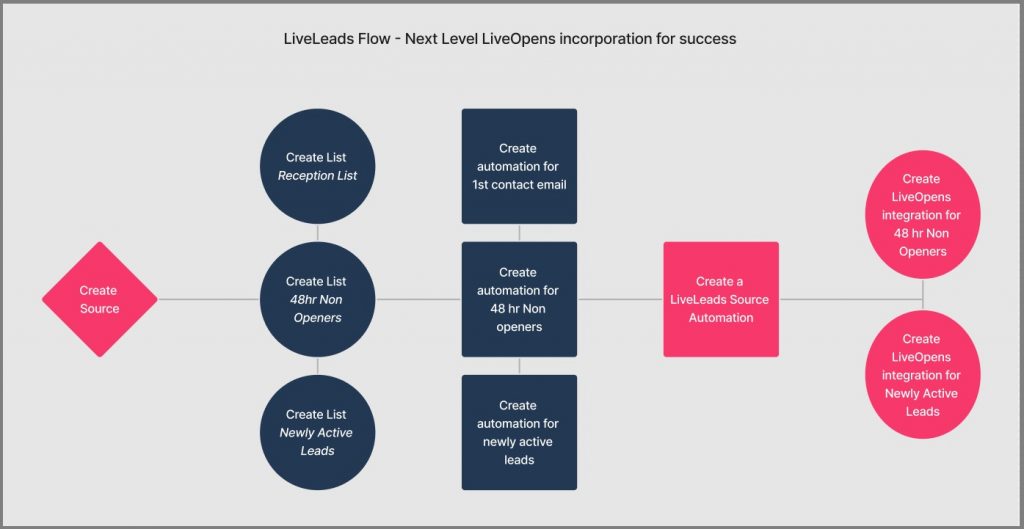
1. In your Platform, create 3 lists:
- A list called Reception List that all qualified, captured leads will be sent to.
- A list called 48 hr Non-openers that all leads will move to via an automation.
- A list called Newly Active Leads that all leads will move to via an automation.
2. In your Platform, create 3 automations:
- An automation that is triggered when a lead is sent to your platform from InboxGeek LiveLeads (receives a welcome swipe)
- Trigger will be ‘when subscribes to list xxx’
- An automation that is triggered when a 48 hr Non opener comes online (receives another welcome swipe)
- Trigger will be ‘when xxx1 tag is applied’
- An automation that is triggered when a newly active lead comes online (receives an offer swipe)
- Trigger will be ‘when xxx2 tag is applied’
3. Set up a new Source Automation using the conditions specific to your goals.
EXAMPLE:
Source: inboxgeek.com
Options: Validation > Verified
Platform: ActiveCampaign
Reception List: Reception List
4. In InboxGeek, create 2 LiveOpens Integrations:
- An integration that uses the list 48 hr Non-openers and tag xxx1
- An integration that uses the list Newly Active Leads and tag xxx2
