In this article…
Quick Links
LiveLeads Overview
LiveLeads captures the site visitors that don’t enter their personal information into any of your site forms. These fresh leads are yours to target and remarket to as you please.
We understand you wouldn’t want to pay for captured leads that become customers shortly after we capture them, so InboxGeek gives you the ability to create suppressions for any lead that purchases within 15 minutes of their arrival.
InboxGeek verifies and cleans all data captured and shares with you the page URL and date the visitor was on your site.
Adding LiveLeads to your daily process is as simple as generating a custom script in InboxGeek, logging into your site manager, and then pasting the script to the page you’d like to begin capturing leads from.
Taking cart abandonment to a whole new level, now you can target your customers in their browsing stage of their purchasing journey, even if they don’t begin the checkout process.
Personalize your welcome series based on the pages they viewed and the frequency they return to your site.
Better yet, once you begin to receive these new leads, integrate your LiveLeads list with InboxGeek’s LiveOpens service to send their first emails the moment they return online.
Below you will find details of LiveLeads. This service contains several customizable sections that allow you to manage your sources, view captured records, and update source settings.
What is the Sources tab?
Pathway: LiveLeads > Sources
The sources tab contains a table of all sources created for your InboxGeek account. This table displays the name of the source, the website the script was placed on, which platform the records will be sent to (if integrated), the reception list the records have been subscribed to within your platform (if integrated), the number of records received for each source, and actions you can perform for each source.

What is the Records tab?
Pathway: LiveLeads > Records
The records table contains all records acquired from every single source in your InboxGeek account history, including deleted sources.

Th Records table has the ability to be filtered by specific metrics. The option to download all records as a CSV file is located at the top-right of the records table. Any filters set at the time of download will carry over to the CSV file downloaded.
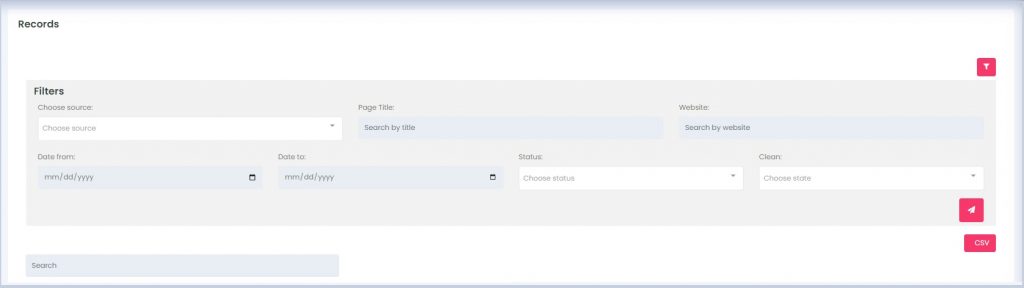
⇒ Source: The source name you created at the time of source creation in InboxGeek.
⇒ Page Title: The page name the lead was recorded on – this name will be the title of the page used in your site management, ie, WordPress, GoDaddy, etc.
⇒ Website: The website URL you entered at the time of source creation in InboxGeek.
⇒ Status: The status indicates where the lead’s record is stored
- Event Received: The source this record is associated with is not currently integrated with a platform. This means the record is only stored here in your InboxGeek portal.
- Sent Successfully: The source this record is associated with is integrated with a platform. This means the record was verified as a legitimate lead and was sent to your designated list within your integrated platform.
- No Integration Found:
- Platform Error: The source this record is associated with is integrated with a platform. This means the platform has lost connection with InboxGeek so the verified lead could not be sent to your platform.
⇒ Clean: All leads are cleaned before placed in the Records table. The status here will tell you whether or not the lead is legitimate, malformed, or spam.
- Verified: Email address is deliverable.
- Malformed: Email address does not conform to valid email format.
- Undeliverable: Email address does not exist, invalid, suspended, over quota, or disabled.
What is the Automations tab?
Pathway: LiveLeads > Automations
The Automations tab is your control center for setting up automated processes for your LiveLeads Sources. In this section, you can create an unlimited number of automations for any source, allowing you to be as flexible as you need. You have the freedom to design and manage as many automations as you like for each specific source.
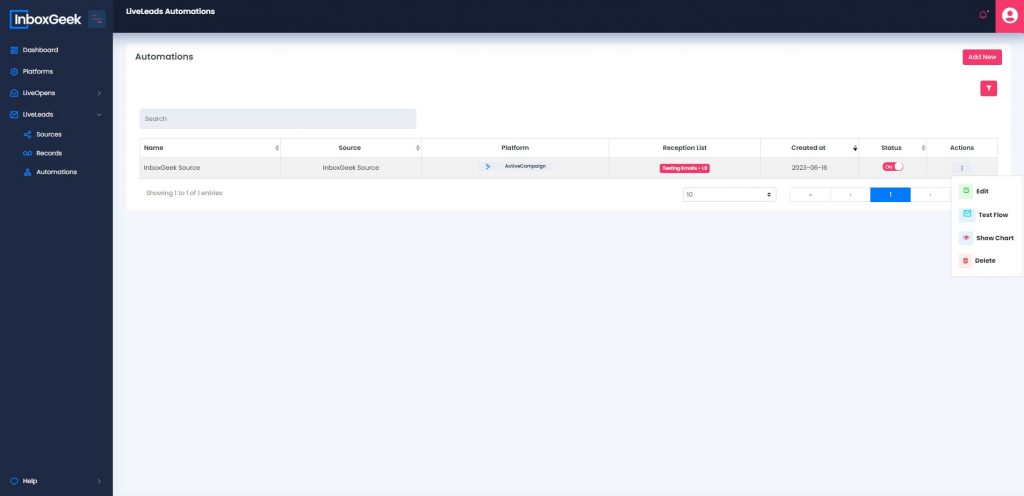
Within this tab, you can perform several key actions:
- Create Automations: Design new automated processes to manage your leads effectively such as sending verified leads from your portal to your platform, sending leads that have been on your site for a specific length of time, or leads that have completed an action like visiting the check out page.
- Edit Automations: Modify and fine-tune your existing automations to meet your evolving needs.
- Delete Automations: Remove any automations that are no longer necessary.
- Test Automations: Ensure your automations are working as intended by running test scenarios by sending an email from InboxGeek to your integrated platform.
- View Automation Statistics: Access charts and data that show how many leads have passed through each automation and on which days.
These automations are seamlessly integrated from Inboxgeek to your chosen platform, and you’re not limited in the number of platforms you can connect with each automation. This flexibility allows you to tailor your lead management to your specific requirements and streamline your processes effortlessly.
