Quick Links
LiveLeads – Creating a Source
Login to your InboxGeek account.

Click on LiveLeads → Sources.

Click the Add New button for a new LiveLeads source.

Create a name for this Source in the Name field.
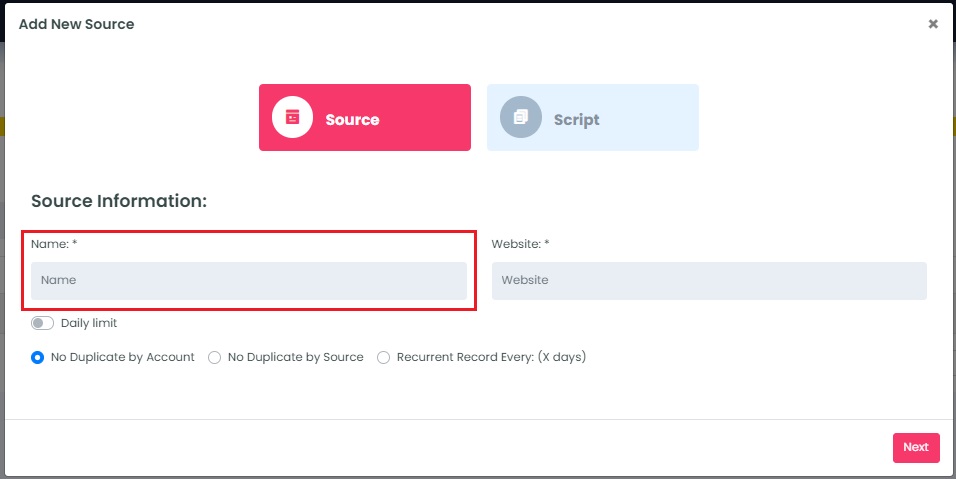
The Website field in this step is used as an identifier within the account, and nothing else. Enter the URL for the site that the pixel will be placed on.
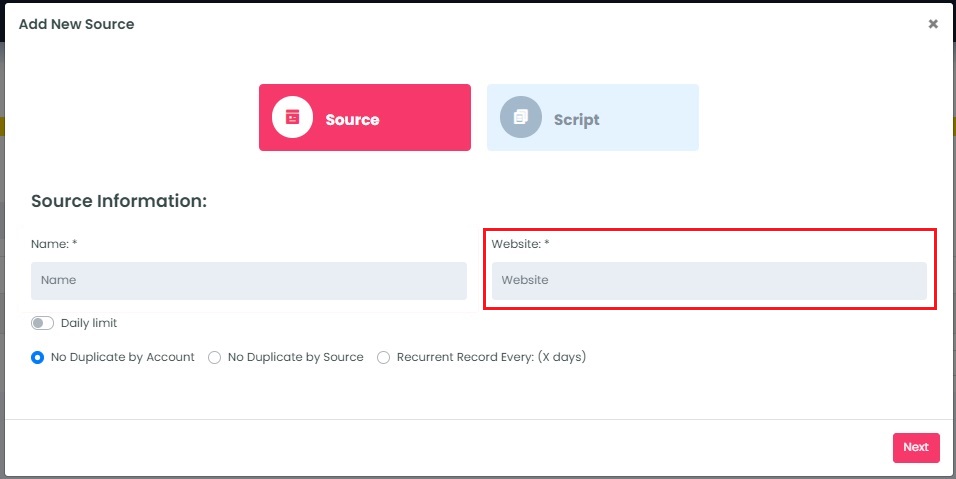
LiveLeads has the ability to throttle how many leads are captured per day. To utilize this feature, turn the toggle ‘On’ and then type in how many leads you’d like to limit per day.
This amount can be changed at any time after the source has been created.
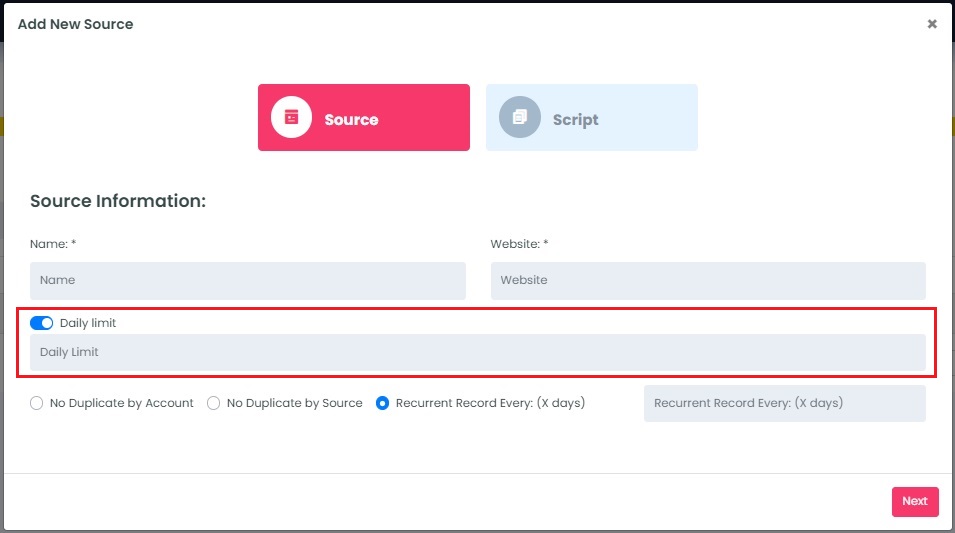
Select your Duplicates setting:
- No Duplicates by Account: InboxGeek will not capture a lead more than once from any source in your account.
- No Duplicate by Source: InboxGeek will not capture a lead more than once from each source in your account.
- Recurrent Record Every (X days): InboxGeek will not capture a lead more than once from any source in your account, per specified timeframe.
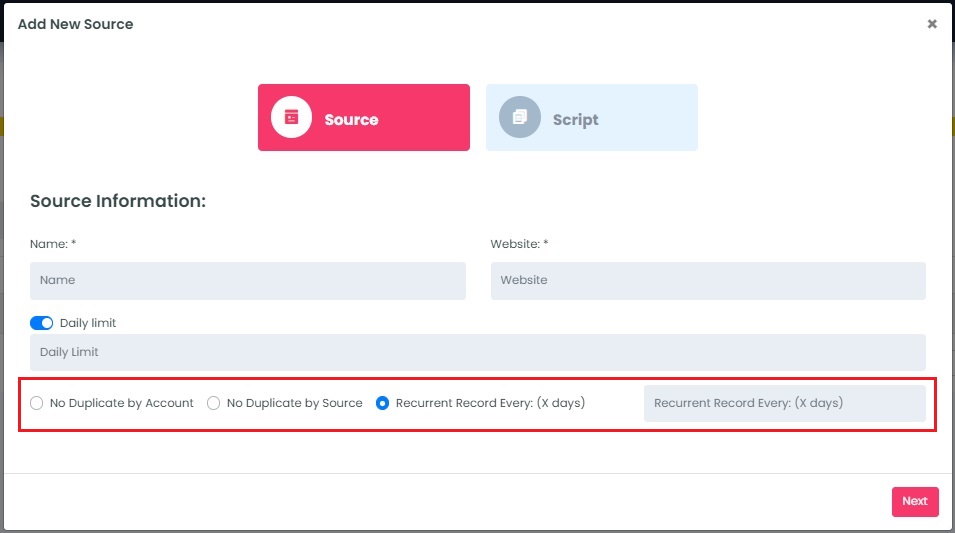
Click Next to finish creating your source.
InboxGeek will move you to the success window where your script is available to copy.
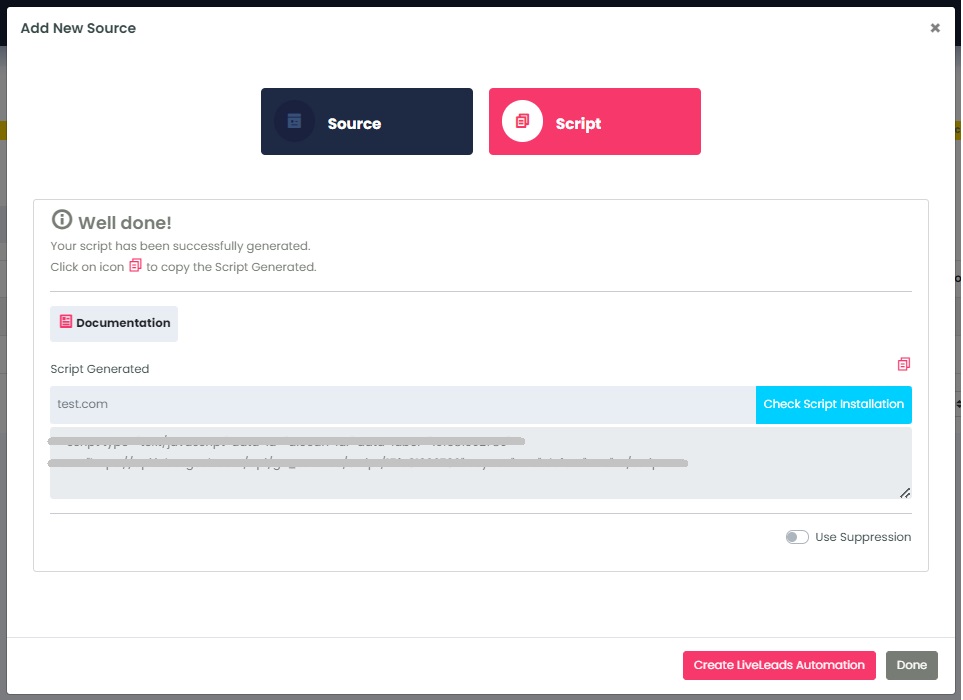
All records captured from this script will be stored in your InboxGeek portal under your Records tab.
If you’d like to have your leads sent to a platform such as Klaviyo, InboxGeek allows custom automations to be created to do so. Learn how here.
