In this article…
Quick Links
Suggested Content
Daily Limit Auto Update
To use this feature, you must first link your platform automation to your InboxGeek integration.
The Auto Update Daily Limit feature will use these statistics to follow the logic you create.
Log into your InboxGeek account.
Click on LiveOpens > Integrations > Daily Limit Auto Update.

Click Add New Logic.

Enter a name for your Logic. This will be the unique identifier you will use to apply to your Source(s). Click Next.
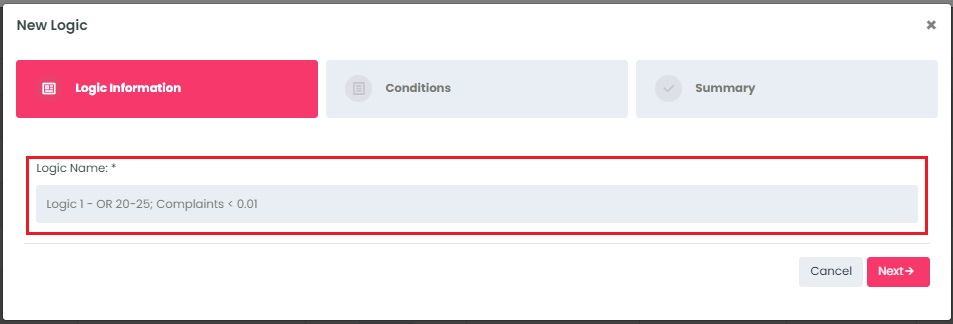
The first Condition you must create is the default Condition. The default Condition will be the number that is automatically set if your platform statistics are interrupted for any reason. Click Add Condition to add the default condition.
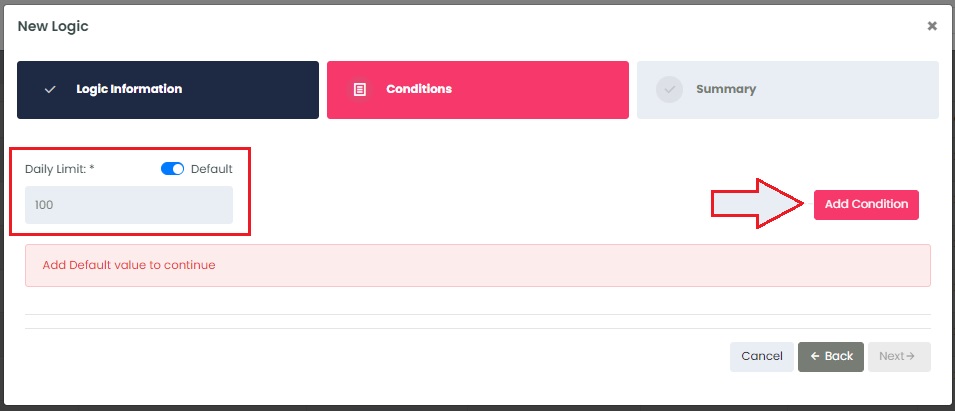
Once you’ve created your default Condition you can create as many Conditions as you’d like for one Logic.
Example:
I want my daily limit to be 200 as long as my open rate is between 20 and 25% and my complaint rate is below 0.01%.
I would set my Conditions as follows:
- Default condition Daily Limit 100.
- Daily Limit – 200; Condition – Open rate; Min – 20%; Max – 25%
- Daily Limit – 200; Condition – Complaint rate; Min – 0; Max – 0.01


You can use multiple conditions for one logic. There is no limit on how many Logics you can create.
Once you’ve chosen all conditions for your logic, click Next.
Verify that your Conditions are correct and then click Create.
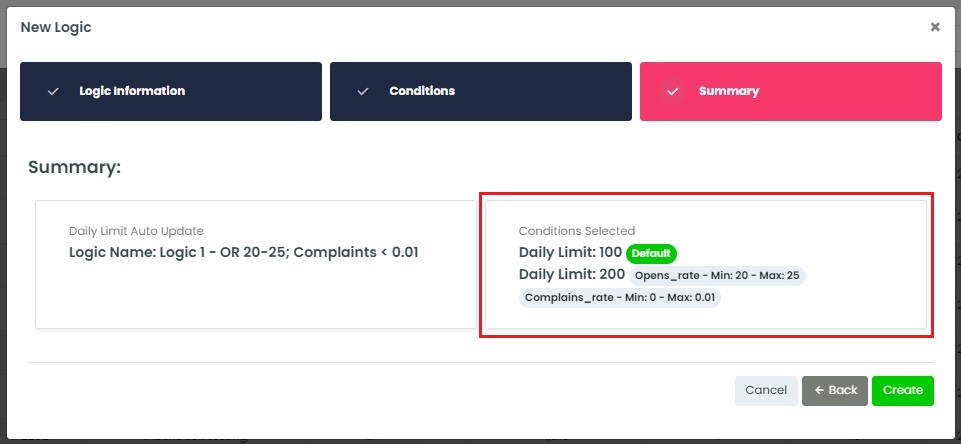
Apply Daily Limit Auto Update to Integrations
Apply your Auto Daily Limit(s) to the integrations you’d like to have automated from your actions menu.
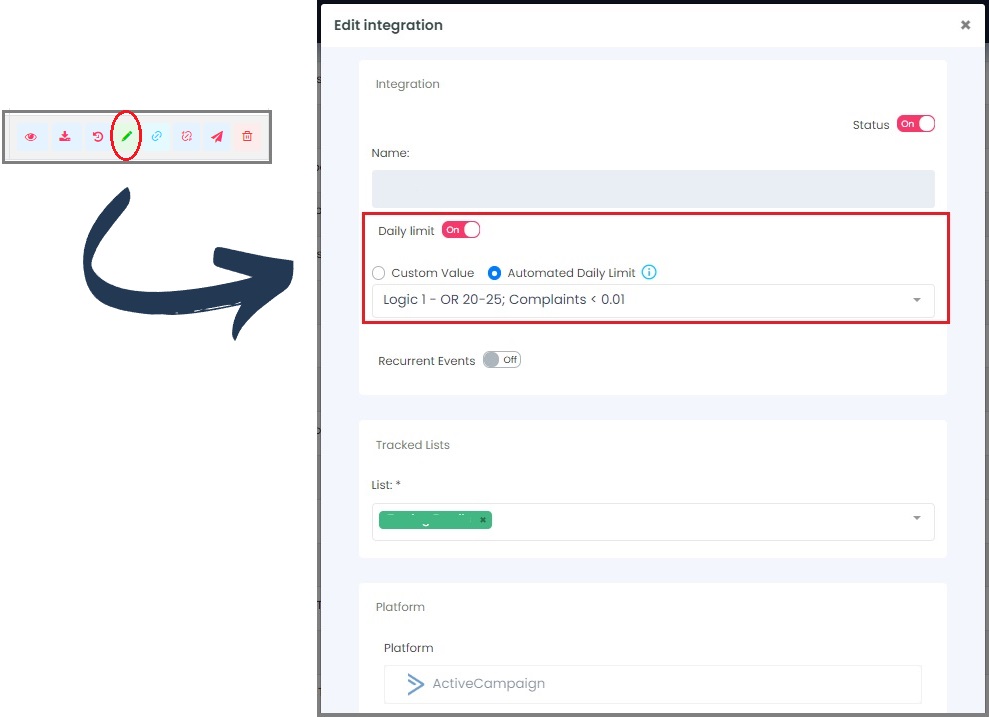
You can still use the original daily limit if desired.
You can also bulk edit integrations to apply a single Logic to multiple integrations.
