Welcome to DripWarming — built by email marketers, for email marketers.
We all know the drill: manually dripping data into reactivation campaigns, tiptoeing through domain warm-ups, and spending hours on tedious segmentation. It’s not strategic work — it’s time-consuming busywork. DripWarming handles all of that for you, giving you your time back so you can focus on high-level, brain-powered tasks that actually move the needle. Whether you’re reactivating subscribers or warming up a new domain/IP, DripWarming automates the grunt work so you can stay in flow.
It plays beautifully with LiveOpens — but it’s just as powerful on its own. Let me show you how it works.
Scenario 1: Reactivating Cold Subscribers
You’ve got a chunk of inactive data just sitting there — not dead, but cold. You know some of these contacts were once engaged (maybe even buyers), but you don’t want to blast them all at once and risk deliverability.
So, you run a LiveOpens integration to start testing the waters. It works — for a while. But eventually, performance stalls. Maybe InboxGeek cannot track anymore subscriber activity, maybe the data isn’t high quality, but your list has been saturated with LiveOpens efforts. You’re left with half your list untouched, and you’re staring at that familiar “CSV of shame.”
This is where DripWarming steps in.
Just build a segment in your ESP of subscribers who didn’t receive a LiveOpens event, and fire up a DripWarming integration. You’ll drip those remaining subscribers through a reactivation sequence — low volume, smart pacing — giving them a few final chances to re-engage without torching your sender reputation.
No manual uploads. No messy spreadsheets. No praying to the inbox gods.
Scenario 2: Warming a New Domain or IP
You’ve got a fresh domain or IP that needs warming — and you’re not about to risk your main sender score with sloppy volume jumps.
Traditionally, this means logging into your ESP every day, slicing a segment of X subscribers, and pushing the send button while juggling ISP feedback and wondering if you overdid it. It’s a daily task that requires just enough brainpower to be annoying, but not enough to feel like meaningful work.
DripWarming eliminates that whole ritual.
You just tell it how many emails to send per day, and it handles the rest. Want to ramp up gradually? Create multiple integrations with segmentation by ISP and adjust based on feedback. No babysitting required — just set your parameters, walk away, and keep your warm-up smooth and consistent.
Scenario 3: Repairing Deliverability Without Losing Momentum
Maybe your open rates took a nosedive. Maybe Gmail got grumpy. Whatever the reason, you’re in deliverability repair mode — scaling back sends, tightening up segments, and trying to win back trust from the inbox gods.
But while you’re carefully sending to your highest-engagement segment, you don’t want to go dark on the rest of your list. That’s risky.
DripWarming gives you a way to stay active with your broader audience — without setting off alarms.
You can create a low-volume drip that continues sending to your mid-tier segments at a slower pace, letting you monitor engagement and ISP feedback in real-time. It’s a smart, controlled way to rebuild your sender reputation without completely pausing your sends.
Scenario 4: Ongoing “Micro-Reactivation” in the Background
Want to keep things extra clean? Set up a recurring DripWarming integration that constantly cycles through small batches of lower-engagement subscribers — like a background cleaning crew for your list.
If you’re still doing this manually… stop. Seriously. You’ve got better things to do. Let DripWarming take this off your plate.
Learn how below ⬇⬇⬇
DripWarming Integration Guide
Login to your InboxGeek account.

Click “DripWarming” > Integrations
Click the Add New button for a new integration.
InboxGeek will store all previous platform account identification for quick integration creation. If the account for your new integration is not already stored, click Create new Platform.

From the drop-down menu, select your platform.
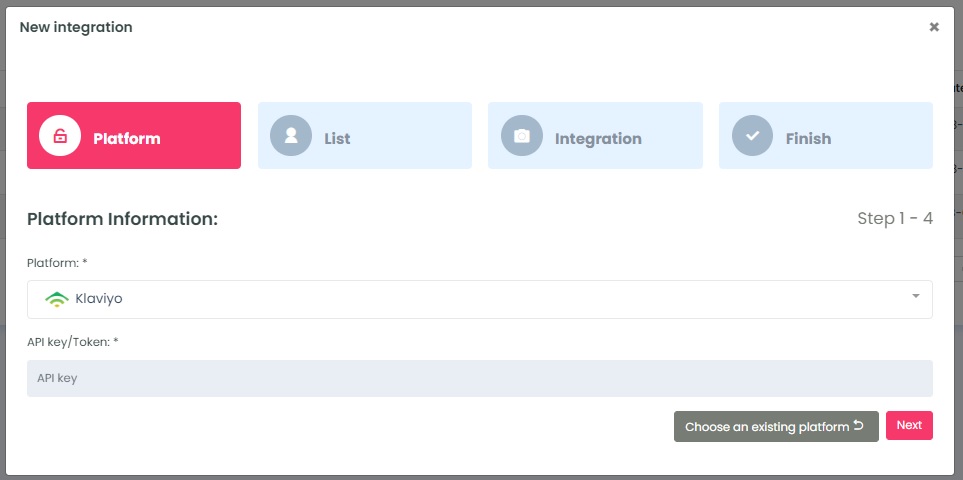
If you don’t know how to add a new platform, visit Adding a Platform for instructions.
Once you’ve added your API key, Click Next. InboxGeek will fire a ping to the API key to confirm all is accurately entered. If there are no issues then it will move you to the next tab, List.
InboxGeek can work with both lists and segments for most ESPs. Select the list/segment that you’ve chosen to use with InboxGeek and then click Next. InboxGeek will move you to the next tab, Integration.
Just like with LiveOpens, identify the trigger tag/event/metric that will be used for your platform’s automation. If you are unsure how your platform’s automation functions, read more about set up under ‘LiveOpens Integration Guides’ > Select your platform > ‘Integration’
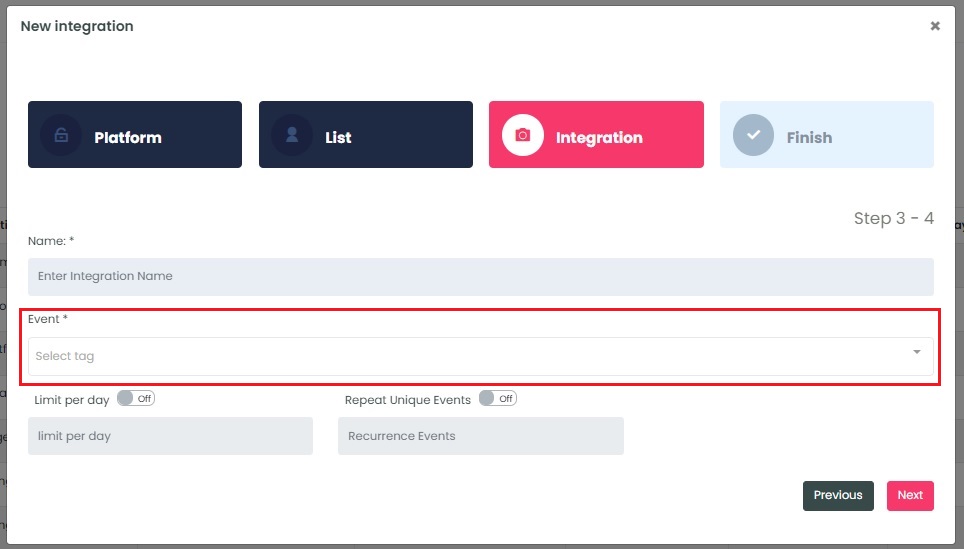
Lastly, select the customizations for this integration. These settings can be changed as frequently as you’d like once you have completed setup.
- Limit per day→ This customization is for your daily event limit. InboxGeek recommends to set this at 200 events per day to start. If you do not set a limit, we will trigger EVERY subscriber in your list all at once.
- Repeating unique events→ This customization allows you to send your subscribers through the same automation more than once. Entering 1 is equivalent to daily, 2 is every two days, 7 is every seven days or every one week, 30 is every 30 days or every one month, etc.
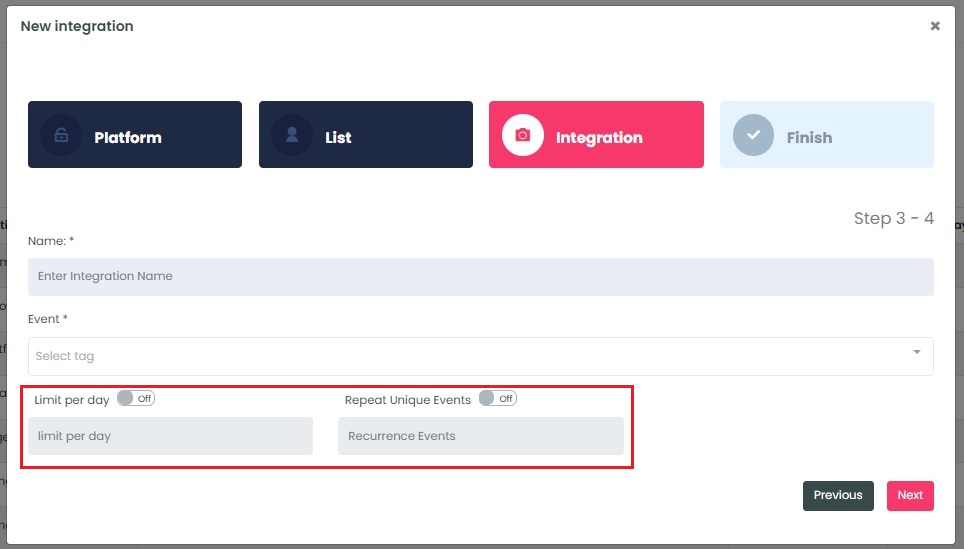
Once customizations have been set, click Next. A window will appear to confirm the integration was a success.
NOTE: InboxGeek will begin sending DripWarming events after midnight even if a sequence is not created in your ESP. If you are not ready to create your flow, turn off this integration immediately. To learn how, visit the Your InboxGeek Portal guide > Turning off your integration.
